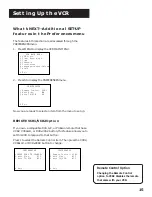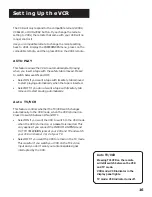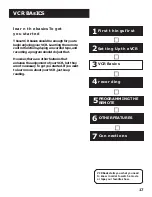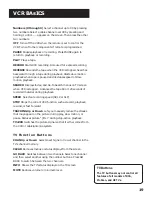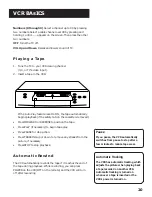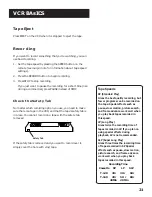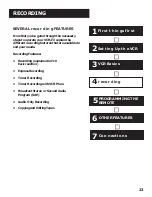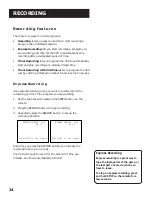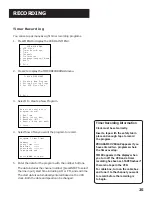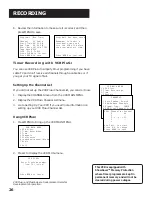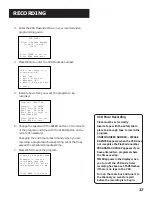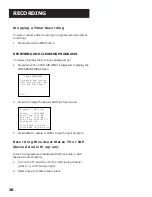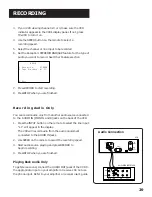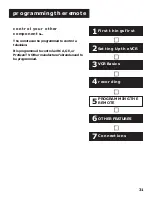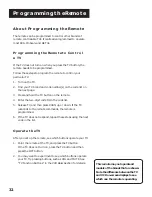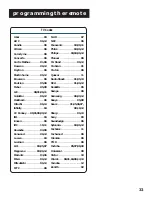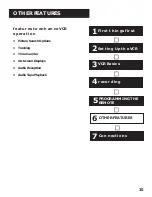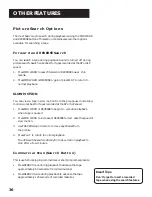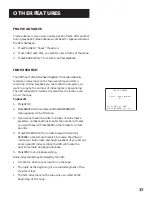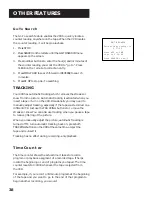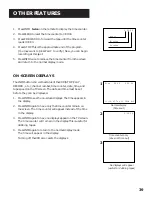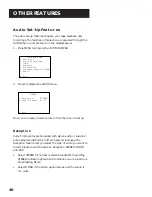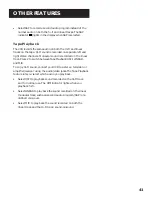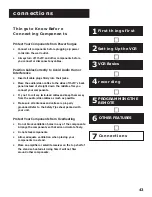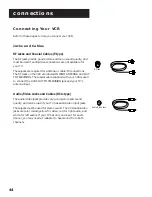29
RECORDING
3.
If your VCR viewing channel is 3 or 4, make sure the VCR
indicator appears in the VCR’s display panel. If not, press
TV•VCR to turn it on.
4.
Use the SPEED button on the remote to select a
recording speed.
5.
Select the channel or line input to be recorded.
6.
Set the Reception: STEREO/MONO/SAP feature for the type of
audio you want to record. See Other Features section.
AUDIO
1 Reception: STEREO
2 Tape Playback: HI-FI
0 Exit
7.
Press RECORD to start recording.
8.
Press STOP when you are finished.
Recording Audio Only
You can record audio only from another audio source connected
to the AUDIO IN (MONO L and R) jacks on the back of the VCR.
1.
Press the INPUT button on the remote to select the line input.
“L1” will appear in the display.
The VCR will record audio from the audio equipment
connected to the AUDIO IN jacks.
2.
Use SPEED on the remote to select the recording speed.
3.
Start audio source playing and press RECORD to
begin recording.
4.
Press STOP when you are finished.
Playing Back Audio Only
To get stereo sound, connect the AUDIO OUT jacks of the VCR to
the appropriate input on your amplifier or receiver. Do not use
the phono input. Refer to your amplifier or receiver user’s guide.
CH
3 4
IN
FROM
ANTENNA
OUT
TO
TELEVISION
MONO
L
L
R
R
IN
OUT
IN
OUT
VIDEO
AUDIO
VCR
AMPLIFIER / RECEIVER
PHONO
TUNER
TAPE
OUT
IN
AUX
LEFT
RIGHT
Audio Connection
Summary of Contents for VR615HF
Page 1: ...video cassette recorder user s guide VR615HF ...
Page 24: ......
Page 36: ......
Page 44: ......