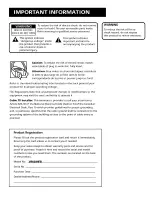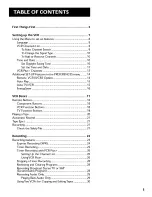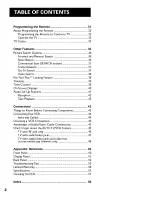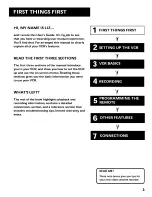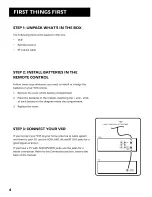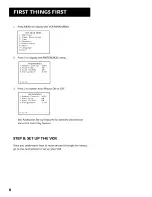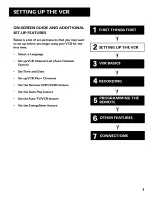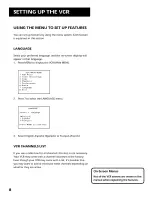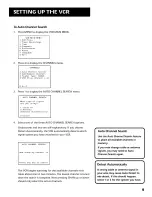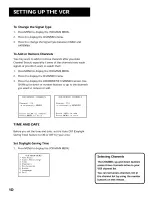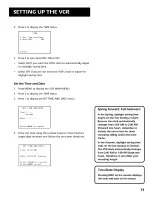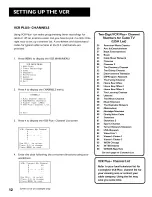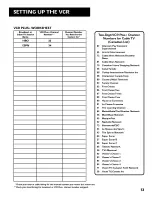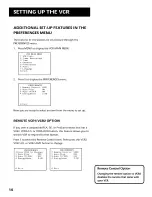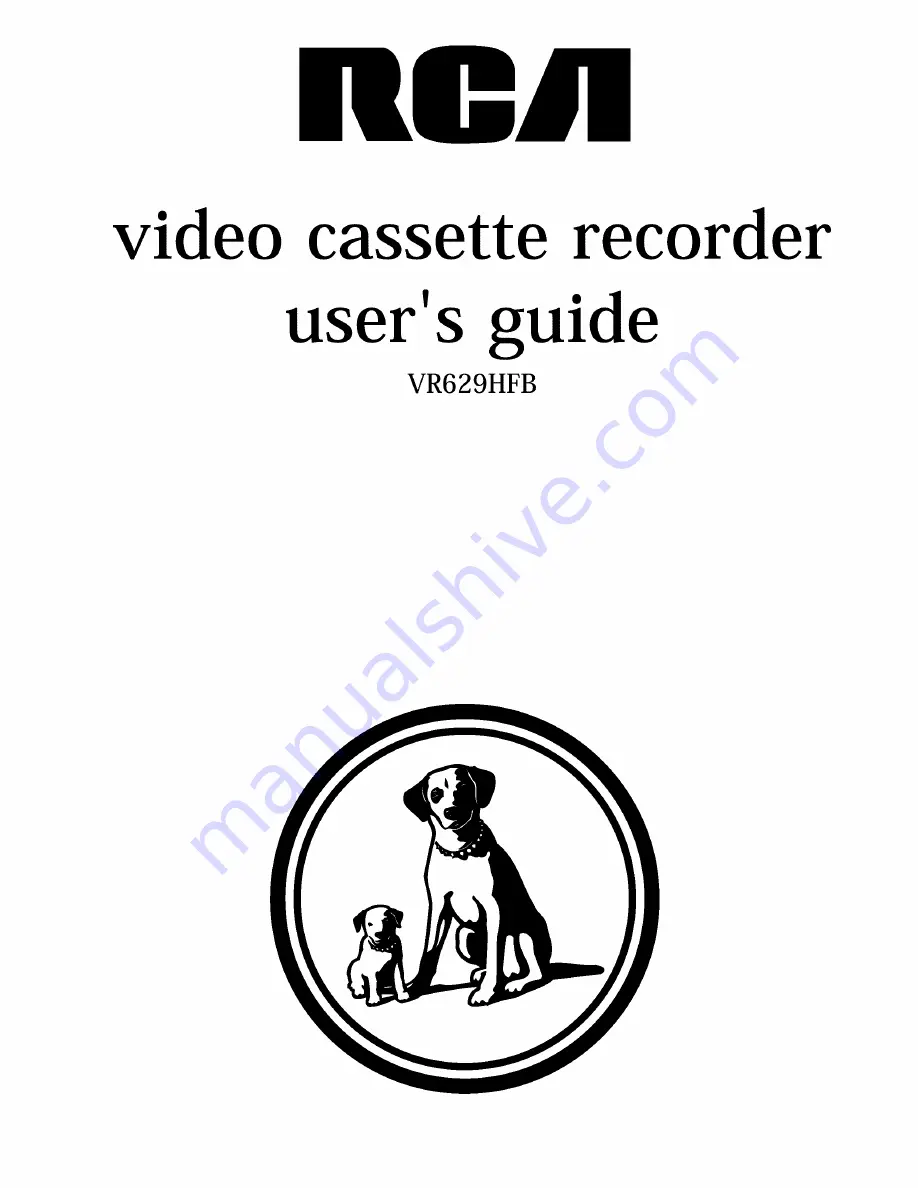Reviews:
No comments
Related manuals for VR629HFB

PV-V464S
Brand: Panasonic Pages: 4

PV-V4624S
Brand: Panasonic Pages: 4

VRA211
Brand: Zenith Pages: 32

WSSC192
Brand: Sylvania Pages: 32

LV448HG
Brand: Sylvania Pages: 42

6220VB
Brand: Sylvania Pages: 16

SRC413AC
Brand: Sylvania Pages: 48

2960CLV
Brand: Sylvania Pages: 76

6309CD
Brand: Sylvania Pages: 32

VRA656AT
Brand: Philips Pages: 2

VRA651AT
Brand: Philips Pages: 2

VRA641AT
Brand: Philips Pages: 2

VRA611AT
Brand: Philips Pages: 2

VRA451AT
Brand: Philips Pages: 2

VRA471AT
Brand: Philips Pages: 2

VRA411AT
Brand: Philips Pages: 2

VRA231AT
Brand: Philips Pages: 2

VRA211AT
Brand: Philips Pages: 2