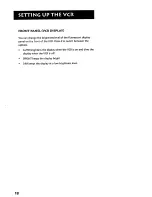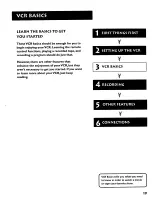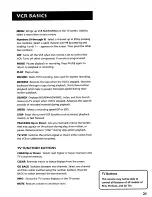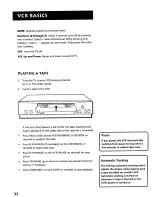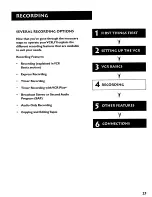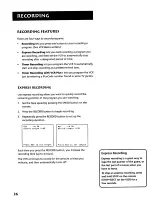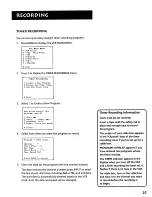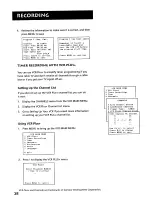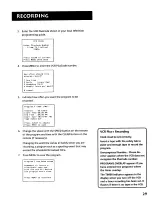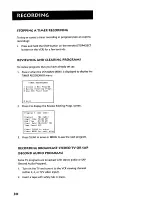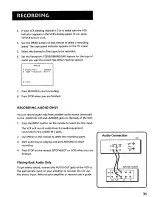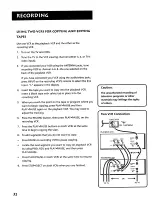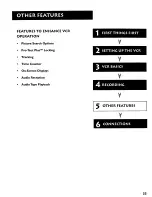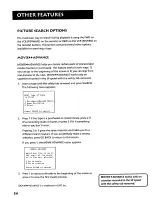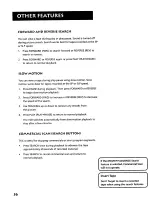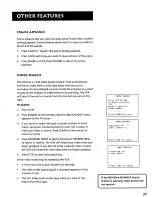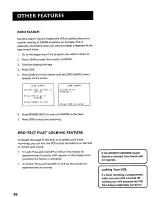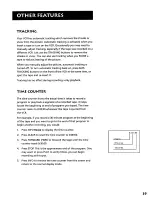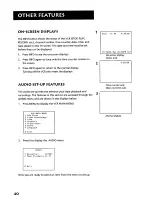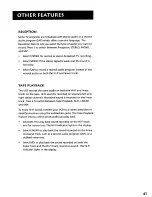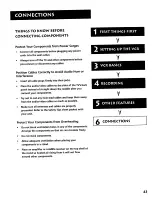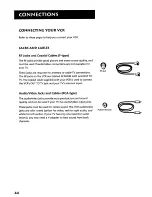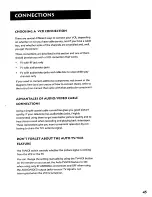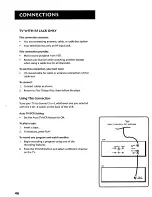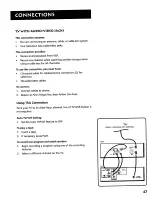Reviews:
No comments
Related manuals for VR631HF

JCTV1600
Brand: Citizen Pages: 56

EWC1303A
Brand: Emerson Pages: 67

EWC0903
Brand: Emerson Pages: 32

EC1320C
Brand: Emerson Pages: 32

EWC19T5
Brand: Emerson Pages: 56

EWC0902
Brand: Emerson Pages: 32

EWC19T4
Brand: Emerson Pages: 56

EWC0901
Brand: Emerson Pages: 27

EWC1303
Brand: Emerson Pages: 32

EWC1303A
Brand: Emerson Pages: 32

CETD204
Brand: Emerson Pages: 104

EWC1304
Brand: Emerson Pages: 32

VR288
Brand: Philips Pages: 1

VR270W
Brand: Philips Pages: 2

VR287
Brand: Philips Pages: 2

VR287
Brand: Philips Pages: 16

VR288/55
Brand: Philips Pages: 20

Omnivision VHS PV-V4022
Brand: Panasonic Pages: 24