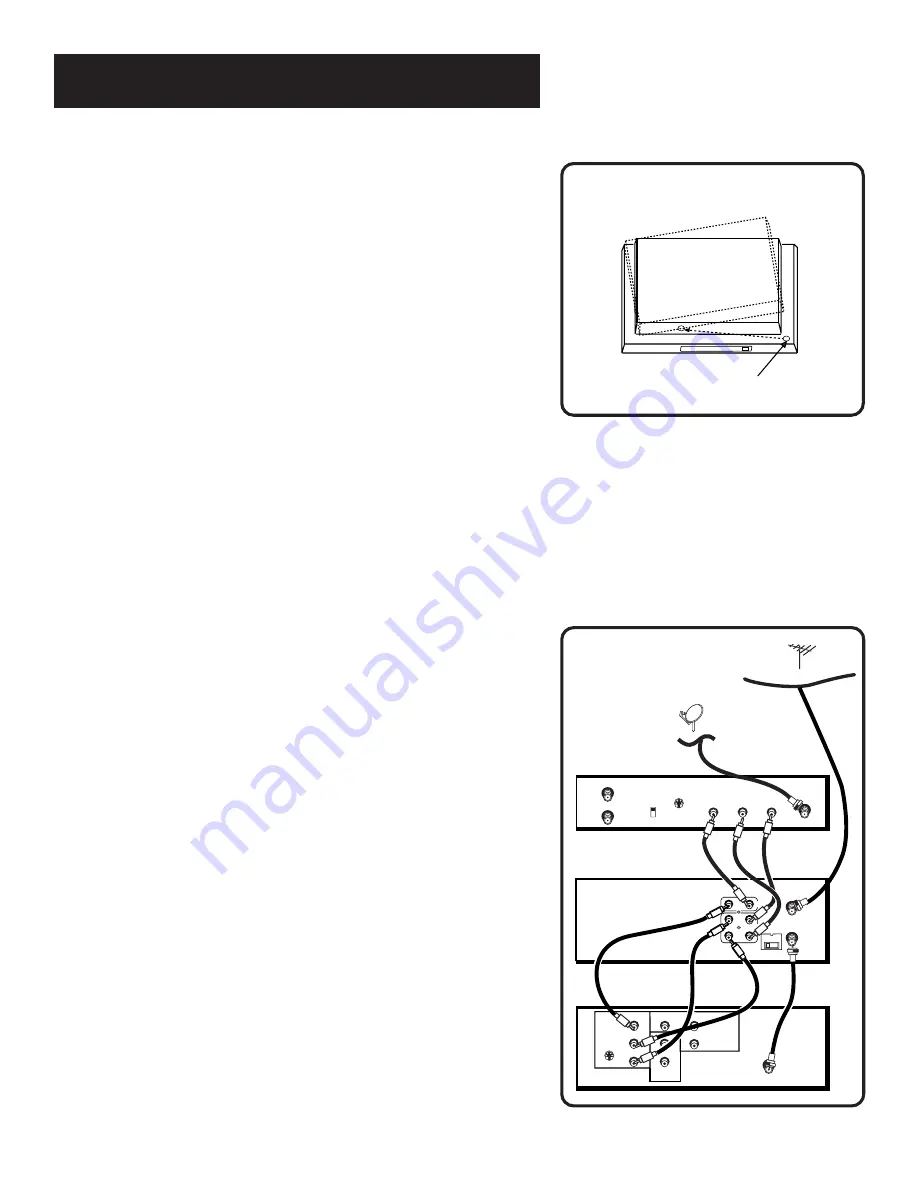
56
connections
TV with audio/video jacks and DIGITAL
satellite receiver
This connection assumes:
•
You have an advanced digital satellite system and your TV
has audio/video input jacks.
This connection provides:
•
Stereo sound playback from VCR, recording from receiver while
watching cable or off-air channel, and recording one cable or off-
air channel while watching another.
To use this connection, you must have:
•
(3) coaxial cables and (6) audio/video cables
If the VCR can control your digital satellite receiver:
•
Position it above the VCR as shown. Make sure not to block
any of the VCR’s ventilation holes.
To connect:
1.
Connect cables as shown.
2.
Return to the First Things First Section, then follow the steps.
Using This Connection
•
Tune your TV to its video input to record (or watch) the VCR
or digital satellite receiver.
•
To record from the digital satellite receiver, tune your VCR to
its line input. L1 appears in the display.
Auto TV/VCR Setting:
•
Set the Auto TV/VCR feature to OFF. Use of TV•VCR button is
not required.
To play a tape:
1.
Insert a tape.
2.
If necessary, press VCR and then PLAY.
To record one off-air or cable program and watch another:
1.
Begin recording a program using a recording feature.
2.
Select a different channel on the TV.
To record a digital satellite receiver program and watch a cable
or off-air channel:
1.
Turn on the receiver, tune the VCR to its line input, and begin
recording a program using a recording feature.
2.
Select a different channel on the TV.
SATELLITE SIGNAL
CABLE OR ANTENNA
SATELLITE RECEIVER
VCR
IN FROM ANT
OUT TO TV
CH3
CH4
SATELLITE
IN
S-VIDEO
L
R AUDIO
VIDEO
3 CH. 4
VIDEO
AUDIO
IN
OUT
ANT. IN
RF OUT
L
R
TV
CABLE/
ANTENNA
INPUT 1
VIDEO
R
L/MONO
S-VIDEO
AUDIO
OUTPUT
R
L
INPUT 2
VIDEO
R
L/MONO
SATELLITE RECEIVER
VCR'S
SIGNAL
Position Remote-Controllable
Satellite Receiver
VCR
TRANSMITTER
Summary of Contents for VR636HF
Page 1: ...video cassette recorder user s guide VR636HF ...
Page 30: ......
Page 42: ......
Page 50: ......















































