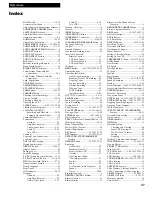28
Recording a Program
Recording Audio
To Record Audio Only
(Refer to hookup on page 7.)
1.
Press the
INPUT
button or
0,0
on the remote to hear the
source attached to the
AUDIO
jacks.
VIDEO
appears on
the TV screen.
The VCR records audio from the audio equipment
connected to the
AUDIO1 (L
and
R) IN
jacks.
2
. Use
SPEED
on the remote to select the recording speed.
The tape speed indicator appears on the TV screen.
3
. Start playing the audio source. Then, press
RECORD
on
the VCR or
REC
on the remote to begin recording.
D
and
6
appear in the VCRÕs display panel.
4
. Press
STOP•EJECT
on the VCR or
STOP
on the remote
when you are finished.
To Play Back Audio Only
Connect the
AUDIO OUT
of the VCR to the appropriate input
on your amplifier or receiver. Do not use the phono input.
Refer to your amplifier or receiver userÕs guide for
information.
Using the Recording Features
Recording Pause
To prevent recording short passages of unwanted material, use
PAUSE
on the remote or
PLAY•PAUSE
on the VCR during recording to stop and start recording.
D
and
P
appear in the VCRÕs display panel.
The VCR automatically switches from pause to stop after a few minutes.
Pro-Tect Plus™ (Child Lock) Feature
This feature is useful to tamper proof your timer recordings from unwanted changes
and/or protect the VCR from misoperation by other users in the household.
To Lock the VCR
Press and hold the
POWER
button on the remote for
approximately six seconds to turn on the Pro-Tect Plusª
feature.
The
and
D
appear in the VCRÕs display panel.
To Unlock the VCR
Press and hold
POWER
button on the remote for
approximately six seconds to unlock the VCR. The VCR
turns on.
TIMER
You can record audio only from another audio source connected to the
AUDIO1 IN
(
L
and
R
) jacks on the
back of the VCR.