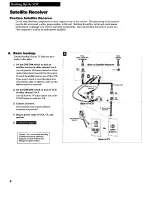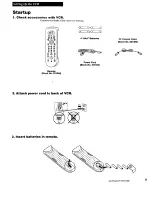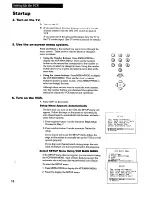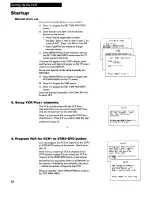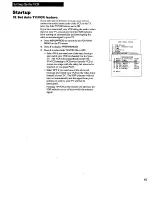Reviews:
No comments
Related manuals for VR653HF

DV-F46/26N
Brand: Daewoo Pages: 68

VR402BMG
Brand: Magnavox Pages: 48

SV-G92
Brand: Samtron Pages: 59

VR730HF
Brand: RCA Pages: 58

CCC194AT
Brand: Philips Pages: 2

CCC193AT
Brand: Philips Pages: 2

CCC192AT
Brand: Philips Pages: 2

CCC190AT
Brand: Philips Pages: 2

CCC134AT
Brand: Philips Pages: 2

CCC133AT
Brand: Philips Pages: 2

CCC 130AT
Brand: Philips Pages: 2

CCB193AT
Brand: Philips Pages: 1

CCB194AT
Brand: Philips Pages: 2

CCB192AT
Brand: Philips Pages: 2

CCB255AT
Brand: Philips Pages: 2

CCB190AT
Brand: Philips Pages: 2

CCB130CN
Brand: Philips Pages: 2

CCB130AT
Brand: Philips Pages: 2