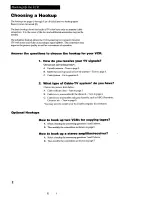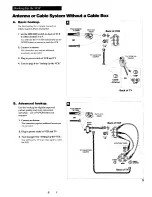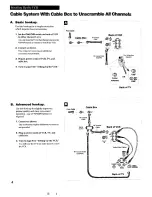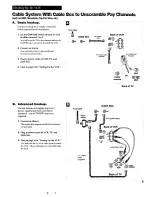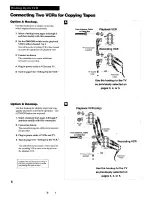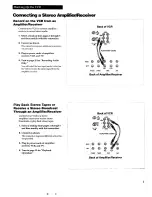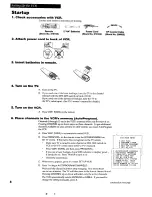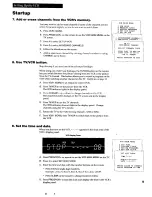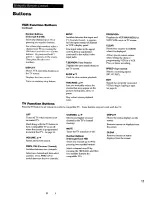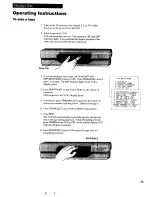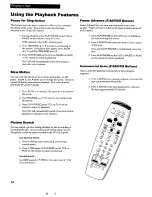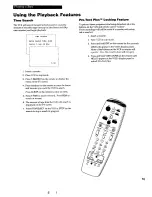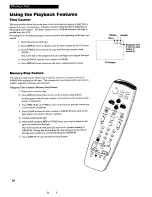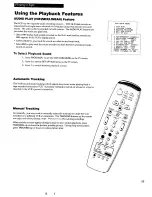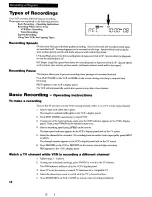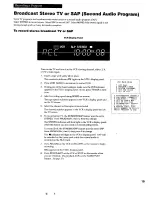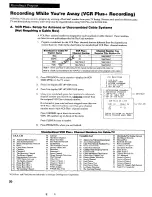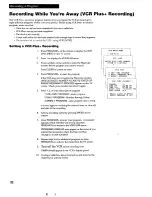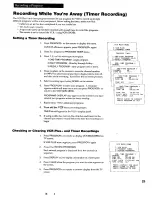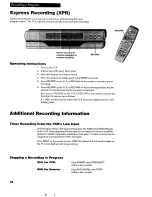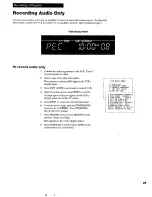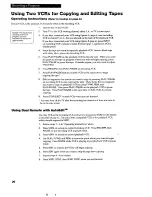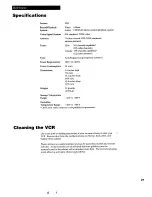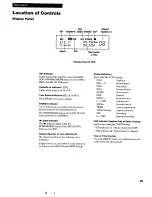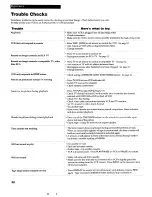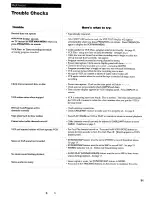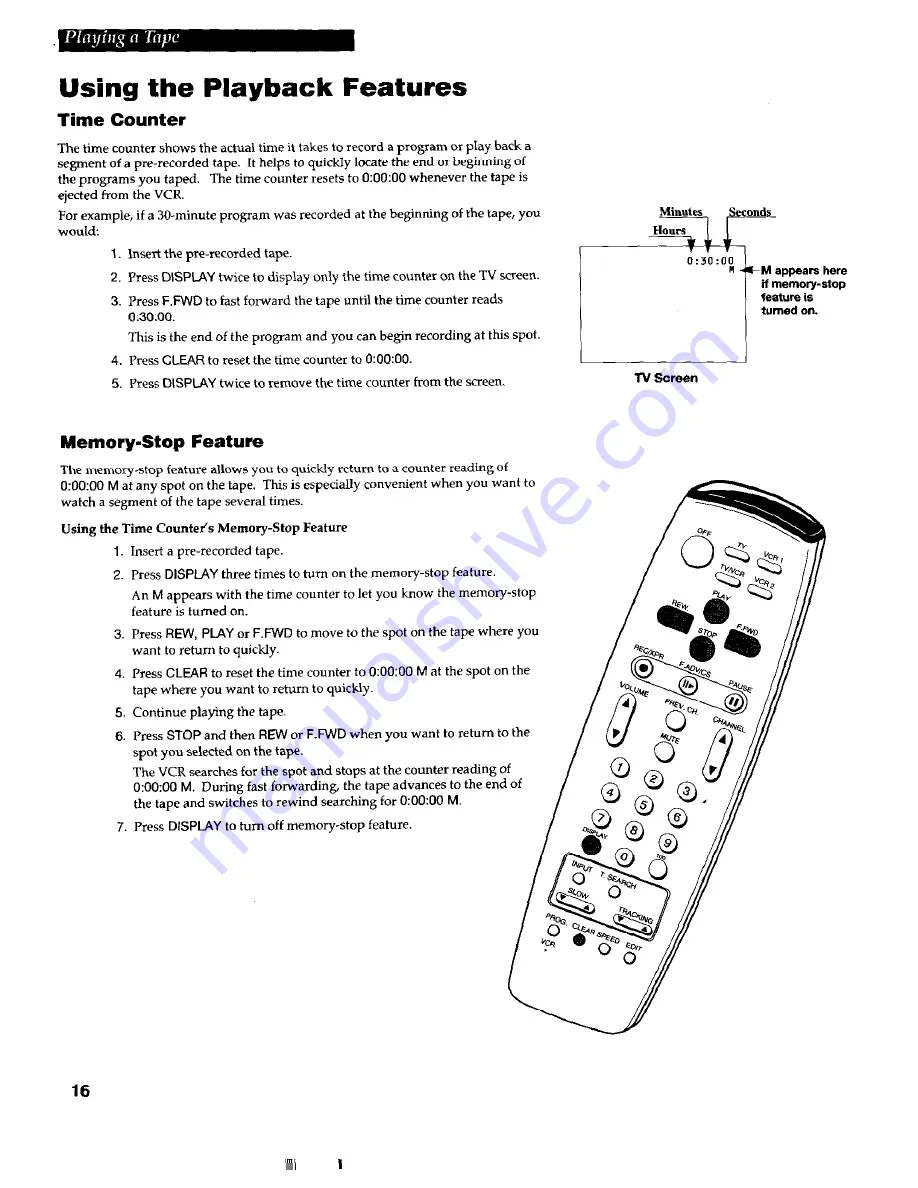Reviews:
No comments
Related manuals for VR663HF

VG4258
Brand: GE Pages: 44

VG4252
Brand: GE Pages: 36

VG4259
Brand: GE Pages: 44

VG4269
Brand: GE Pages: 52

VG4250
Brand: GE Pages: 56

VG4240
Brand: GE Pages: 52

VG4271
Brand: GE Pages: 60

VG4262
Brand: GE Pages: 60

VG4270
Brand: GE Pages: 64

VG4241
Brand: GE Pages: 52

VG4267
Brand: GE Pages: 74

VG4261
Brand: GE Pages: 60

VG4268
Brand: GE Pages: 76

VG4264
Brand: GE Pages: 64

VG4256
Brand: GE Pages: 36

DVK-47N
Brand: Daewoo Pages: 21

DV-K611
Brand: Daewoo Pages: 25

TV VCR
Brand: RCA Pages: 44