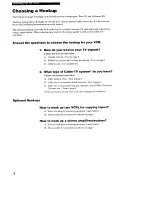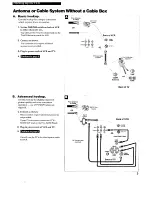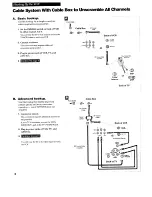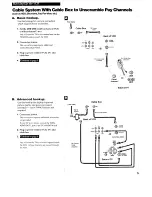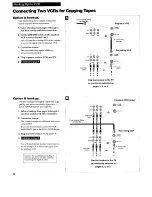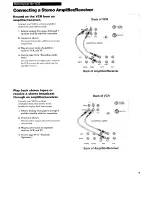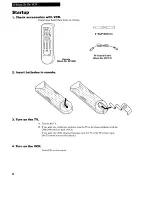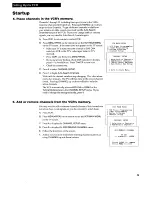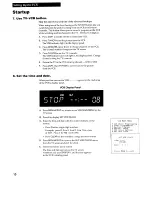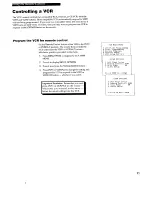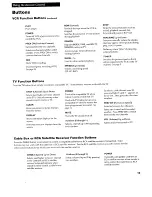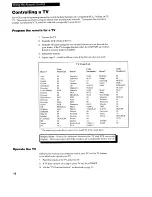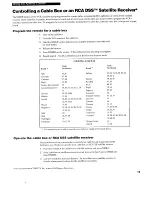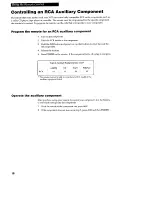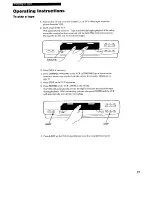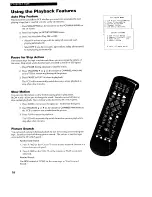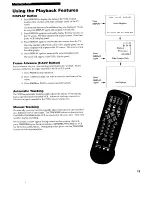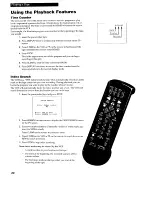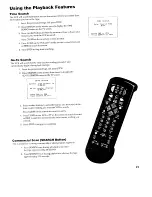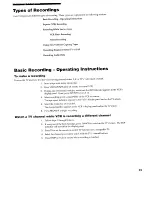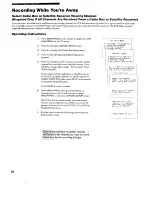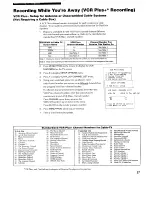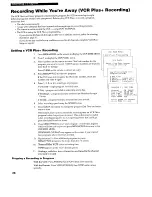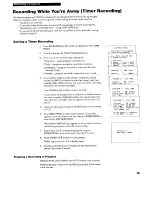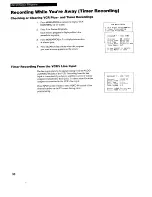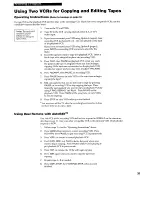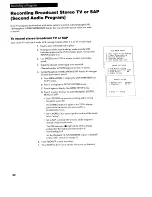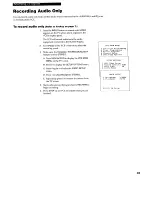Reviews:
No comments
Related manuals for VR673HF

VV-1309
Brand: Quasar Pages: 44

HR-P71K
Brand: JVC Pages: 12

LG-E297M
Brand: LG Pages: 31

BC969NI
Brand: LG Pages: 35

BN200IB
Brand: LG Pages: 31

BC250Y
Brand: LG Pages: 32

BC989NI
Brand: LG Pages: 35

9QKE40010
Brand: LG Pages: 34

AS111I
Brand: LG Pages: 17

KE-14P2B
Brand: LG Pages: 24

AF291P
Brand: LG Pages: 28

TL-AT130M
Brand: LG Pages: 80

KF-20P31
Brand: LG Pages: 80

W-515
Brand: Toshiba Pages: 34

W-603
Brand: Toshiba Pages: 35

SV-446I
Brand: Samsung Pages: 21

PV-V4612-K
Brand: Panasonic Pages: 8

BLV552
Brand: RCA Pages: 24