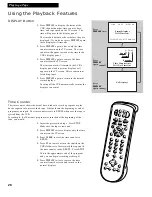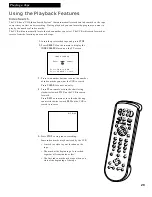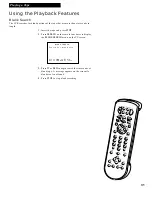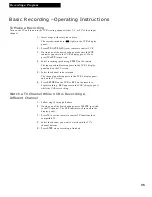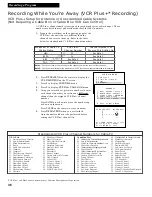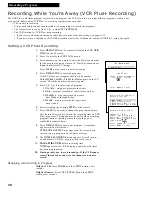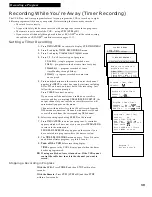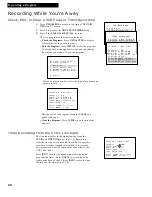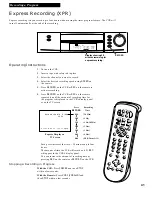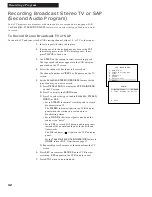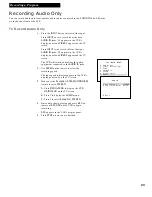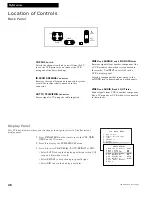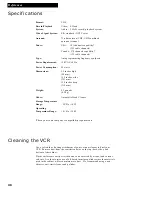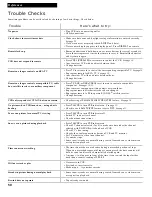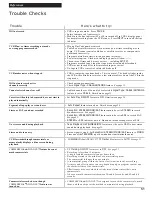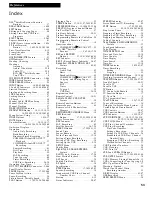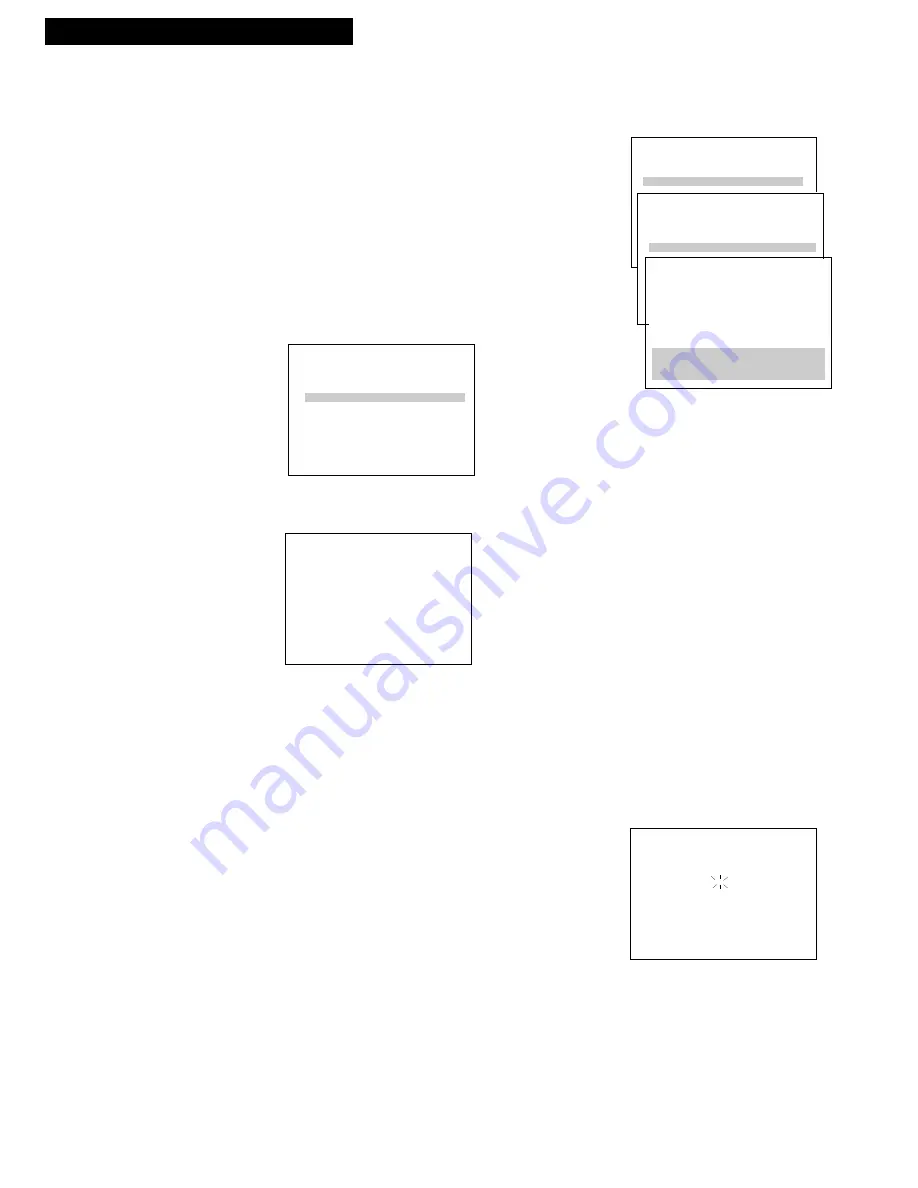
40
Check, Edit, or Clear a VCR Plus+ or Timer Recording
1.
Press
MENU•PROG
on remote to display
VCR MAIN
MENU
on TV screen.
2.
Press
2
to display the
TIMER RECORDINGS
menu.
3.
Press
2
for
Review Existing Progs.
feature.
The first program in the timer is displayed.
• Check the Programs: Press
MENU•PROG
to display
information for the next program.
• Edit the Program: Press
DISPLAY
to edit the program.
The frequency menu appears first so you can change
how often you want to record the program.
Recording a Program
Timer Recording From the VCR’s Line Input
The line input refers to the signal coming from the
AUDIO
and
VIDEO IN
jacks of the VCR. Recording
from the line input is convenient if you have a satellite
receiver or similar component attached to these jacks.
To timer record from the component connected to the
VCR’s line input:
Press
INPUT
to enter the channel number when you
program the timer. Enter
VIDEO1
to record from the
jacks on the back of the VCR or
VIDEO2
to record from
the jacks on the front of the VCR
.
Program 1 (One Time)
Channel VIDEO1
Start Time --:--
End Time --:--
Start Date --/--/--
Tape Speed SLP
Press CLEAR to correct
Press MENU to save
Recording While You’re Away
VCR MAIN MENU
1 VCR Plus+
2 Timer Recordings
TIMER RECORDINGS
1 Create a New Program
2 Review Existing Progs.
Program 1 (One Time)
Channel 08
Start Time 02:10 PM
End Time 03:35 PM
Start Date 11/18/95 Sat
Tape Speed SLP
Press DISPLAY to edit
Press CLEAR to delete
Press MENU for next prog
Program 1 (One Time)
Channel 08
Start Time 02:10 PM
End Time 03:35 PM
Start Date 11/18/95 Sat
Tape Speed SLP
Press CLEAR to correct
Press MENU to save
How often should this
program record?
1 One time
2 Daily (every day)
3 Weekdays (Mon - Fri)
4 Weekly (once per week)
0 Cancel
Press a number button to select the type of program you
want to record.
Edit the rest of the program using the
CLEAR
and
number buttons.
• Clear the Program: Press
CLEAR
when the program
appears.