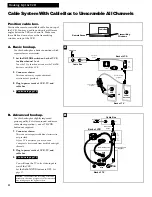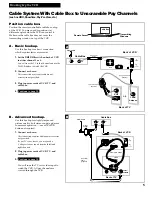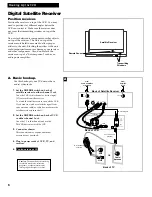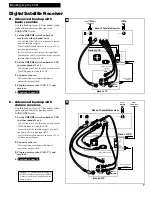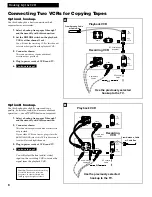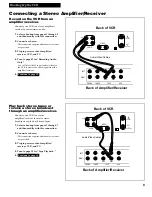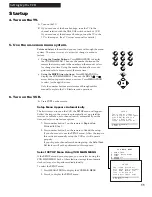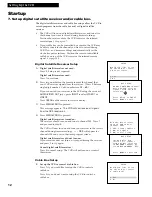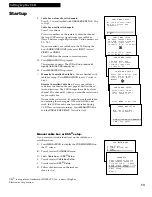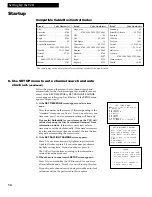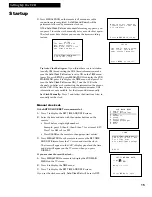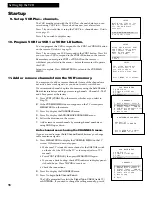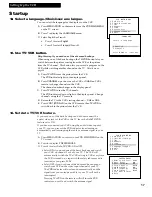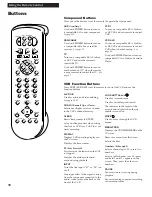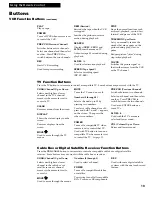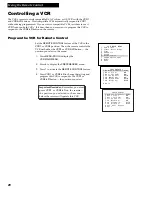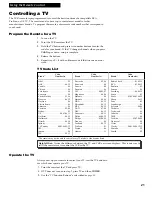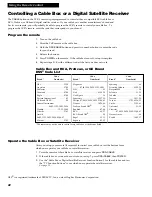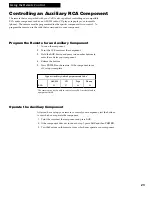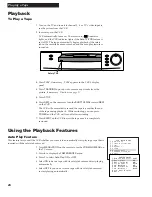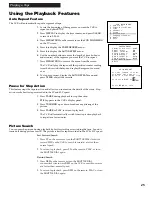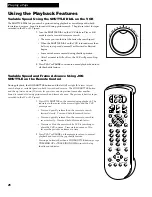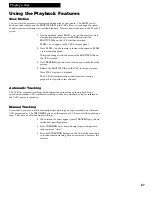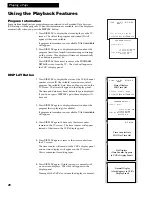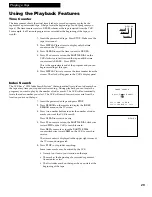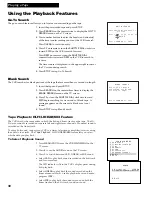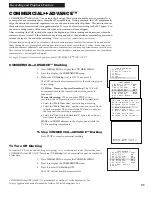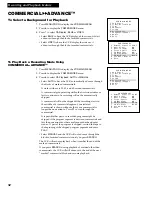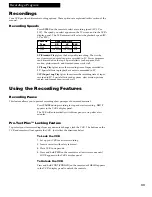18
Using the Remote Control
Buttons
A•V DUB
SEARCH
SLOW
TRACKING
VOL
VOL
MUTE
PREV CH
DISPLAY
INPUT
TV•VCR
CLEAR
SPEED
REW
PLAY
FF
STOP
PAUSE
REC
+
3
_
4
MENU
PROG
*
POW
ER
VCR1
DSS•CABLE TV
CHAN
CHAN
6
1
4
7
3
9
2
5
8
0
VCR2•LD AUX
JO
G
SHUTT
LE
AUX
(Auxiliary)
Used with
POWER
button to turn on
a compatible RCA audio component.
See page 23.
DSS•CABLE
Used with
POWER
button to turn on
a compatible cable box or satellite
receiver.
See page 22.
TV
Turns on a compatible RCA, ProScan,
or GE TV and sets the remote to
control the TV.
Used with
POWER
button to turn on
another brand of TV when the remote
is programmed to control that TV.
See
page 21.
VCR1
Turns on a compatible RCA, ProScan,
or GE VCR and sets remote to control
VCR.
VCR2•LD
Turns on a compatible RCA, ProScan,
or GE VCR and sets remote to control
VCR when it has been setup.
See
page 16.
Used with
POWER
button to turn on
compatible RCA or ProScan Laserdisc
Player.
A•V DUB
Used for audio and video dubbing.
See pages 42-43.
CHAN
(Channel) Up or Down
Selects next higher or lower channel
in the VCRÕs channel memory.
CLEAR
Resets time counter to
0:00:00
.
Lets you change entries when setting
the clock or VCR for a VCR Plus+ or a
timer recording.
DISPLAY
Displays VCR operating displays on
the TV screen.
Displays the time counter.
FF
(Fast Forward)
Fast forwards the tape when the VCR
is stopped.
Searches the picture in forward
motion during playback.
INPUT
Turns the line input (Ò
L1
Ó or Ò
L2
Ó) on
or off.
Line input refers to the signal coming
from the component connected to the
audio/video jacks on the back or the
front of the VCR.
JOG SHUTTLE and
Used for frame advance.
Used for variable speed search.
The indicator in the center of the
arrow buttons lights when the jog
shuttle is turned on.
MOVE
Used to move through the VCR
menus.
MENU•PROG
Displays the
VCR MAIN MENU
on the
TV screen.
Removes a menu from the screen.
Selects the item.
Numbers (0 through 9)
Select a channel up to 99Ñpress two
numbers.
Select a cable channel over 99Ñpress
and hold
1
until
1--
appears on the
screen. Then, press the other two
numbers.
PAUSE
Pauses action for viewing during
playback.
Pauses recording to prevent recording
of unwanted scenes.
Component Buttons
Press one of the buttons to set the remote to operate that component.
VCR Function Buttons
Press
VCR1 (VCR2•LD)
to set the remote to control the VCR and use the
function buttons.