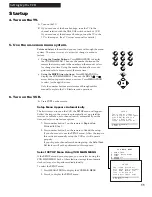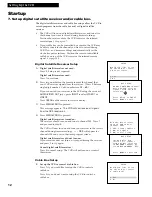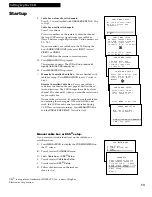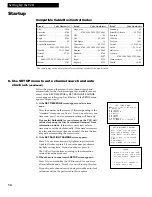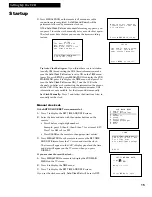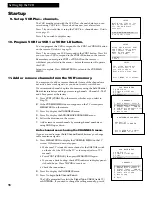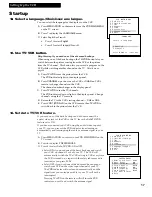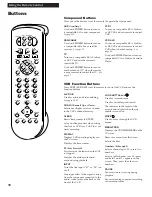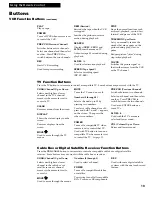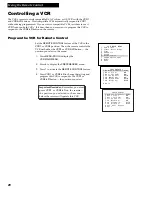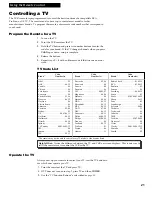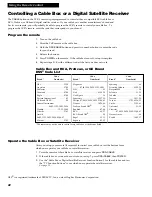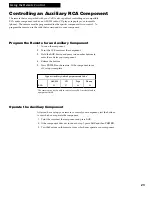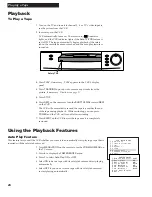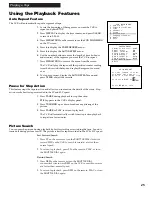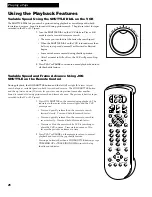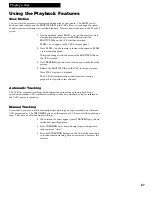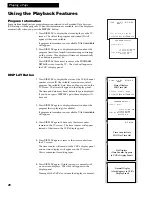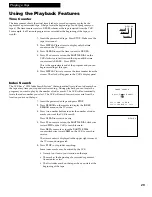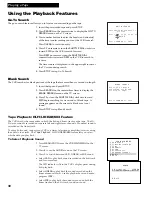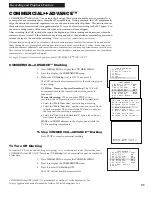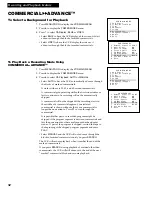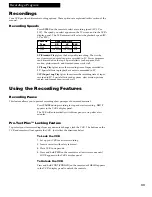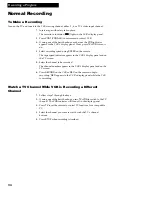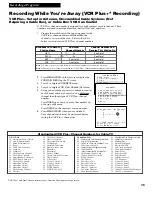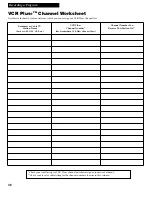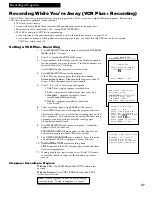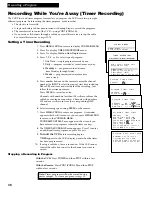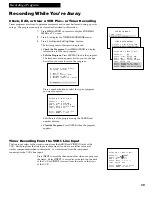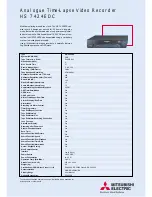24
Playing a Tape
Playback
To Play a Tape
1
. Turn on the TV and tune it to channel 3, 4, or TVÕs video input to
see the picture from the VCR.
2
. Insert a tape in the VCR.
VCR automatically turns on. The cassette-in (
) indicator
lights, and the VCR indicator lights if the
Auto TV/VCR
feature is
set to
ON
. The tape automatically begins playback if the safety
tab on the cassette has been removed and the auto play feature is
turned on.
3
. Press
PLAY
, if necessary.
PLAY
appears in the VCRÕs display
panel.
4
. Press
TRACKING
up or down to remove any streaks from the
picture, if necessary.
Details are on page 27
.
5
. Press
STOP
.
6
. Press
REW
on the remote or turn the
SHUTTLE DIAL
toward
REW
on the VCR.
The VCR will automatically rewind the tape if it reaches the end
of the tape during playback. While rewinding, you can press
POWER
and the VCR will turn off after rewinding.
7
. Press
EJECT
on the VCR to eject the tape once it is completely
rewound.
Using the Playback Features
Auto Play Feature
This feature lets you tell the VCR whether you want it to automatically start playing a tape that is
inserted with the safety tab removed.
1
. Press
MENU•PROG
on the remote to see the
VCR MAIN MENU
on
the TV screen.
2
. Press
6
to display the
PREFERENCES
menu.
3
. Press
2
to select
Auto Play: ON
or
OFF.
¥ Select
ON
to have a tape with its safety tab removed start playing
automatically.
¥ Select
OFF
if you do not want a tape with its safety tab removed
to start playing automatically.
PLAY
STOP
PAUSE
RECORD
POWER
EJECT
R
E
W
F
W
D
Safety Tab
VCR MAIN MENU
1 VCR Plus+
2 Timer Recordings
3 Time
4 Channels
5 Setup
6 Preferences
7 Language/Langue
8 Audio
PREFERENCES
1 Remote Control: VCR1
2 Auto Play: ON
3 Auto TV/VCR: ON
4 Front Panel: AUTO
5 CA Marking: ON
6 CA Playback: AUTO
7 CA Display: BLUE
8 Set Auto Repeat
0 Exit