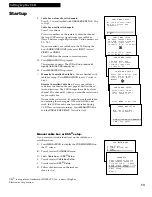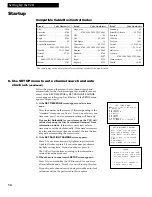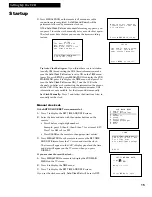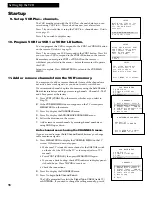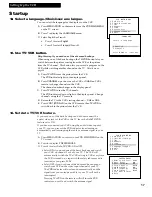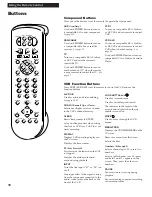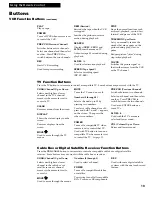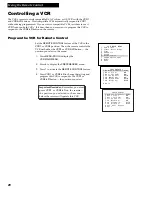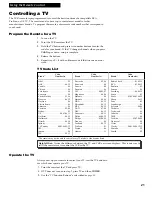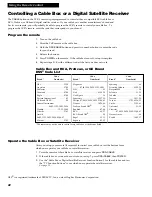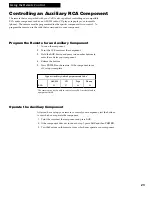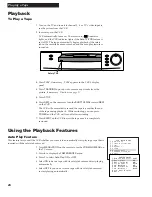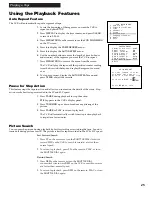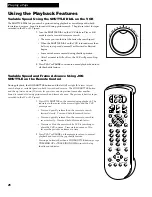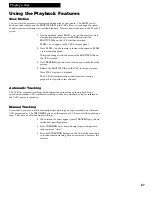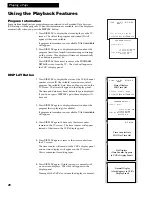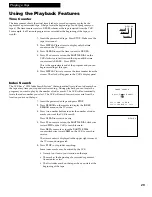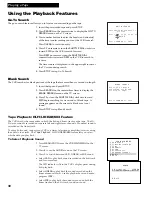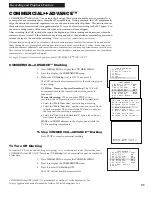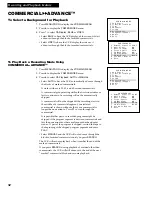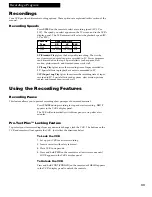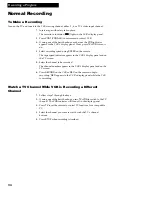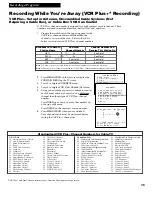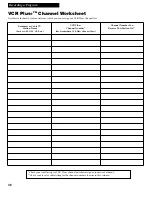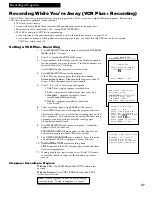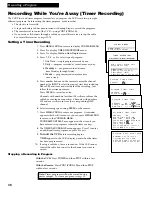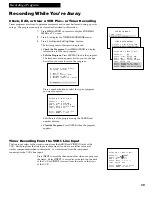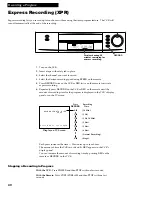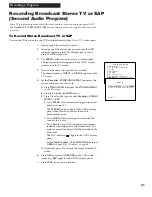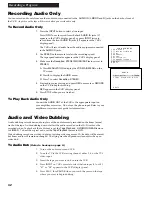27
Playing a Tape
Using the Playback Features
Slow Motion
You can view the picture in slow motion during play or play pause. The
SLOW –
and
+
buttons on the remote and the
SHUTTLE DIAL
on the VCR allow you to change the speed.
Sound is turned off during slow-motion playback. Slow motion works best in the SP or SLP
speed.
1
. During playback, press
SLOW +
or
–
on the remote to start
slow-motion playback or press
PAUSE
and turn the
SHUTTLE DIAL
on the VCR in either direction.
SLOW +
or
–
appears in the VCRÕs display panel.
2
. Press
SLOW +
on the remote to increase the speed or
SLOW
–
to decrease the speed.
The speed changes with the amount the
SHUTTLE DIAL
on
the VCR is turned.
3
. Use
TRACKING
up or down to remove any streaks from the
picture.
4
. Release the
SHUTTLE DIAL
on the VCR to return to pause.
Press
PLAY
to return to playback.
The VCR will automatically switch from slow-motion
playback to stop after a few minutes.
Automatic Tracking
The VCR has automatic tracking which adjusts the picture when playing back a tape
recorded on another VCR. Automatic tracking is turned on whenever a tape is inserted or
the VCRÕs power is turned on.
Manual Tracking
Occasionally, you may need to manually adjust tracking on a tape recorded on a different
VCR or camcorder. The
TRACKING
buttons on the remote or VCR are used when playing a
tape. They have no effect during recording.
¥ When streaks or snow appear, press
TRACKING
up or down
for the best possible picture.
¥ Press
TRACKING
up or down during stop-action pause to
reduce picture ÒjitterÓ.
¥ Press both
TRACKING
buttons on the VCR at the same time
to turn automatic tracking back on or eject and re-insert the
cassette.