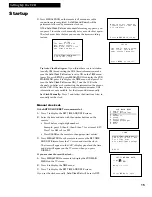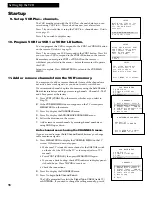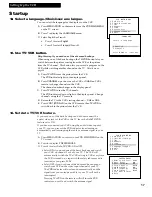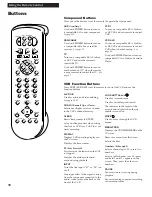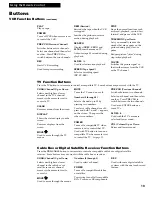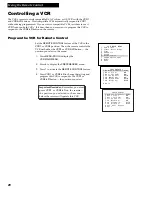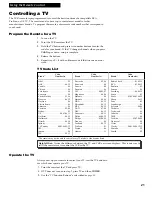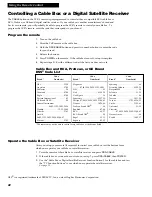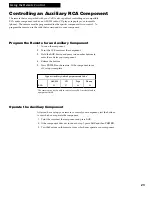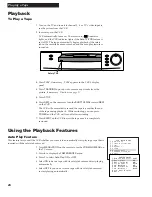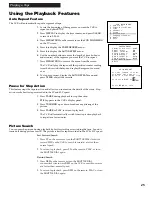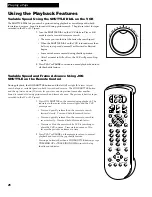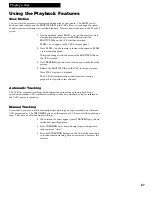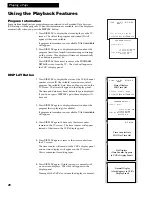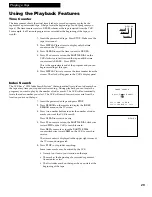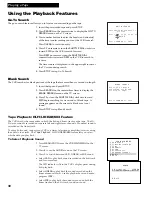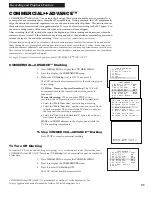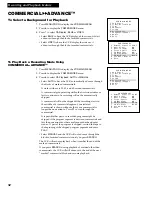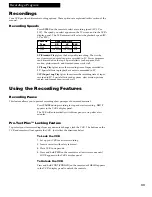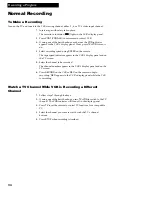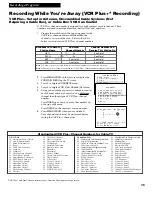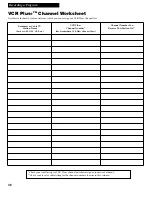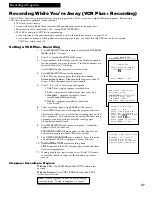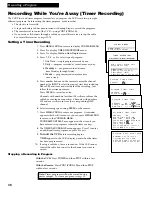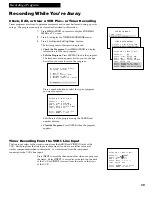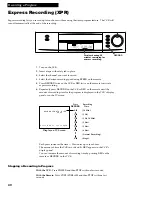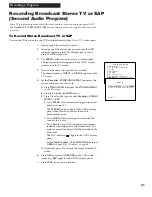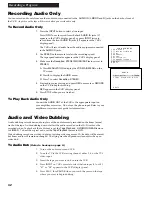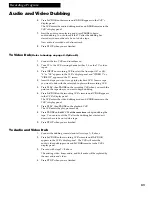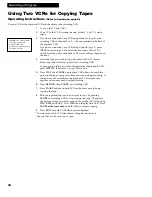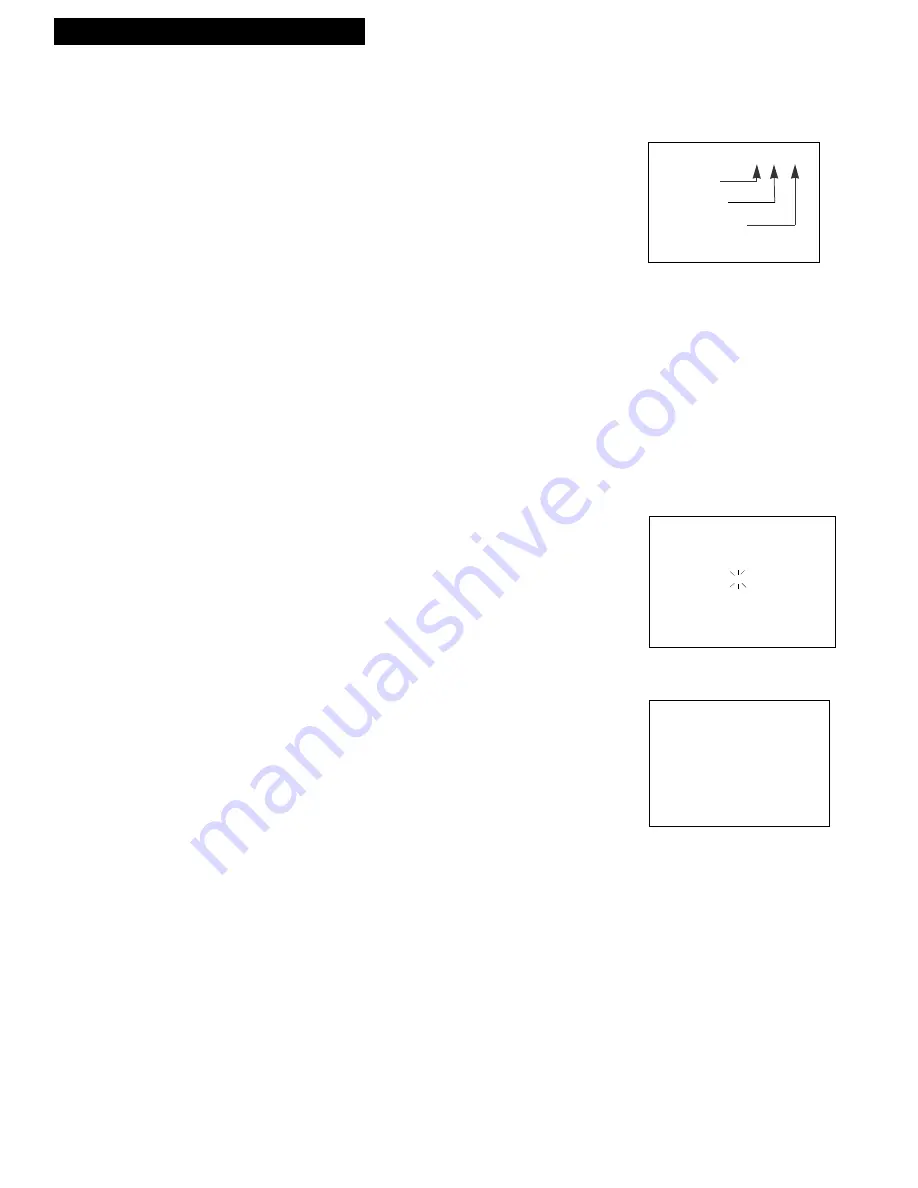
29
Playing a Tape
Using the Playback Features
Time Counter
The time counter shows the actual time it takes to record a program or play back a
segment of a prerecorded tape. It helps locate the beginning or end of programs you
taped. The time counter resets to
0:00:00
whenever the tape is ejected from the VCR.
For example, if a 30-minute program was recorded at the beginning of the tape, you
would:
1.
Insert the prerecorded tape. Press
STOP
. Make sure the
tape is rewound.
2.
Press
DISPLAY
three times to display only the time
counter on the TV screen.
3.
Press
CLEAR
to reset the time counter to
0:00:00.
4.
Press
FF
on remote or turn the
SHUTTLE DIAL
on the
VCR clockwise to fast forward the tape until the time
counter reads
0:30:00
. Press
STOP
.
This is the approximate end of the program and you can
begin recording at this spot.
5.
Press
DISPLAY
twice to remove the time counter from the
screen. The clock will appear in the VCRÕs display panel.
Index Search
The VCR has a ÒVHS Index Search SystemÓ that automatically records an index mark on
the tape every time you stop and start recording. During playback you can locate the
program you want to play by the number of index marks. The VCR will automatically
locate the index number you select. The VCR will search forward or reverse from the
location you are on the tape.
1.
Insert the prerecorded tape and press
STOP
.
2.
Press
SEARCH
on the remote to display the
INDEX
SEARCH
menu on the TV screen.
3.
Press two number buttons to enter the number of index
marks you want the VCR to search.
Press
CLEAR
to correct an entry.
4.
Press
FF
on remote or turn the
SHUTTLE DIAL
clockwise
toward
FWD
on the VCR to search forward.
Press
REW
on remote or turn the
SHUTTLE DIAL
counterclockwise toward
REW
on the VCR to search in
reverse.
The time counter is displayed in the upper right corner of
the TV screen during search.
5.
Press
STOP
to stop index searching.
Some index marks may be missed by the VCR.
¥ A mark too close to your location on the tape.
¥ The mark at the beginning of a recorded segment of
five minutes or less.
¥ The first index mark on the tape when you start at the
beginning of the tape.
0:30:00
Hours
Seconds
Minutes
INDEX SEARCH
Enter Index Number
01
Press FWD or REW
Press SEARCH to exit
0:30:00