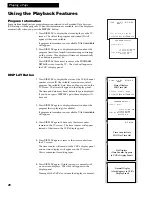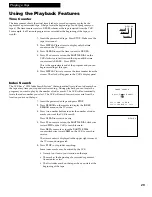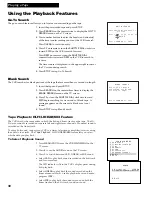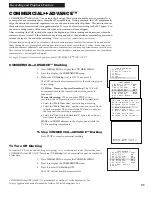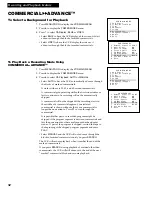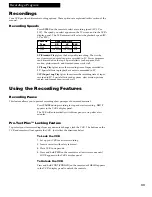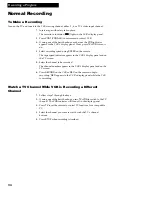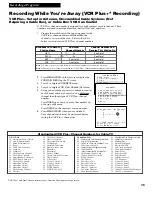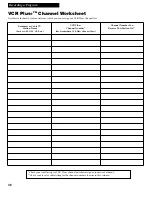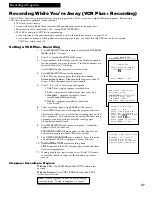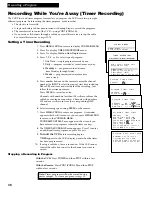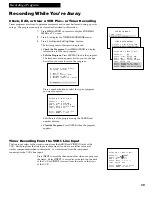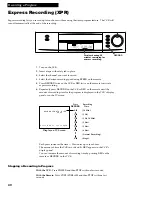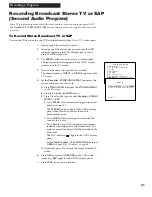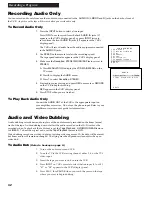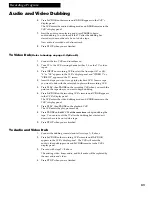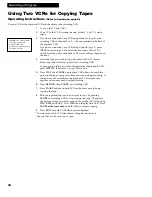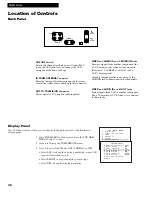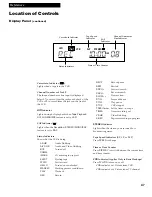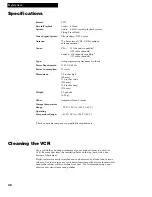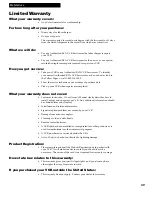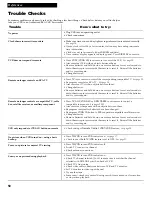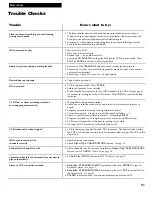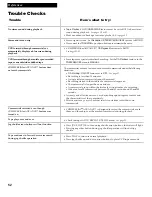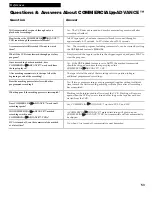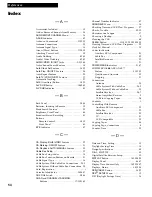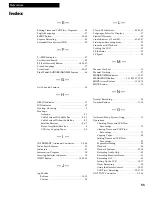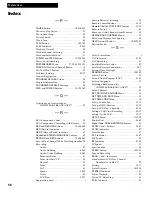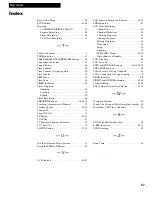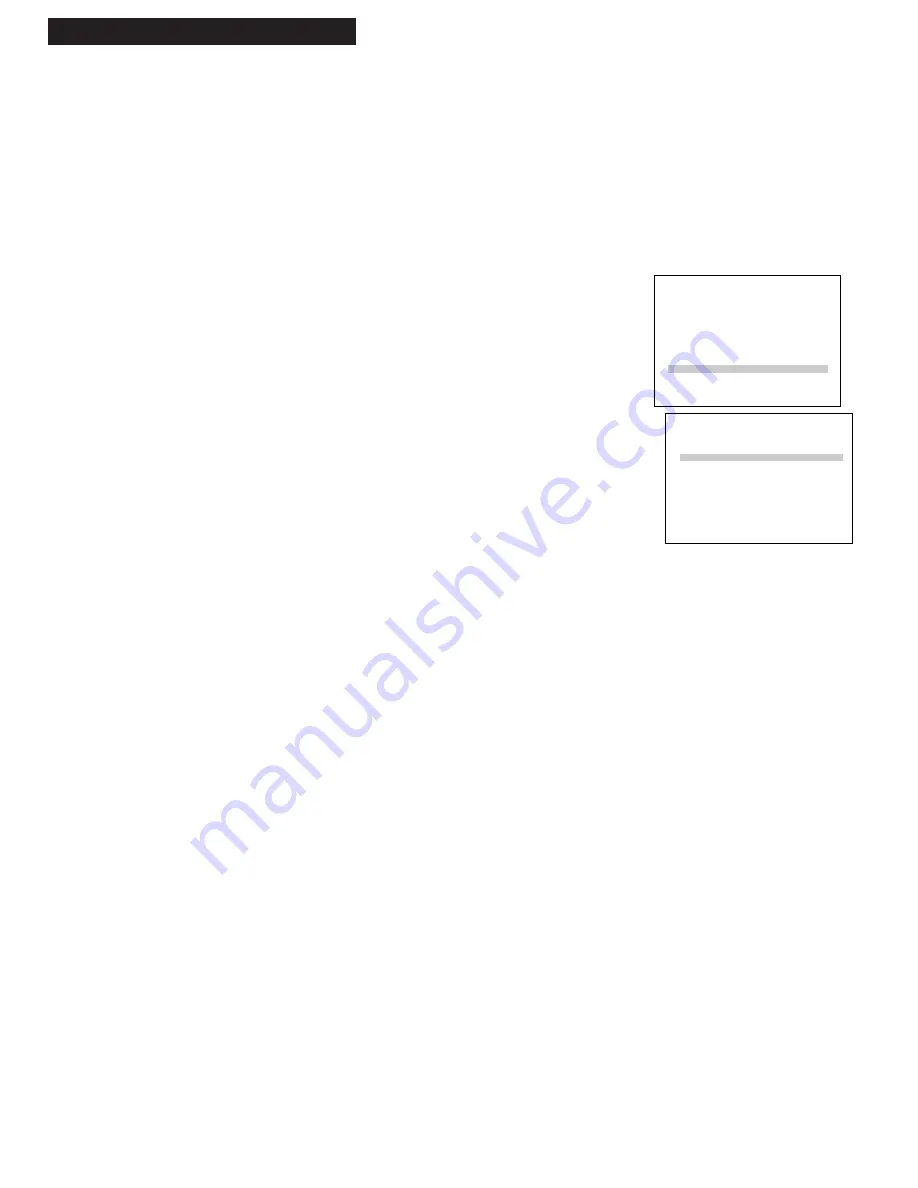
42
Recording Audio Only
You can record audio only from another audio source connected to the
AUDIO IN
(
L MONO
and
R
) jacks on the back or front of
the VCR.
Any video on the tape will be erased when you record audio only
.
To Record Audio Only
1.
Press the
INPUT
button to select a line input.
Press
INPUT
once to record from the back
AUDIO IN
jacks (
L1
appears in the VCRÕs display panel), or press
INPUT
twice to
record from the front
AUDIO IN
jacks (
L2
appears in the VCRÕs
display panel).
The VCR will record audio from the audio equipment connected
to the
AUDIO IN
jacks.
2
. Use
SPEED
on the remote to select the recording speed.
The tape speed indicator appears in the VCRÕs display panel.
3
. Make sure the
Reception: STEREO/MONO/SAP
feature is set to
STEREO
.
A
. Press
MENU•PROG
to display the
VCR MAIN MENU
on the
TV screen.
B.
Press
8
to display the
AUDIO
menu.
C.
Press
1
to select
Reception: STEREO.
4
. Start audio source playing and press
REC
on remote or
RECORD
on the VCR to begin recording.
REC
appears in the VCRÕs display panel.
5
. Press
STOP
when you are finished.
To Play Back Audio Only
Connect the
AUDIO OUT
of the VCR to the appropriate input on
your amplifier or receiver. Do not use the phono input. Refer to your
amplifier or receiver userÕs guide for information.
Audio and Video Dubbing
Audio dubbing records new audio in place of the audio formerly recorded on the linear (mono)
track of the tape. Audio dubbing does not affect the audio recorded on the Hi-Fi tracks or the
recorded video. To playback the
dubbed audio
, set the
Tape Playback: HI-FI/MIX/LINEAR
feature
to
LINEAR.
To hear the
original audio
, set the
Tape Playback
feature to
HI-FI
.
Video dubbing records new video in place of existing video segments. Hi-fi audio will be erased,
but linear audio will remain unchanged. The flying erase head produces clean edits when you
video dub.
To Audio Dub
(Refer to hookup on page 8.)
1
.
Turn on the audio source and VCR.
2
.
Tune the TV to the VCR viewing channel, either 3, 4, or the TVÕs
video input.
3.
Insert the tape you want to dub on into the VCR.
4
.
Press
INPUT
on VCRÕs remote to select the line input (
L1
or
L2
).
Ò
L1
Ó or Ò
L2
Ó appears in the VCRÕs display panel.
5
.
Press
PLAY,
then
PAUSE
when you reach the point on the tape
where you want to begin dubbing.
Recording a Program
AUDIO
1 Reception: STEREO
2 Tape Playback: HI-FI
0 Exit
VCR MAIN MENU
1 VCR Plus+
2 Timer Recordings
3 Time
4 Channels
5 Setup
6 Preferences
7 Language/Langue
8 Audio
0 Exit