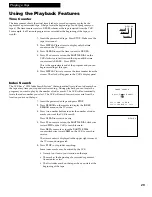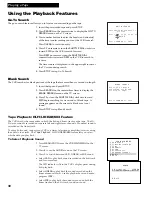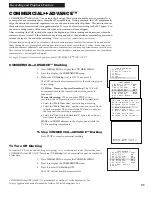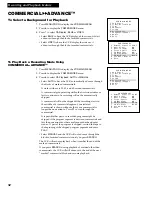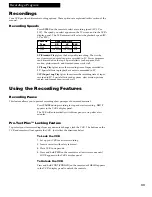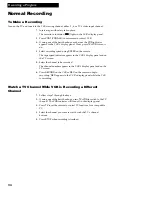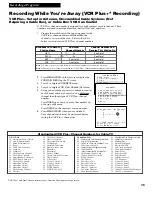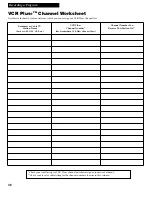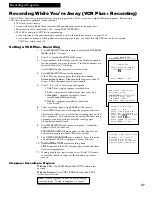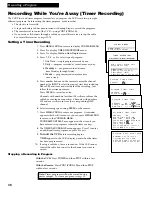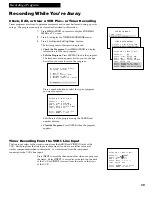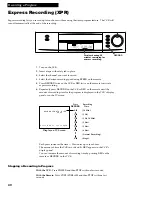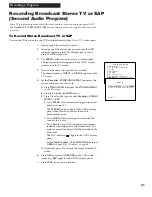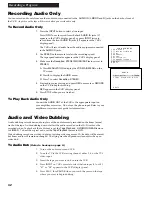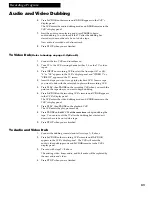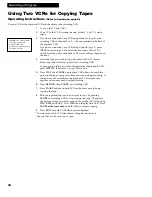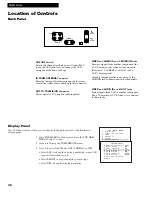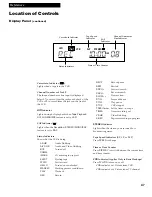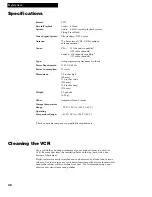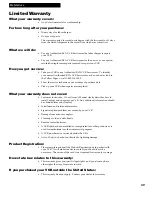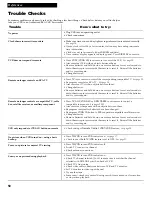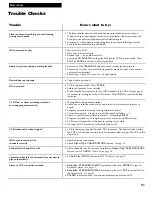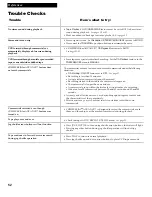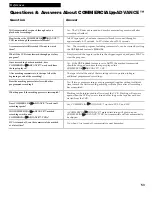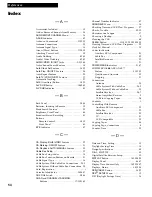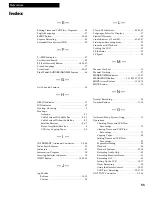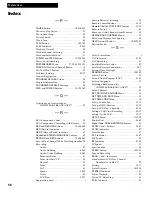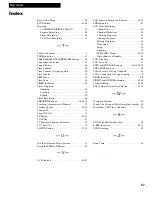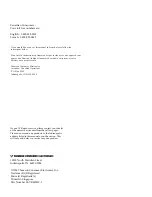43
Recording a Program
Audio and Video Dubbing
6.
Press
A•V DUB
on the remote until
A.DUB
appears in the VCRÕs
display panel.
The VCR enters the audio dubbing mode and
A.DUB
remains in the
VCRÕs display panel.
7.
Start the audio source playing, and press
PAUSE
to begin
audio dubbing. You can turn off the TV after the dubbing has
started as it does not have to be on to dub a tape.
New audio is recorded on the linear track.
8.
Press
STOP
when you are finished.
To Video Dub
(Refer to hookup on page 8, Option B.)
1
.
Connect the two VCRs and turn them on.
2
.
Tune TV to the VCR viewing channel, either 3, 4, or the TVÕs video
input.
3.
Press
INPUT
on recording VCR to select the line input (
L1
or
L2
).
Ò
L
Ó or Ò
L2
Ó appears in the VCRÕs display panel and Ò
VIDEO 1
Ó or
Ò
VIDEO 2
Ó appears on the TV screen.
4
.
Insert the tape you want to copy into playback VCR. Insert a tape
you want to dub with the safety tab in place in the recording VCR.
5
.
Press
PLAY,
then
PAUSE
on the recording VCR when you reach the
point on the tape where you want to begin dubbing.
6.
Press
A•V DUB
on the recording VCRÕs remote until
V.DUB
appears
in the VCRÕs display panel.
The VCR enters the video dubbing mode and
V.DUB
remains in the
VCRÕs display panel.
7.
Press
PLAY,
then
PAUSE
on the playback VCR.
The VCR enters the play-pause mode.
8.
Press
PAUSE
on
both
VCRs
at the same time
to begin dubbing the
tape. You can turn off the TV after the dubbing has started as it
does not have to be on to dub a tape.
9.
Press
STOP
when you are finished.
To Audio and Video Dub
1
.
Connect the dubbing source(s) and follow steps
1– 5
above.
2
.
Press
A•V DUB
on the recording VCRÕs remote until
A/V DUB
appears in the VCRÕs display panel. The VCR will enter the
audio/video dubbing mode and
A/V DUB
remains in the VCRÕs
display panel.
3.
Proceed with steps
7 – 8
above.
The existing video, linear audio, and hi-fi audio will be replaced by
the new audio and video.
4.
Press
STOP
when you are finished.