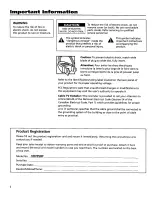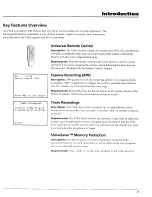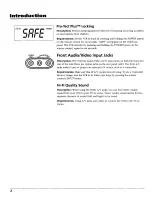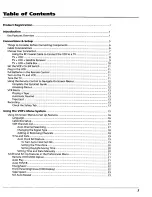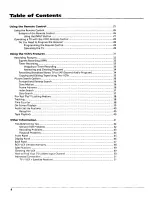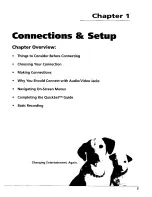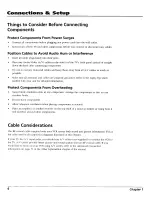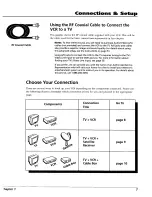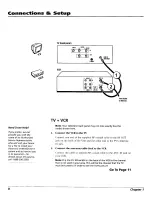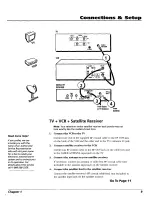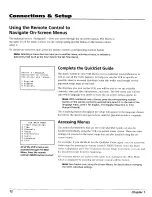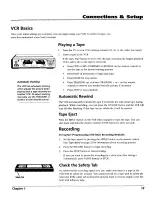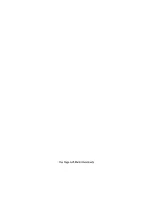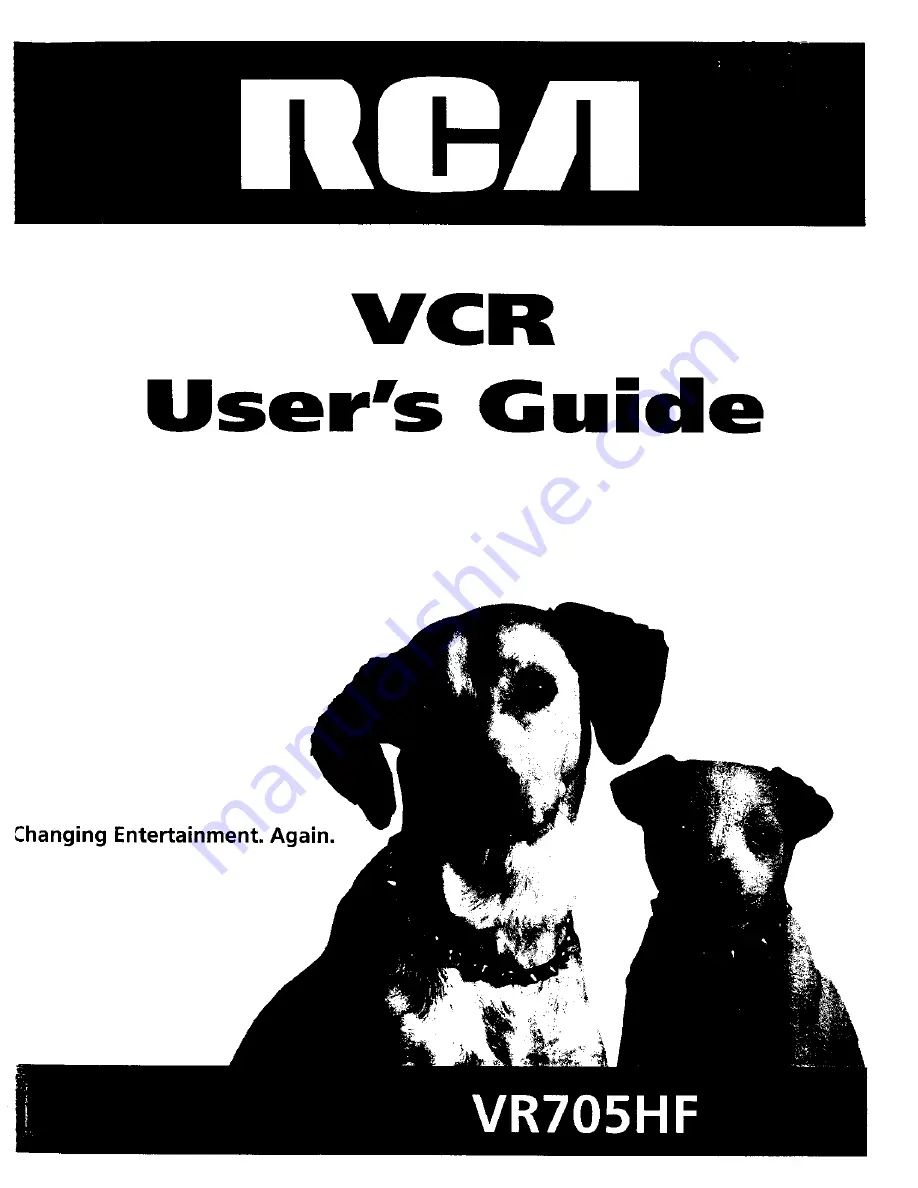Reviews:
No comments
Related manuals for VR705HF

VCP-011-MS-x
Brand: Audio international Pages: 13

VG2053
Brand: GE Pages: 32

VG4038/ VG4039
Brand: GE Pages: 36

VG4062
Brand: GE Pages: 56

VG4061
Brand: GE Pages: 60

VG4052
Brand: GE Pages: 64

VG4045
Brand: GE Pages: 56

VG2051
Brand: GE Pages: 56

VG2063
Brand: GE Pages: 56

VG4043
Brand: GE Pages: 56

VG2052
Brand: GE Pages: 64

VG4065
Brand: GE Pages: 68

PLVCP
Brand: Pyle Pages: 33

PSVR70
Brand: ProScan Pages: 72

SL 700
Brand: Security Labs Pages: 23

SL810
Brand: Security Labs Pages: 24

VHQ-720
Brand: Quasar Pages: 32

VR602BMG
Brand: Magnavox Pages: 2