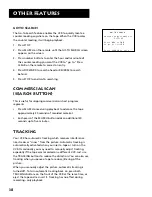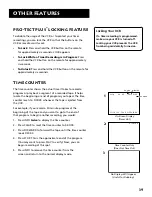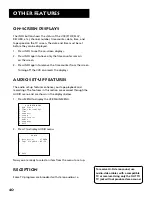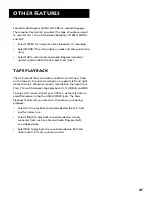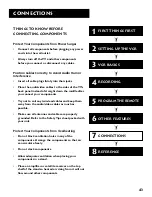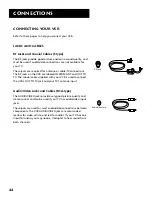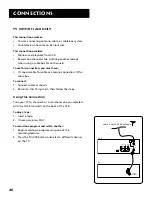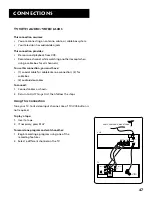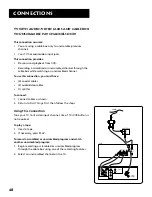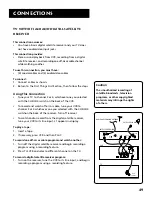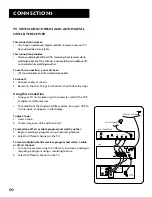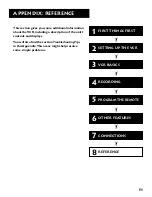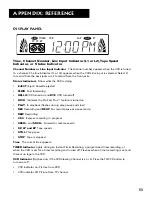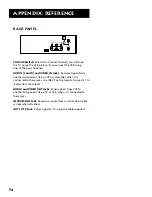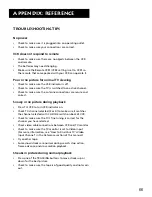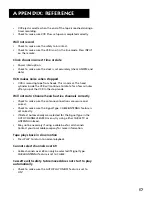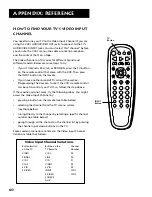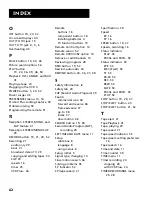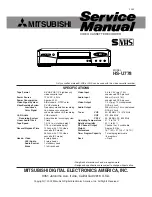52
Appendix: reference
Front Panel
AUDIO (LEFT MONO and RIGHT) and VIDEO INPUT Jacks
Receives signals from another component,
like a VCR or camcorder, when it is connected to these jacks. Use INPUT on the remote to select L2 to
record from these jacks.
CHANNEL Up or Down
Selects next higher or lower channel in the VCR’s channel memory. Also adjusts
tracking when a tape is playing. Press both together to re-center tracking.
FF
Forwards the tape when the VCR is stopped. Searches the picture forward during playback. Starts
slow motion during play-pause and increases slow-motion speed.
P/STILL
Pauses action for viewing during playback. Pauses recording to prevent recording of unwanted
scenes.
PLAY
Plays a tape.
POWER
Turns the VCR on or off.
REC/ITR
Starts VCR recording. Used for Instant Timer Recording.
Remote Sensor
Receives signals from the remote control. Aim the remote at this sensor.
REW
Rewinds the tape when the VCR is stopped. Searches the picture in reverse during playback. Starts
slow motion during play-pause and decreases slow-motion speed.
STOP•EJECT
Stops the normal functions such as record, playback, rewind, fast-forward, or pause. Ejects
the tape when the VCR is stopped.
POWER
STOP
EJECT
P/STILL
REC
ITR
PLAY
R
E
W
F
F
CH
Remote Sensor
A/V Jacks (behind door)