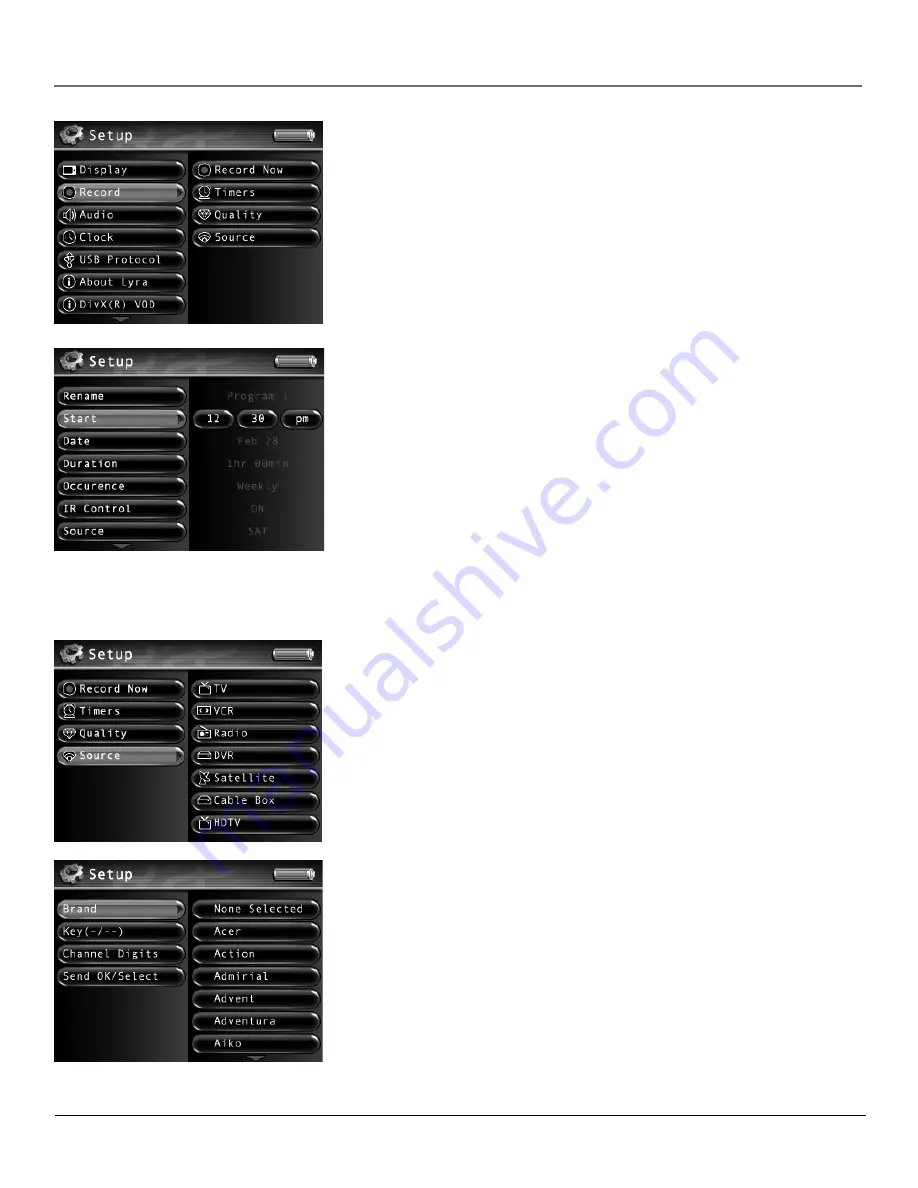
Chapter 3: Using the Setup Menu
Chapter 3
25
Timers
Allows you to set timers for your recordings. Press the right arrow button to choose
the timer you want. The following timer settings appear. Use the arrow buttons to make
your selections.
Rename
Name of the timer recording
Start
The time you want to record
Date
The date you want to record
Duration
How long you want to record: 1 hour - 4 hours
Occurrence
How often you want the timer to record at this time: Once, Daily, Weekly
IR Control
If set to on, turns on the component you want to record from, and tunes it
to the desired channel. You must set up the IR control settings for the source in the Record
Source menu.
Source
The audio/video source you want to record from. What is displayed depends
on whether the IR control is on or not. The following appears:
• If IR control is off: Microphone, Audio, and Video
•
If IR control is on: HDTV, TV, Cable box, Satellite, DVR, VCR, and
Radio
Channel
The channel you want to record
Status
Turns the timer on or off
Clear
Clears the current timer
Quality
Allows you to choose the quality of your recordings. Each type of recording has
several options.
Video Quality
Options include low, medium, and high quality.
Audio Quality
Options include 64 kbps (kilobits per second) or 128 kbps.
Mic Quality
Options include 32 kbps and 64 kbps.
Source
Allows you to select the type of component and brand you have so that the Lyra
Recorder can control it for timer recordings.
Important:
The options in the Source menu must be set and the IR blaster
cable must be connected properly for this feature to work. See page 11 for
more information.
Press the right arrow button to choose the component you want to set, choose the brand,
and then a set of IR codes. If you try all the codes and none work, the component is not
compatible with the Lyra Recorder. The components are as follows:
TV
VCR
Radio
DVR
Satellite
Cable
Box
HDTV
















































