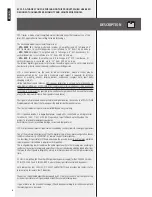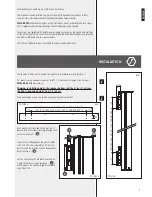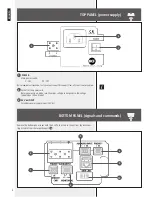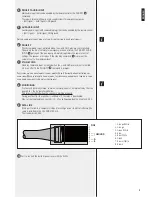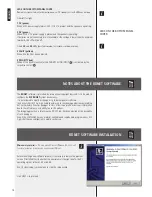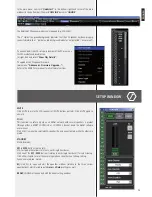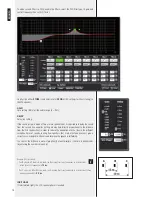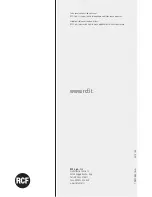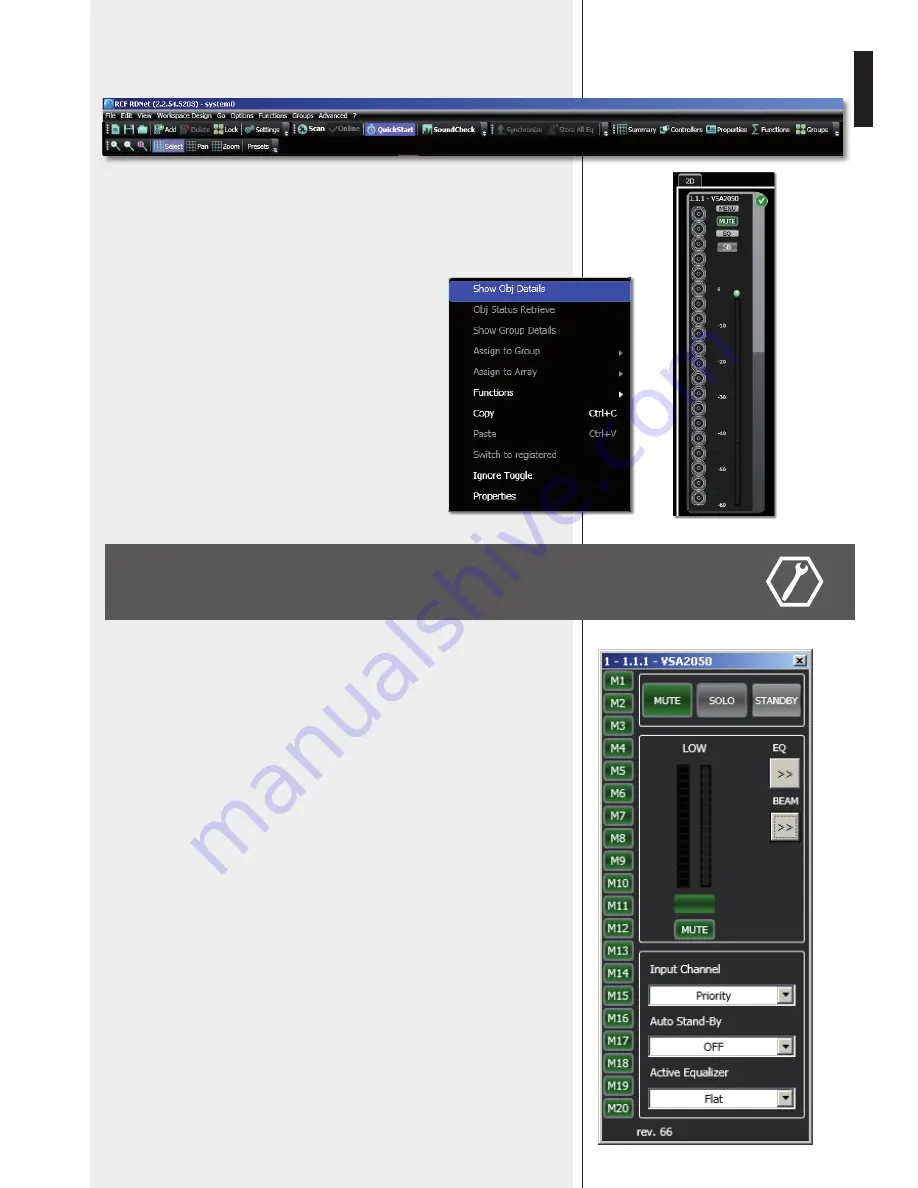
13
ENGLISH
In the main menu, now click
‘Quickstart’
: in the bottom right-hand corner of the main
window (in the bottom bar) the word
‘OFFLINE’
becomes
‘ONLINE’
.
The detected VSA speaker module now appears (e.g. VSA 2050).
The ‘
√
’ symbol (on green background) indicates that the VSA speaker has been properly
connected (while the ‘–’ symbol on red background indicates ‘not detected’ / ‘not present’).
To open and edit the VSA setup window, point the PC mouse on
the VSA module and double-click
(or right-click and select
‘Show Obj Details’
)
To upgrade the VSA speaker firmware
(main menu:
“Advanced > Firmware Upgrade...”
).
Refer to the RDNET user manual for all software functions.
MUTE
Click MUTE to mute the VSA speaker (all MUTE buttons get red). Click MUTE again to
unmute.
SOLO
This function is useful only when an RdNet network with several speakers is present
(through either a RDNET CONTROL 8 or CONTROL 2 device). Read the RdNet software
user manual.
Click SOLO to make the selected VSA speaker the only one activated, while the others are
muted.
STANDBY
Stand-by mode.
M1
to
M20
buttons (on the left).
VSA test mode that allows to listen to each single transducer.
Click one of the
M1
–
M20
buttons (relative to each single transducer) for solo listening.
Click either it again to reset the normal operation or another one to keep testing.
Green: unmuted, red: muted.
EQ:
click EQ to open and edit the equalizer window (relative to the three custom
equalizations), which includes both
Gain
and
Delay
settings as well.
BEAM:
click BEAM to open and edit the beam setting window.
SETUP WINDOW