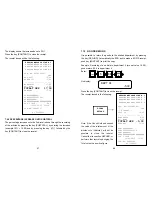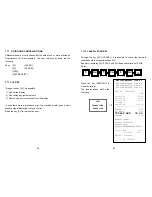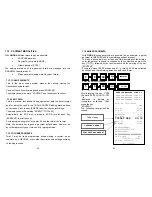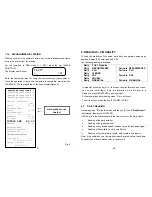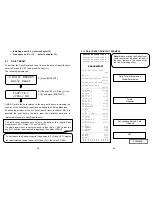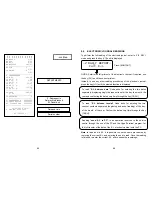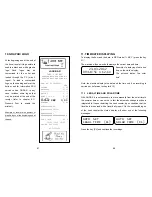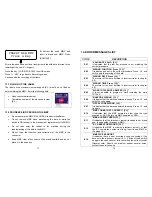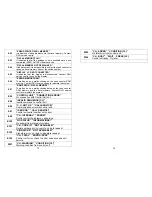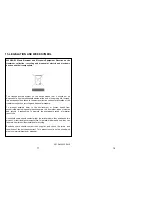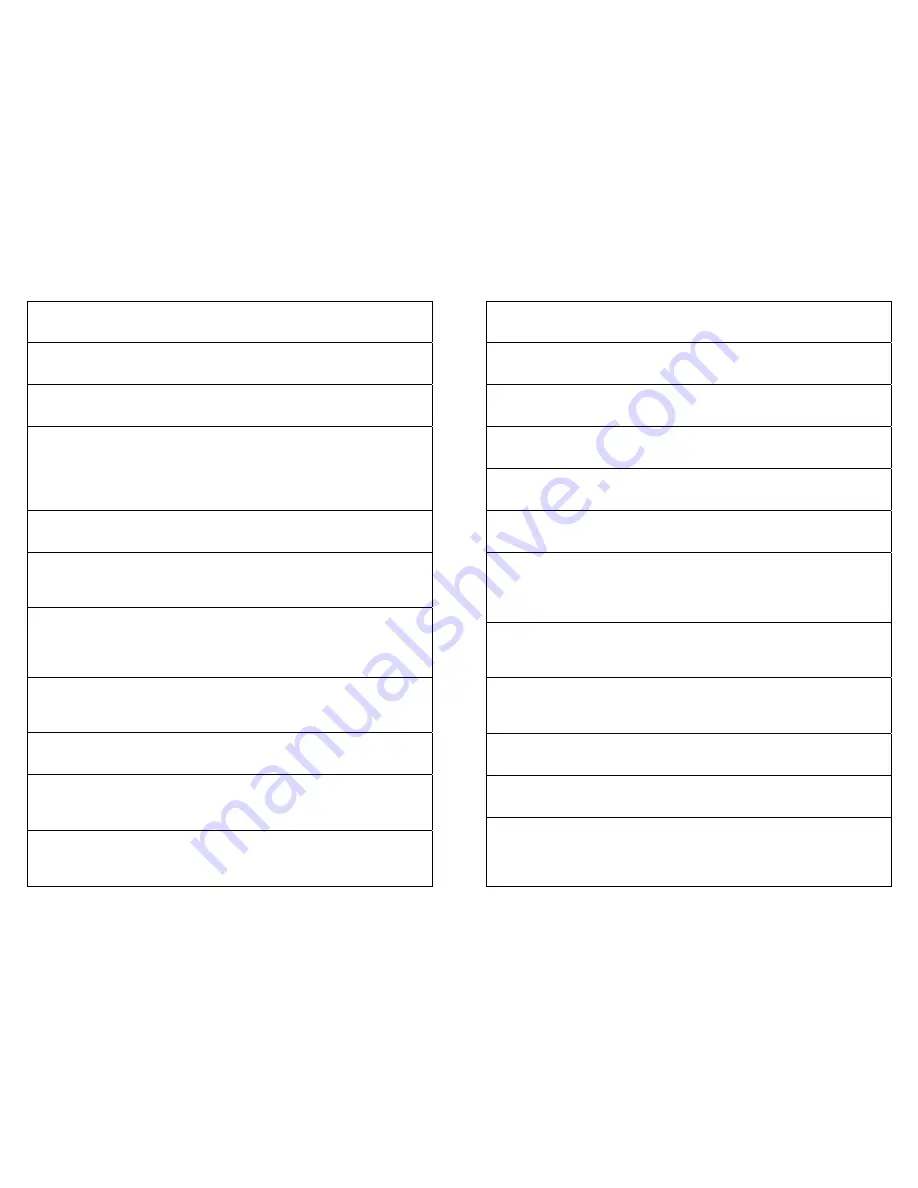
73
E20
"WRONG SEQUENCE Press [CL] "
It indicates that the pressure onto the last pressed key is
incorrect in the sequence of the current commands.
E21
“OPERATION NOT ADMITED! [CL] "
It indicates that the last operation performed is not allowed by
the current procedure.
E22
“ITEM NOT FOUND [CL] "
It indicates that the item code (PLU) entered is not in the cash
counter memory. Verify the code.
E23
"CONTROL KEY MISSING [CL] "
It means that one or more mandatory keys are missing. The
mandatory keys (or control keys) are:
[KONTANT], [SUBTOTAL], [%+], [% -] and receipt
[Void].
They must always be present.
E30
"E.J. FULL! Press [CL] "
It indicates that the electronic journal (MMC) is finished.
Replace MMC (refer to chapter 13).
E31
"E.J. NEAR FULL [CL] "
It indicates that the electronic journal (MMC) is almost full and
that must be changed the soonest possible (refer to chapter
13).
E40
"NEGATIVE RECEIPT [CL] "
The Cash counter accepts that the subtotal may be negative.
However, it prevents the receipt from being closed. Sell
further items to close the receipt at zero or with a positive
balance.
E41
"OVERFLOW RECEIPT [CL] "
The amount of the current receipt has exceeded the allowed
limit. Cancel the receipt or close it and open a new one
concerning the non-registered items.
E42
"DAILY NET OVERFLOW [CL] "
The SALES adding machine has reached its limit. Close or
cancel the current receipt and perform a fiscal daily report.
E43
“PROGR NET OVERFLOW [CL] "
The Cash counter has reached the maximum value that may
be reached as Grand Total. Close or cancel the current
receipt and ask for RCH service.
E44
"ITEMS OVERFLOW [CL] "
It indicates it has reached the maximum number of items that
may be recorded onto the current receipt. Close the receipt
and open a new one to record the missing items.
74
E45
“CHANGE NOT ADMITED [CL] "
The closing total utilised is programmed not to accept any
change. Use another Total or re-program the one used.
E51
"FISCAL MEMORY ALREADY SET [CL] "
Performing the serialisation procedure is not possible (already
done by the manufacturer).
E52
"DATA NOT CLEARED [CL] "
It indicates that before continuing performing a fiscal daily
report is mandatory.
E60
"PAPER OUT Press [CL] "
It indicates that the paper roll has finished. Replace the roll
paper as indicated in chapter 12 of the operating manual.
E61
“HEAD ERROR Press [CL] "
It indicates that the thermal head connector (printer) is
disconnected from the printer logic card.
E62
“POWER ERROR Press [CL] "
It indicates that the cash counter is improperly fed. Contact
RCH service centre to verify the feeder.
E63
“PRINTER ERROR Press [CL] "
It indicates anomalous printer operations. It may indicate the
incorrect closing of the upper part or that some connectors
are disconnected from the logic card. Should the problem
continue, contact RCH service centre.
E64
“HEAD UP [CL] "
It indicates that the replacement of the paper roll was
improper. Read again chapter 12 of the operating manual.
Should the problem continue, contact RCH service centre.
E65
"CUTTER ERROR [CL] "
It indicates the presence of paper stuck in the cutter. Remove
the paper and press CL . Should the problem continue,
contact RCH service centre.
E70
“LOW BATTERY [CL] ”
The battery is down; re-charge the battery and continue the
sales.
E80
"FISCAL MEMORY NOT CONNECTED"
It indicates that the fiscal memory is disconnected. Contact
RCH service centre to reinstate its working.
E81
“ERROR READ FISCAL MEMORY"
It indicates a problem to access the fiscal memory. Switch off
and switch on again the cash counter. Should the problem
continue, contact RCH service centre.