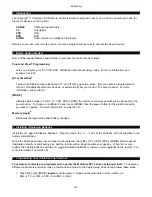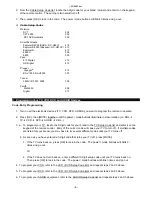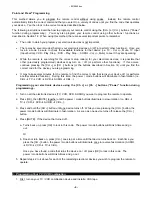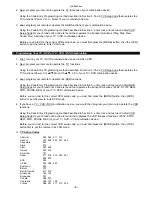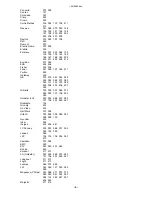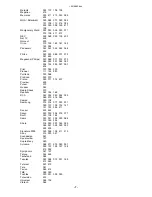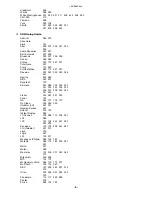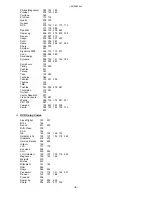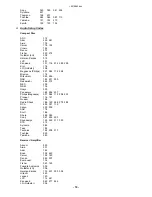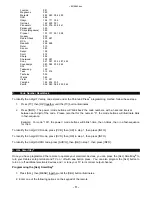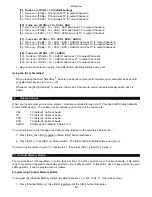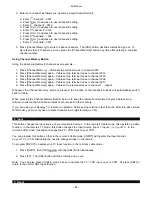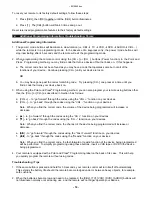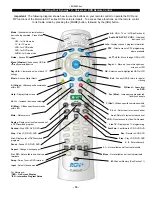~8214842.doc
- 14 -
To reset your remote to its factory default settings, follow these steps:
1. Press [CBL], then [OK] together until the [CBL] button illuminates.
2. Press [1]. The [CBL] button will blink 3 times and go out.
Reset returns all programmable features to their factory default settings.
14.
Additional Programming Information, Troubleshooting, Terms
Additional Programming Information
1. The power / mode buttons will illuminate in slow-rotation (i.e. CBL
à
TV
à
VCR
à
DVD
à
AUDIO
à
CBL…)
while the remote is in a programming mode. In the absence of a keypress entry, the power / mode buttons will
stop illuminating after 45 seconds and the remote will exit the programming mode.
2. When programming the remote control using the [CH +] or [CH -] buttons (Power function) in the Point and
Press
®
Programming method, you may find a code that turns a device off but not back on. If this happens…
a. The correct code has not been found as you may have a code that operates some but not all of the
functions of your device. Continue pressing [CH +] until your device turns on.
OR
b. You may have gone past the correct matching code. Try pressing [CH -] one press at a time until you
find a code that turns your device back on.
3. When using the Point and Press
®
Programming method, you can also program your remote using buttons other
than the [CH +] or [CH -] as described in Section 5 as follows:
a. [VOL +] – to “go forward” through the codes using the “VOL +” function on your devices.
b. [VOL -] – to “go back” through the codes using the “VOL -“ function on your devices.
Note: When you find the correct code, the volume of the device being programmed will increase or
decrease.
c. [
p
] - to “go forward” through the codes using the “CH +” function on your devices.
d. [
q
] - to “go back” through the codes using the “CH –“ function on your devices.
Note: When you find the correct code, the channel of the device being programmed will increase or
decrease.
e. [
uu
] - to “go forward” through the codes using the “Fast Forward” function on your devices.
f. [
tt
] - to “go back” through the codes using the “Rewind” function on your devices.
Note: When you find the correct code, the fast-forward or rewind function of the device being programmed
will be performed. To simplify programming using these buttons, insert a VHS tape or DVD in the device
being programmed.
4. Your remote is equipped with a Point and Press
®
Programming label on the back of its case. This will help
you quickly program the remote without using codes.
Troubleshooting / Tips
1. If the same button is pressed and held for 30-seconds, your remote control will turn itself off automatically.
This extends the battery life should the remote become lodged under or between heavy objects, for example
sofa cushions.
2. When the batteries become low and need to be replaced, the [CBL], [TV], [VCR], [DVD], [AUDIO] buttons will
not illuminate normally or at all during use, and the remote will no longer operate your devices.