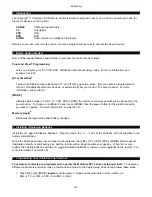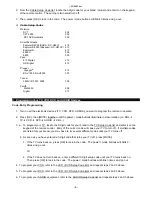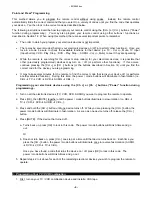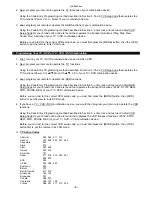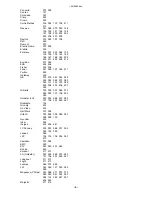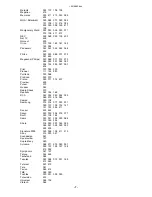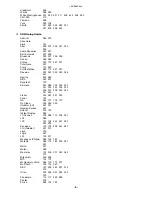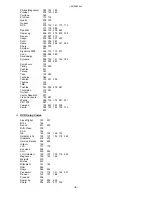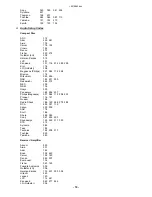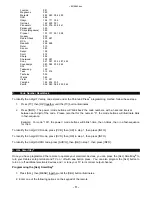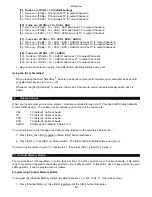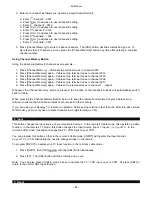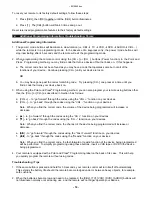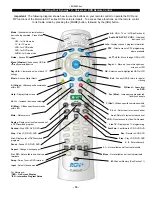~8214842.doc
- 4 -
Point and Press
®
Programming
This method allows you to program the remote control without using codes. Instead, the remote control
automatically finds the correct command that you select in a variety of codes until you find the code that operates
your device. You then lock in the correct code as described below.
The following instructions describe how to program your remote control using the [CH +] or [CH -] buttons ("Power"
function during programming). You may also program your remote control using other buttons / functions as
described in Section 14. When using this method, there are several important points to remember:
•
The order in which you program your electronic devices is not important.
•
There may be several codes that turn your electronic devices on / off (or perform other functions). Once you
lock-in a code, be sure to check the available functions for that device (i.e. TV - Vol +/-, Mute, TV Input
(Input button); VCR - Play, Stop..; DVD - Play, Stop...; AUDIO - Vol +/-, Mute) to see if they are operating.
•
While the remote is searching for the correct setup code(s) for your electronic devices, it is possible that
other (previously programmed) devices may turn on / off (or perform other functions). If this occurs,
continue pressing the [CH +] or [CH -] buttons (or the buttons described in Section 14) until you find the
correct code for the device you are programming.
•
It may take several minutes for the remote to find the correct code that turns your device off (or performs
another selected function). During this time, the power / mode buttons will illuminate in fast-rotation (i.e.
CBL
à
TV
à
VCR
à
DVD
à
AUDIO
à
CBL…).
Programming your electronic devices using the [Ch +] or [Ch -] buttons (“Power” function during
programming)...
1. Turn on all the electronic devices (TV, VCR, DVD, AUDIO) you want to program the remote to operate.
2. Press [OK], then [MUTE] together until the power / mode buttons illuminate in slow-rotation (i.e. CBL
à
TV
à
VCR
à
DVD
à
AUDIO
à
CBL…).
3. Press and hold the [CH +] button until one device turns off. While you are pressing the [CH +] button, the
power / mode buttons will illuminate in fast-rotation. As soon as one device turns off, release the [CH +]
button.
4. Press [MUTE]. If the device that turned off...
a. Turns back on, press [OK] to lock in this code. The power / mode buttons will blink 3-times and go
out.
Or
b. Does not turn back on, press [CH -] one step at a time until that device turns back on. Each time you
press the [CH -] button, the power / mode buttons will illuminate once in reverse fast-rotation (AUDIO
à
DVD
à
VCR
à
TV
à
CBL).
Once you have found a code that turns the device on / off, press [OK] to lock in this code. The
power / mode buttons will blink 3-times and go out.
5. Repeat steps 2 to 4 above for each of the remaining electronic devices you wish to program the remote to
operate.
6. Programming Your TV / VCR Combination
1. First, turn on your TV / VCR combination device and install a VHS tape.