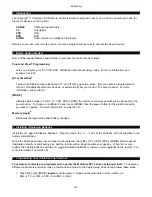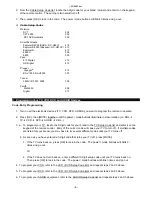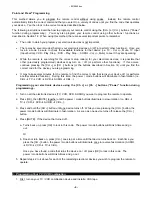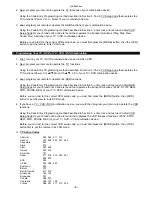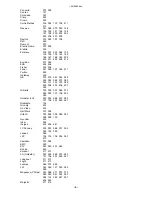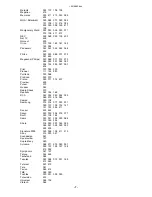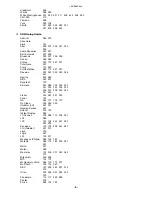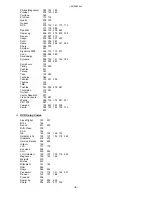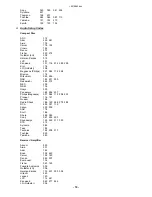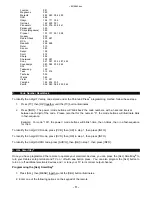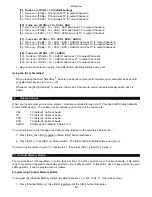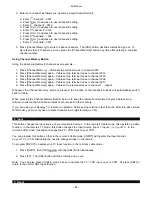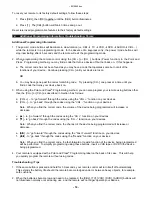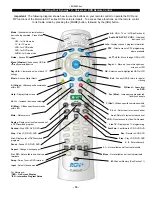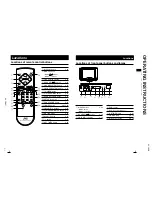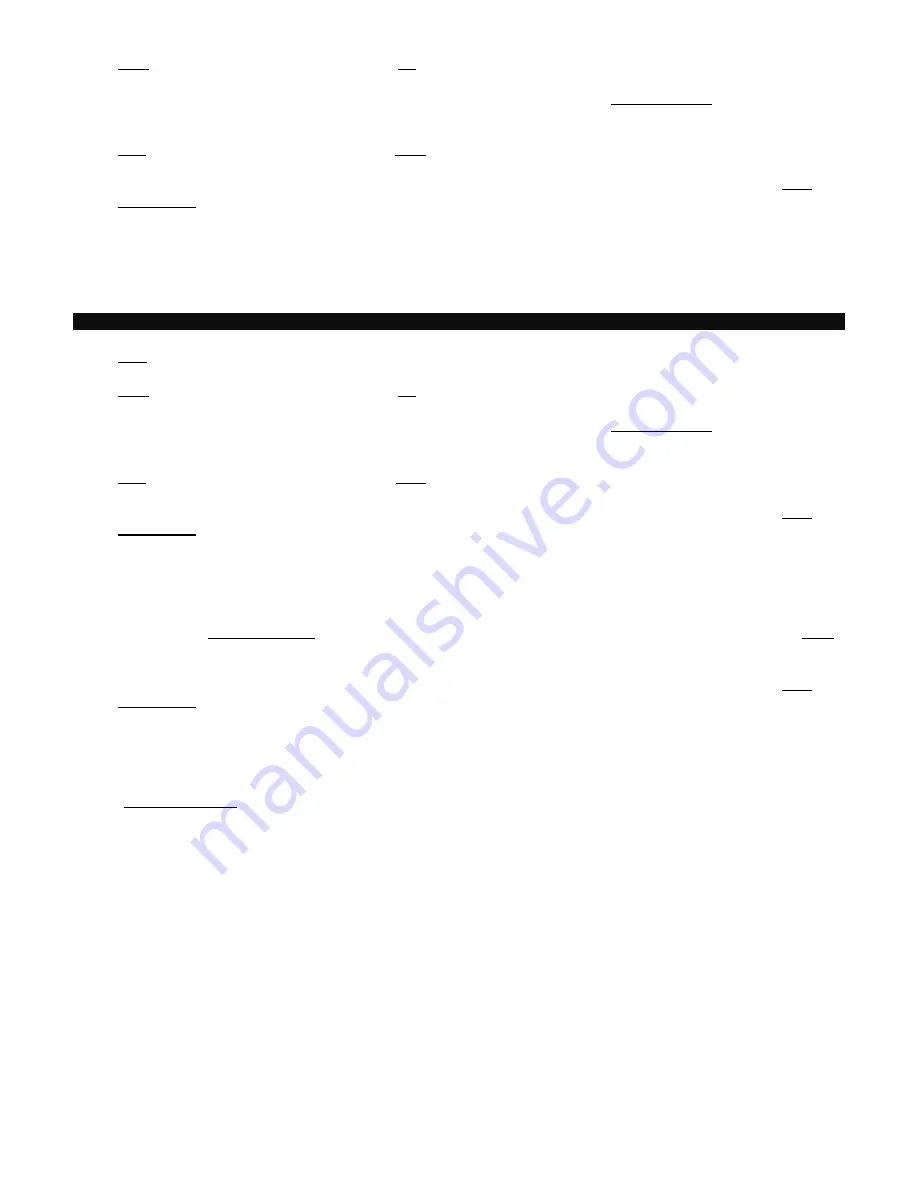
~8214842.doc
- 5 -
2. Next, program your remote to operate the TV functions of your combination device.
Using the Code Entry Programming method described in Section 5, find a TV Setup Code that operates the
TV functions (Power, Vol +/-, Mute) of your combination device.
3. Last, program your remote to operate the VCR functions of your combination device.
Using the Code Entry Programming method described in Section 5, enter, lock and test each 3-digit VCR
Setup Code for your brand until a code is found that operates the transport functions (Play, Stop, Rew,
Pause, Rec) functions of your TV / VCR combination device.
Before you can test for the correct VCR setup code, you must first press the [MODE] button, then the [VCR]
button to put the remote in its VCR mode.
7. Programming Your TV / DVD or TV / VCR / DVD Combination
1. First, turn on your TV / DVD combination device and install a DVD.
2. Next, program your remote to operate the TV functions.
Using the Code Entry Programming method described in Section 5, find a TV Setup Code that operates the
TV functions (Power, Vol
p
/
q
, Mute, Ch
p
/
q
, 0-9) of your TV / DVD combination device.
3. Last, program your remote to operate the DVD functions.
Using the Code Entry Programming method described in Section 5, enter, lock and test each 3-digit DVD
Setup Code for your brand until a code is found that operates the transport functions (PLAY, STOP, REW,
FWD, PAUSE, REC) of your TV / DVD combination device.
Before you can test for the correct DVD setup code, you must first press the [MODE] button, then [DVD]
button to put the remote in its DVD mode.
4. If you have a TV / VCR / DVD combination device, you would then program your remote to operate the VCR
functions.
Using the Code Entry Programming method described in Section 5, enter, lock and test each 3-digit VCR
Setup Code for your brand until a code is found that operates the VCR transport functions (PLAY, STOP,
REW, FWD, PAUSE, REC) of your TV / DVD / VCR combination device.
Before you can test for the correct VCR setup code, you must first press the [MODE] button, then [VCR]
button first to put the remote in its VCR mode.
v
TV Setup Codes
Admiral
026 054 211 213
Advent
072 094 425 447 463
Adventura
047
Aiwa
214
Akai
053 462
Amark
023 215
Amstrad
157
Anam
217 218 219 220 221
222 223
AOC
053
APEX
030 038 427
Audiovox
220
Belcor
073
Bell & Howell
211 213
Broksonic
165 167
Brokwood
073
Candle
068 091
Centurion
095 107 108
Citizen
068 091 211 213 233