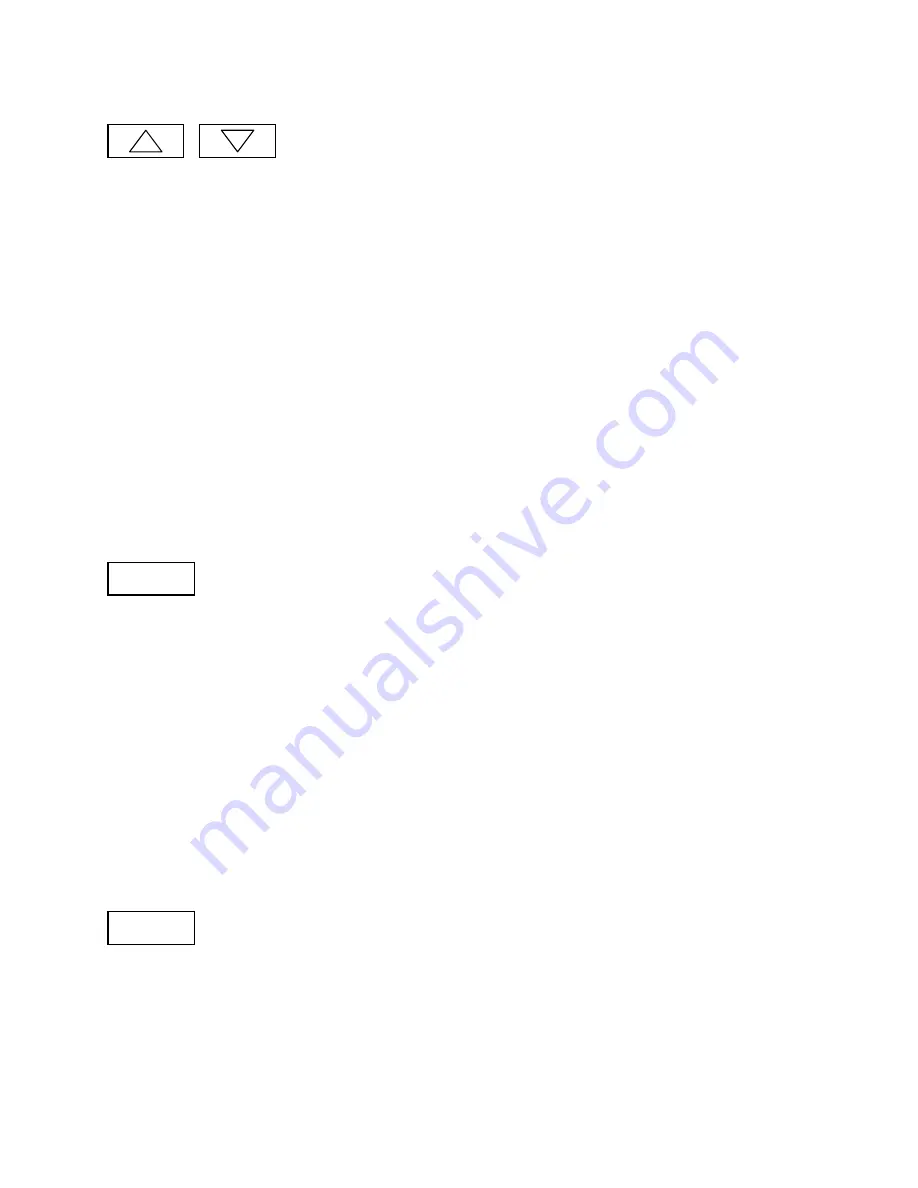
Control Buttons
The
UP
and
DOWN
buttons control the heating or cooling setpoint temperature.
TO VIEW THE CURRENT SETPOINT: Push either the
UP
or
DOWN
buttons
once
will cause the LCD
display to change to
show
the current setpoint temperature (but won’t change it).
TO CHANGE THE SETPOINT: With the setpoint displayed as above, push the UP button to increase the
setpoint temperature by one degree or push the DOWN button to decrease the setpoint by one degree.
Pushing and holding a button down will cause the setpoint to continuously ramp up/down until the button is
released. After 3 seconds of no activity, the LCD display will change back to show the current room
temperature and the new setpoint value will be sent to the Control Unit.
NOTE: You cannot change the setpoint when in the OFF mode.
Setpoint Display
The displayed setpoint shows the setpoint of the
current operating mode
(heating or cooling) of the
system. If you change modes, the setpoint displayed will change to the new operating mode setpoint.
If you set the mode to AUTO mode, the setpoint displayed will be the current operating mode of the
system, either heating or cooling. This will change if the operating mode changes automatically.
MODE
The
MODE
button sets the HVAC system Heating or Cooling mode.
TO VIEW THE CURRENT MODE: Push the
MODE
button
once
and the LCD display will change to
show
the current mode.
TO CHANGE THE MODE: While the mode is being displayed, pushing the
MODE
button again will go to
the next mode. The system mode cycles from
Off
to
Heat
to
Cool
to
Auto
and back to
Off
again with
each push of the
MODE
button. Once you stop pushing the button (for 3 seconds) the new mode will take
affect and the display will change back to room temperature.
When Heat Pump HVAC system type is selected on the Control Unit dipswitch, an additional system mode
of “
EH”
, or Emergency Heat, is included in the TS16 mode selections. EH is used when Heat Pump
compressor failure requires the use of Auxiliary Heat (heat strips) for primary heating. When EH mode is
selected, the display will alternate between current temperature and “EH” to remind you that the EH mode
has been selected.
FAN
Setpoint UP and DOWN Buttons
MODE Button
FAN Button
The
FAN
button controls the HVAC system’s manual fan mode. Pushing the
FAN
button once will turn the
fan
ON
and pushing it again will turn the fan to the
AUTO
mode (which is OFF unless the fan is
automatically turned ON by the heating or cooling operation ). The decimal point in the middle of the two
digits on the LCD display will come on when the manual fan is ON. Changes in the fan mode will be sent
to the HVAC Control Unit.
DCN: 141-00930-09 7/13/06
4





































