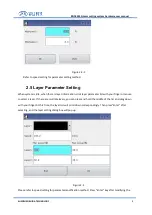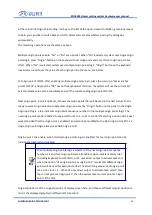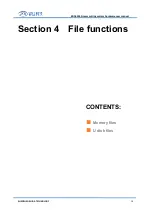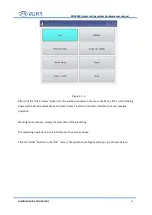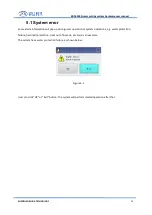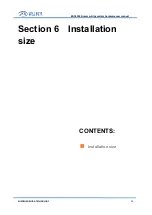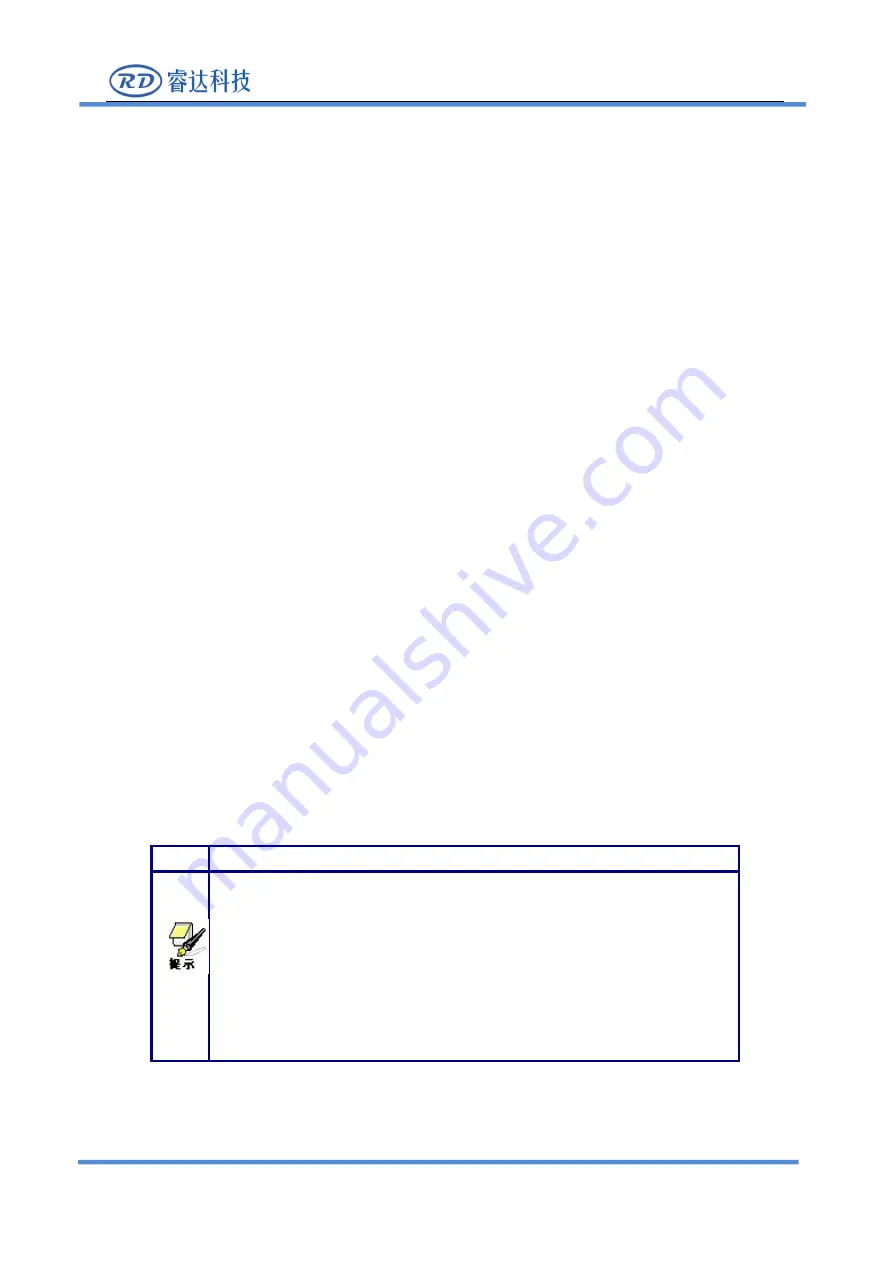
RDC6334G Laser cutting system hardware user manual
SHENZHEN RUIDA TECHNOLOGY
15
At the column of Origin Point setting, red box on the left of the option means forbidden, green box means
enable, you can click to switch back and forth. Parameters are saved before closing the dialog box
automatically
The remaining operations are the same as above.
Multiple origin points enable: “Yes” or “No” are optional. When “No” is selected, system uses single origin
point logic, press “Origin” button on the keyboard to set origin point and only this set origin point takes
effect. When “Yes” is selected, system uses multiple origin points logic, “Origin” button on the keyboard
invalid. User need to set the value of each origin point in the menu, see below.
Set origin point 1/2/3/4: after enabling multiple origin points logic, place the cursor on "Set as anchor
point 1/2/3/4", and press the "OK" key on the keyboard at this time, the system will use the current X/Y
axis coordinate value as the coordinate value of the corresponding origin point 1/2/3/4.
Next origin point: 0 to 4 is optional, it shows the origin points that will be used in the next picture that is
ready to work. Origin point No.0 represents origin point set by “Origin” button on the panel in the single
origin point logic. 1 to 4 indicates origin point sequence number in the multiple origin points logic. The
next origin point can be modified to any point from 1 to 4, so as to control the starting position of the next
work (provided that the origin point is enabled), and cannot be modified to the No.0 origin point (if it is a
single origin point logic, always take No.0 origin point).
Origin point 1 to 4 enable: when multiple origin points logic is enabled, the four origin points can be
individually disabled and enabled.
Once multiple origin points logic is selected, if the next origin point sequence
number is 1, and four origin points are all enabled, when initiate memory files
(including keyboard and PC start), or PC uses direct output to activate task and
when the option “Use original point as origin point” is selected, different origin
points will be used for each job started. The alternating sequence of origin point
is 1->2->3->4->1->2... When PC uses direct output to activate task, select “Take
the current point as origin point”, then the system takes current point as origin
point all the time.
Original position: Set the original position of display screen here, and choose different original position to
mirror the displayed graphics in different X/Y directions.