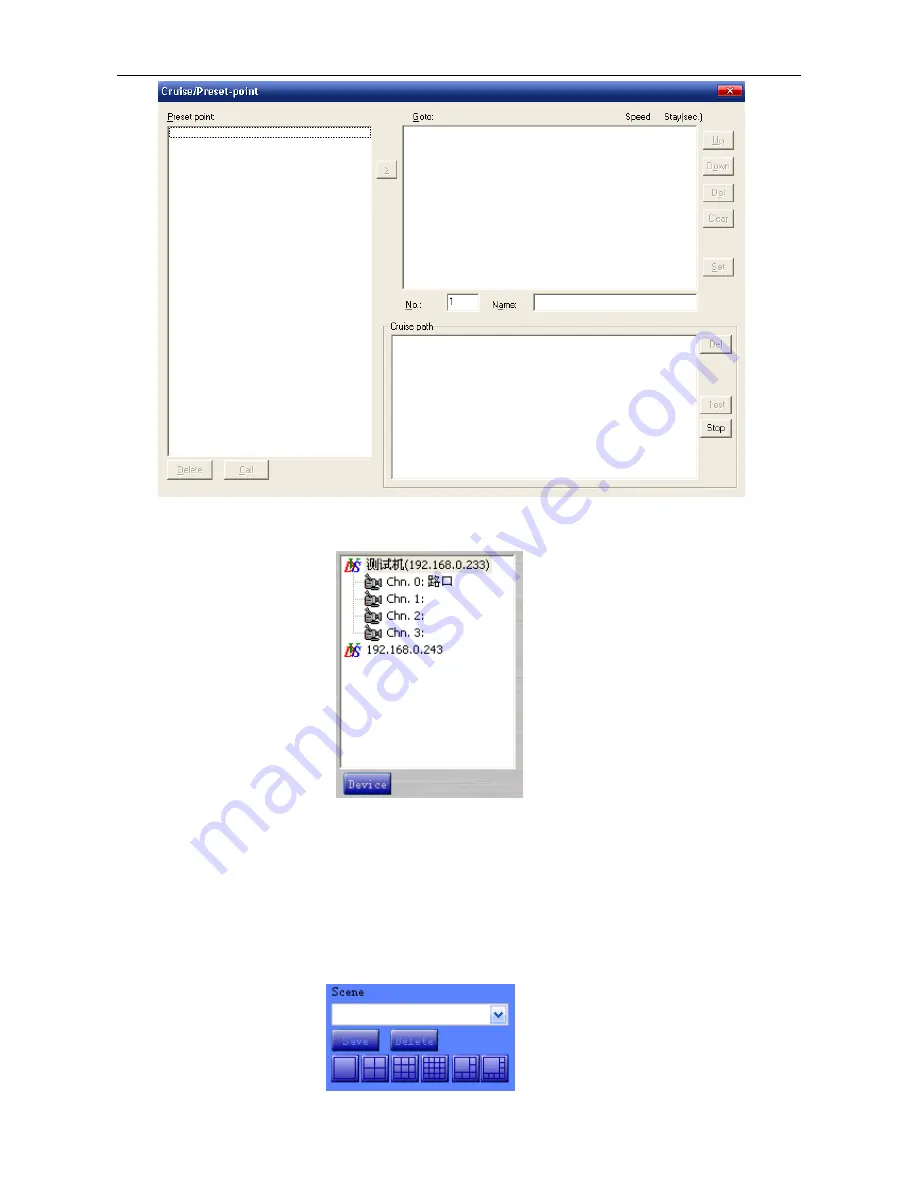Summary of Contents for NLH710
Page 1: ...User s Manual Box IP Camera ...
Page 5: ...4 Select English and click OK Click Next the window below will pop up ...
Page 15: ...14 3 2 1 4 Motion Detection Hold Ctrl to select at most 4 areas ...
Page 20: ...19 Click the window below will pop up ...
Page 21: ...20 3 3 Device Property Right chick device and select property the window below will pop up ...
Page 37: ...36 Login www oray net follow the notes to register the domain such as Click 注册域名 Click 免费域名 ...
Page 39: ...38 ...
Page 40: ...39 Click 管理域名 Click 动态域名 新建 ...
Page 43: ...42 Click Security Custom Level Set the security as the following ...
Page 46: ...45 So far the Web Browser is properly working ...