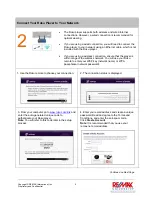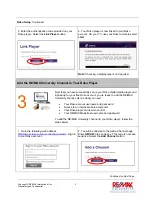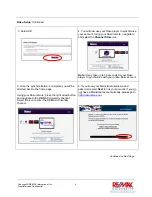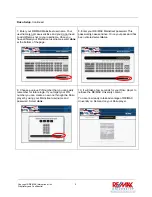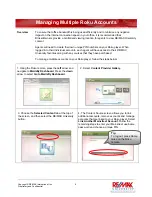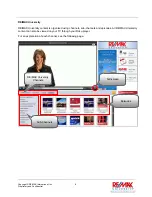Roku Setup
, Continued
5. Enter the authentication code provided on your
Roku player. Select the
Link
Player
button.
6. Your Roku player is now linked to your Roku
account. On your TV, use your Roku remote to select
start
.
Note
: Choosing a display type is not required.
Add the RE/MAX University Channel to Your Roku Player
3
Now that you have successfully set up your Roku digital media player and
signed up for your free Roku account, you’re ready to add the RE/MAX
University channel. Here’s what you need:
•
Your Roku account username and password
•
Access to an Internet-enabled computer
•
Your Roku player and remote control
•
Your RE/MAX Mainstreet username and password
To add the RE/MAX University channel to your Roku player, follow the
steps below:
1. Go to the following web address
http://owner.roku.com/account/channelcode
. Sign in
to your Roku account.
2. You will be directed to the Add a Channel page.
Enter
G8VAR
in the code box. This code is not case
sensitive. Select the
Add Channel
button.
G8VAR
Continued on Next Page
Copyright © RE/MAX International, Inc.
3
Proprietary and Confidential