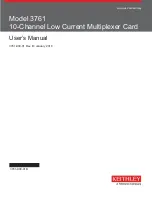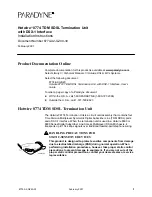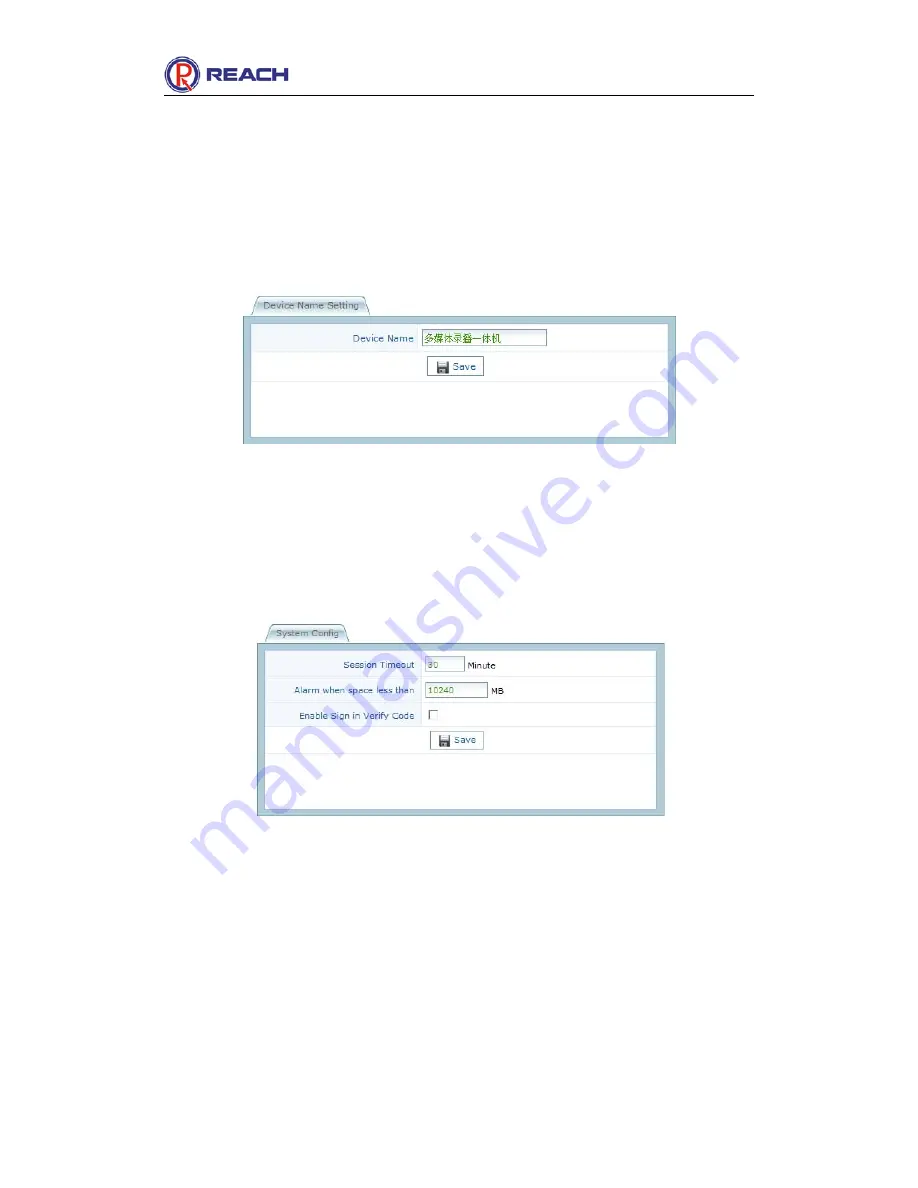
REACH CL4000
(
Powolive
™)
User Manual
Copyright © SZ Reach Tech Co., Ltd.
35
/
47
9.2.6 Modify the device name
Modify the “Device Name” in the “Device Name Setting” field.
Click the "Save" button.
The new name will be displayed on the login interface and home page after the
modification.
Fig. Modifying the device name
9.2.7 Recording duration for single file
To set the recording duration for a single file, tick “Enable Time Slicing”. The system
will automatically generate a new file after the trigger according to the time set. You can
also cancel the settings to save the contents recorded as one file all the time.
9.2.8 System configuration
This field is used to set the time when the user is forced to log out the system in case
that the user has no action, set the free space alarm threshold (the system will provide a
warning message when the free space is less than the threshold), and select whether the
verification code will be enabled on the login interface.
To enable the settings, click the “Save” button.