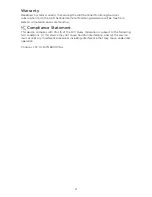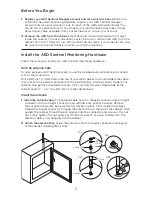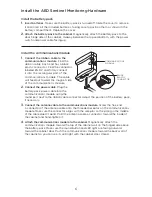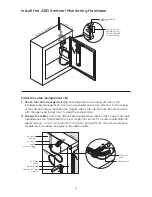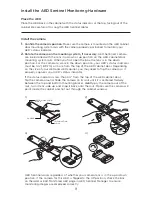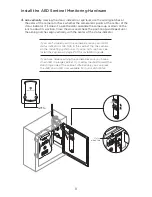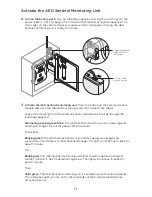Reviews:
No comments
Related manuals for AED Sentinel

IWM-TX5
Brand: B meters Pages: 2

SQ Series
Brand: Unico Pages: 96

SPECTANO 100
Brand: Omicron Lab Pages: 33

Bode 100
Brand: Omicron Lab Pages: 21

OTMC 100
Brand: Omicron Lab Pages: 22

VN-100
Brand: Vectornav Pages: 114

SoundTrack LxT N/Forcer
Brand: Larson Davis Pages: 12

ME-100
Brand: Mark-10 Pages: 26

P2T1
Brand: EUPRY Pages: 6

EMF-822A
Brand: REED Pages: 4

ReliAlert
Brand: SecureAlert, Inc. Pages: 7

30001430
Brand: GANN Pages: 89

CBR-KB3
Brand: KALATEL Pages: 38

KI 9600A-Ge
Brand: Kingfisher Pages: 52

S-SM
Brand: Bühler technologies Pages: 33

UBN204
Brand: BERG Pages: 23

PMD Analyzer 5500B
Brand: EXFO Pages: 4

Lange ORBISPHERE 3100
Brand: Hach Pages: 47