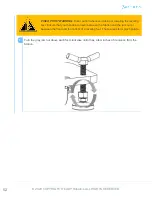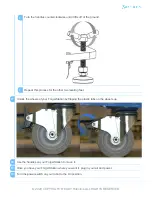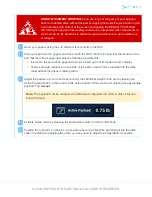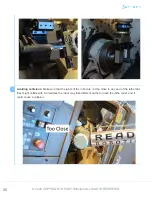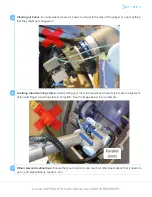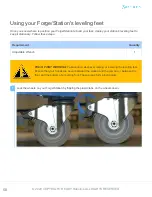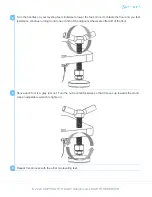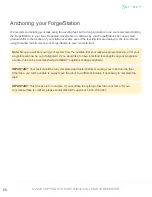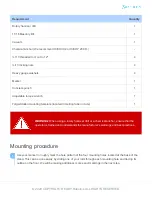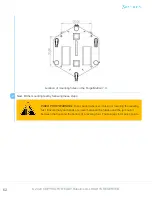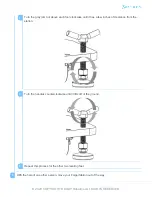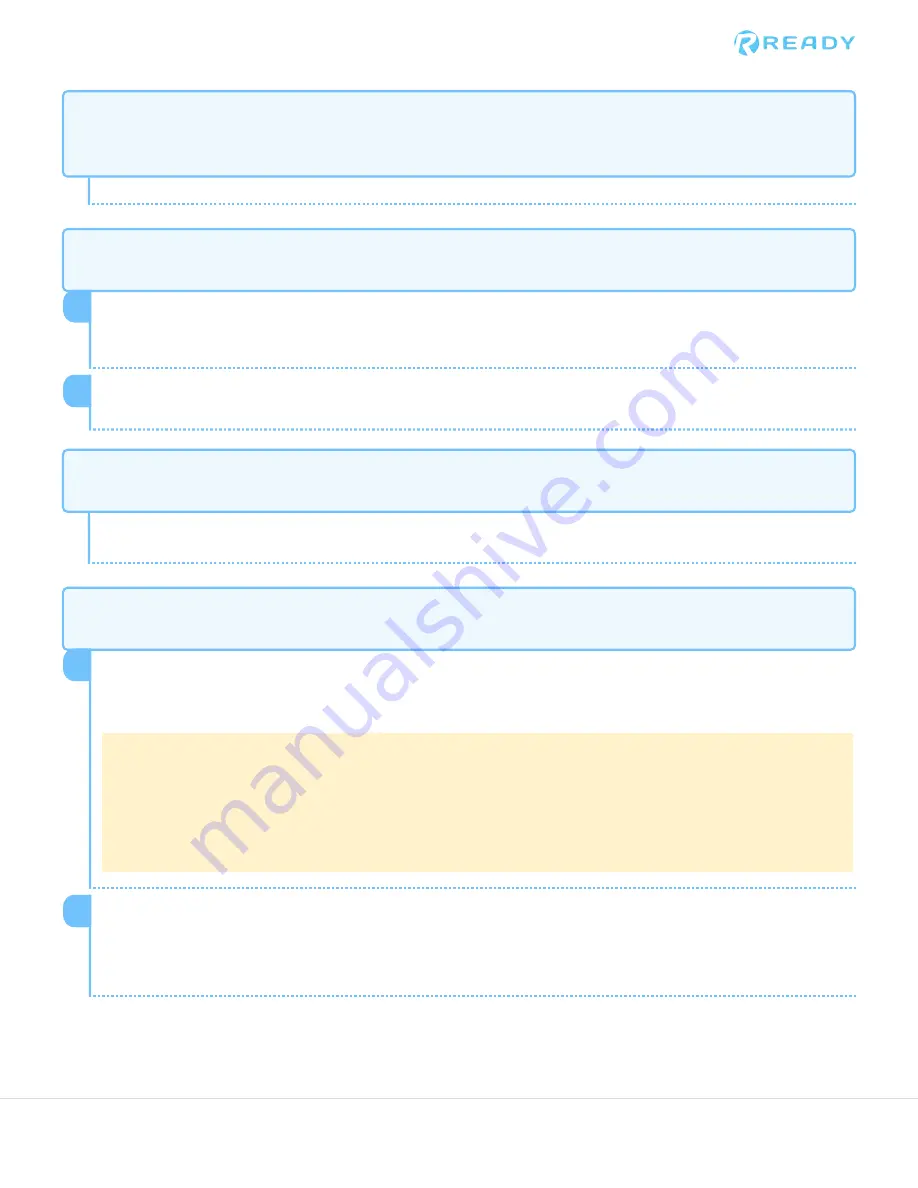
Issue: Main Power Switch is on, the power button is not illuminated, and the READY Pendant will not turn
on.
Issue: Main Power Switch is on, the power button is illuminated, but the READY Pendant will not turn on.
Issue: Stuck on the "Welcome to Forge/OS" screen.
Issue: Errors seen on the UR Teach Pendant.
Check if the Station's power cable is properly attached to the station and outlet.
It is possible that during the moving of the Forge/Station, the cables on the back of the READY Pendant
came loose. Carefully ensure that the cables in the back of the READY Pendant are firmly and
completely inserted.
1
On the right side of the READY Pendant, there is a power button for the pendant. Press the power
button to turn on the pendant.
2
Restart the Station. Turn the Main Power Switch to OFF. Wait the green LED to turn off, then flip the
switch back ON and press the Power Button.
If the error statement is along the lines of "Robot Position Verification", clear the error by tapping the box
which confirms the depicted orientation is the same as the arm orientation. Then tap
Robot Position
Verified
.
Note:
This next portion can only be accomplished after accepting the EULA. When the error is
cleared, on the READY Pendant's Control Suite, tap the Bell icon and then tap
FIX
on the pop up
which to turn the robot on.
1
If the error statement says "Robot Emergency Stop", release the E-Stop on the UR Teach Pendant and
Forge/Station. To release an E-Stop, turn the button a quarter turn clockwise and let go, the button
should spring back and elevate. When the button is cleared, turn the robot on from the Robot Control
Panel.
2
48
© 2020 COPYRIGHT READY Robotics ALL RIGHTS RESERVED