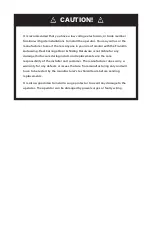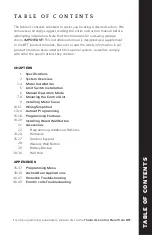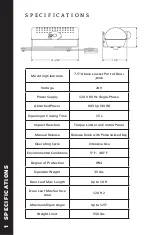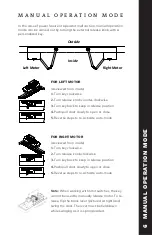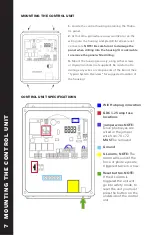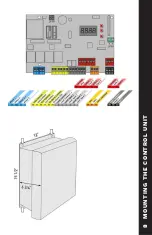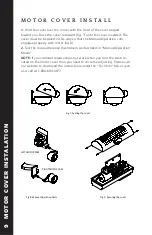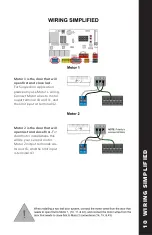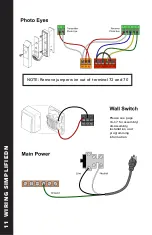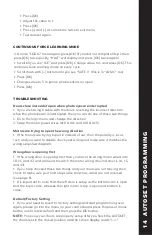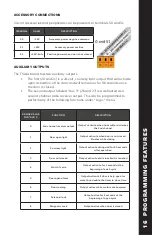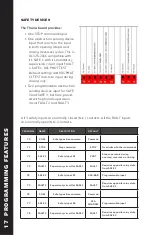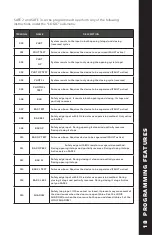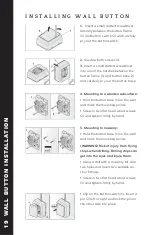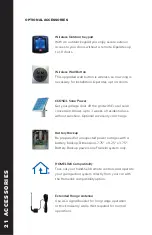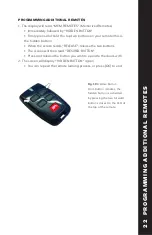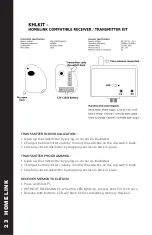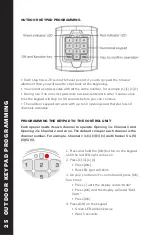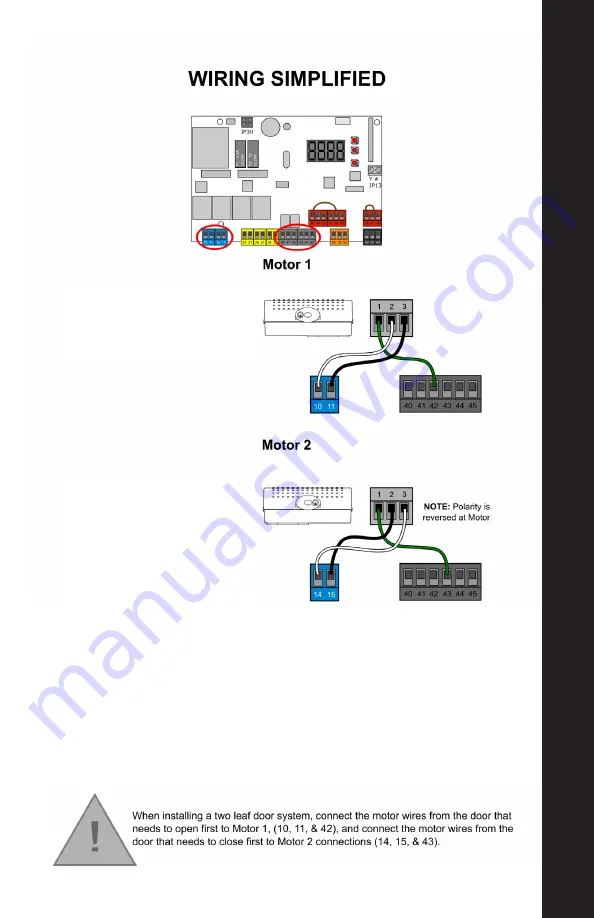
Motor 1 is the door that will
open first and close last.
For Single door application
please only use Motor 1 wiring.
Connect Motor wires to motor
ouput terminal 10 and 11, and
the limit input at terminal 42.
Motor 2 is the door that will
open last and close first.
For
dual motor installations this
will be your second motor.
Motor 2 output terminals are
14 and 15, and the limit input
is terminal 43
10
WIRING SIMPLIFIED