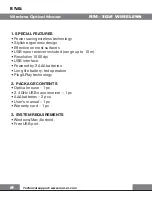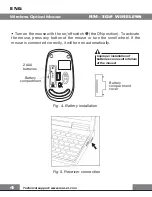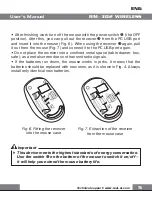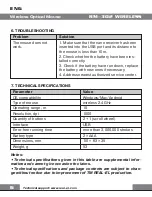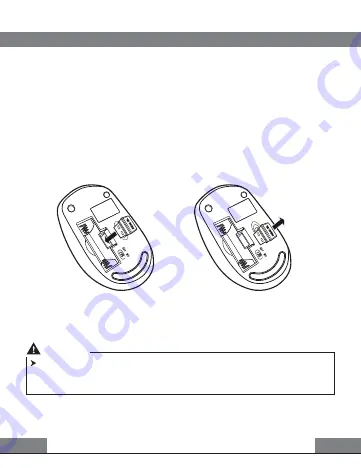
Fig. 6. Fitting the receiver
into the mouse case
Fig. 7. Extraction of the receiver
from the mouse case
•
After
fi
nishing work
turn o
ff
the mouse with the power switch
(the OFF
position)
. After this, you can pull out the receiver
from the PC USB port
and insert it into the mouse (Fig. 6).
When using the
receiver
again, pull
it out from the mouse (Fig. 7) and connect it to the PC USB port again.
•
Do not place the receiver into a con
fi
ned metal space (table drawer, box,
safe), as a metal screen does not transmit radio signals.
•
If the batteries run down, the mouse works in jerks. It means that the
batteries should be replaced with new ones, as it is shown in Fig. 4. Always
install only identical new batteries.
This device meets the highest standards of energy conservation.
Use the switch
on the bottom of the mouse to switch it on/off –
it will help you extend the mouse battery life.
Important
Technical support: www.real-el.com
ENG
5
User’s Manual
RM-302 WIRELESS