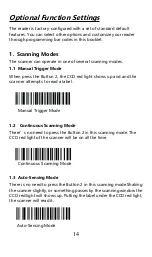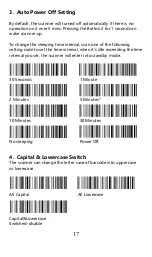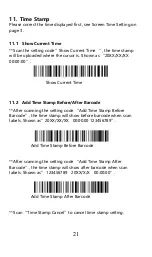7
of the barcode are missing, please try to slow down the transmission
speed.
High Speed*
Medium Speed
Low Speed
Very Low Speed
1.2 2.4GHz Wireless Pairing
The scanner is already paired with the provided mini USB receiver in
factory.Plug and play. If the scanner does not connect to host as
expected, please connect the scanner to the host follow below steps.
To connect to a computer :
Step 1
. Press the Button 2 to wake up the barcode scanner. Scanner
beeps at a series of high frequency tones.
Step 2
. Scan below”2.4GHz Wireless Mode “ and “ Pairing “ in
order. The 2.4GHz wireless indicator blinks quickly indicating that the
scanner is ready to connect to the host.
2.4GHz Wireless Mode
Pairing
Step 3
. Unplug the USB receiver and then insert the USB receiver into
the USB port of computer again.The scanner beeps “ di “two times
at lowest frequency, indicate that the scanner connect to computer
successfully.
Summary of Contents for RL3200CB
Page 1: ...RL3200CB 1D Barcode Scanner User Manual Tech Support server realinn cn realinn 126 com V 1...
Page 2: ......
Page 34: ...30 ASCII Barcode Table SOH LF STX VT ETX FF EOT CR ENQ F1 ACK F2 BEL F3 BS Back space F4...
Page 35: ...31 TAB F5 F6 GS F7 RS F8 US F9 Space F10 F11 F12 SUB ESC...
Page 36: ...32 FS 1 2 3 4 5 6 7 8 9...
Page 37: ...33 0 E F G H I J A K B L C M...
Page 38: ...34 D N O Y P Z Q R S T U _ V W a...
Page 39: ...35 X b c m d n e o f p g q h r i s j t k u...
Page 40: ...36 l v w x y z DEL...
Page 41: ...37...