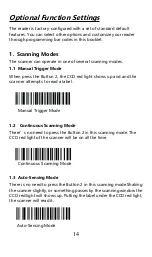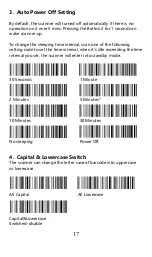3
Screen Time Setting
Please visit the website :
http://www.barcoderead.net/time.html
Scan the setting code on the screen to adjust the time which
displayed on the screen of scanner. The time displayed on this web
page is synchronized with the time displayed on your computer.
Please ensure that the time displayed on your computer is correct.
Button Function Instruction
By default, the functions of Button 1 and Button 3 are turned off.
Before opening the button function, please read the introduction
about button operation in detail.
Button 1
: (Turn Off By Default)
(1) Press Button 1 for 1 second - Instant upload mode / Storage
mode switch
(2) Press Button 1 for 8 seconds - Upload stored data
Button 2
:
(1) Press Button 2 for 1 second - Turn on the bar code scanner / Scan
barcodes
(2) Press Button 2 for 8 seconds - Turn off the bar code scanner
Button 3
: (Turn Off By Default)
(1) Press Button 2 for 1 second - 2.4Ghz wireless mode / Bluetooth
mode switch
(2) Press Button 2 for 8 seconds - Linking to a Host
Turn on/off Button function
:
Note 1
: The function of button 1, 3 is turned off by default.
Please scan the setting bar code“Button 1,3 - On”before using
Button 1 and Button 3.
Note 2
: To prevent pressing Button 1 or Button 2 by mistake during
scan barcodes, please scan the setting code “Button 1,3-off ”.
Button 1,3 - On
Button 1,3-off*
Summary of Contents for RL3200CB
Page 1: ...RL3200CB 1D Barcode Scanner User Manual Tech Support server realinn cn realinn 126 com V 1...
Page 2: ......
Page 34: ...30 ASCII Barcode Table SOH LF STX VT ETX FF EOT CR ENQ F1 ACK F2 BEL F3 BS Back space F4...
Page 35: ...31 TAB F5 F6 GS F7 RS F8 US F9 Space F10 F11 F12 SUB ESC...
Page 36: ...32 FS 1 2 3 4 5 6 7 8 9...
Page 37: ...33 0 E F G H I J A K B L C M...
Page 38: ...34 D N O Y P Z Q R S T U _ V W a...
Page 39: ...35 X b c m d n e o f p g q h r i s j t k u...
Page 40: ...36 l v w x y z DEL...
Page 41: ...37...