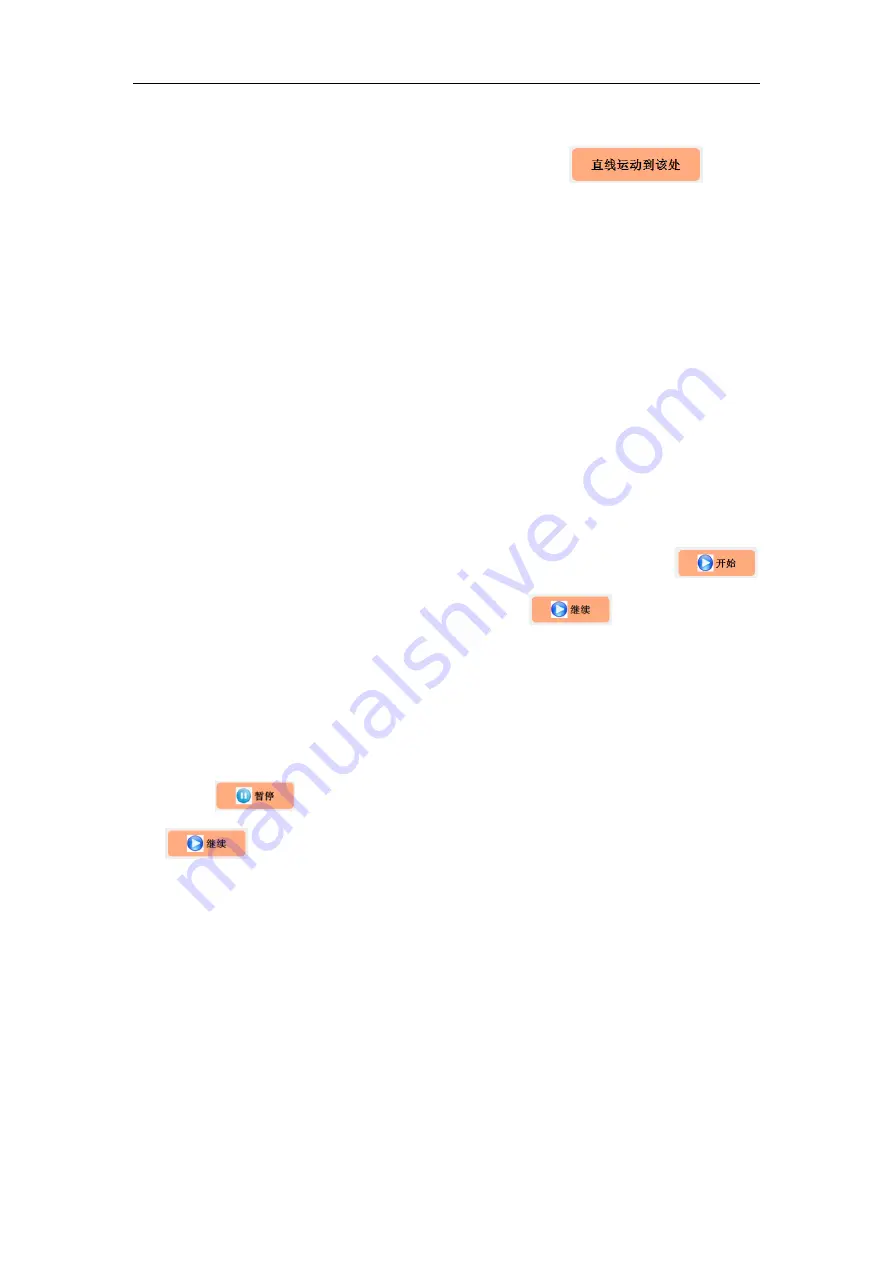
RealMan (Beijing) Intelligent Technology Co., Ltd.
55
8.3.15 Move Straightly to the Current
Like Section 8.3.14, select the target point and then hold the
button
so that the end of the robot moves towards the target point in a straight line. The
movement stops when the button is released or the planning is wrong.
8.3.16 Trajectory Loop
If you want the program to run in a loop, check the box in front of “Trajectory Loop”.
If there is no limit to the number of loops, select “Infinite Loop”. If there is limit to the
number of loops, check “Number of Loops” and then enter the number of loops on the
right side.
8.3.17 Start the Trajectory Tracking
When online programming project is completed, click the trajectory start point on the
left side display area (MOVEC intermediate point may not be as the start point). The
background turns green after selecting the start point. Then click the
button on the left side. This button then changes to
button. During the
automatic running of the trajectory, after reaching a certain programmable point, the
background color of the programmable point will turn green, and the status will change
from “Ready” to “Done”.
8.3.18 Pause the Trajectory Tracking
When the
button is pressed, the tracking pauses immediately, and when
the
button is pressed, the tracking continues.
















































