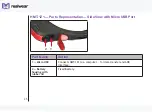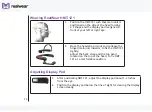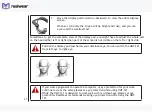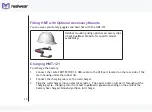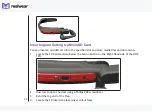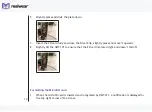Summary of Contents for HMT-1Z1
Page 1: ...User Guide English Version 1 ...
Page 6: ...6 Declaration of Conformity 103 EU Regulatory Conformance 103 Declaration of Conformity 104 ...
Page 21: ...21 HMT 1Z1 Parts Representation Front View 1 2 3 5 6 7 8 4 ...
Page 31: ...31 ...
Page 35: ...35 7 Say My Controls The HMT 1Z1 settings page is displayed ...
Page 37: ...37 2 Say Storage Storage settings page is displayed 3 Say Eject or Select Item 5 ...
Page 62: ...62 5 Select PIN to setup the screen lock ...
Page 65: ...65 The Screen Lock is enabled ...
Page 67: ...67 For example to enter a PIN 1234 you must say Nitrogen Sodium Pottasium Magnesium ...