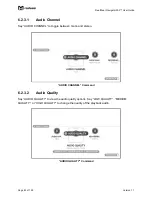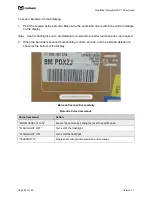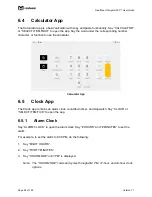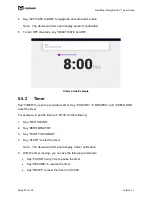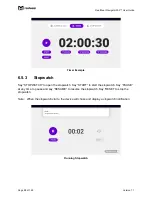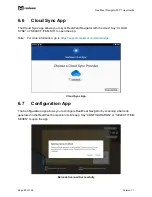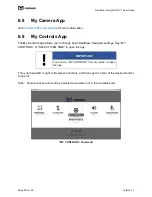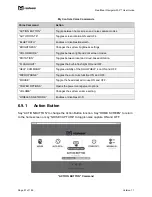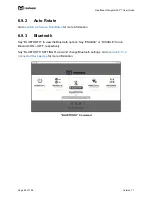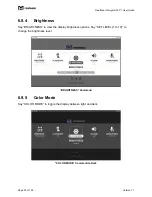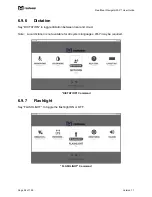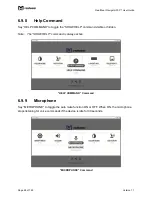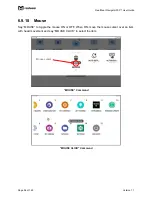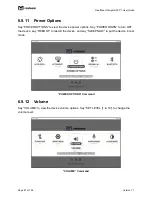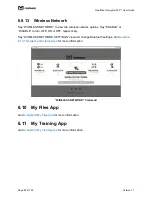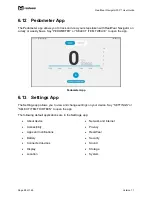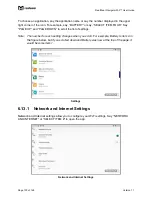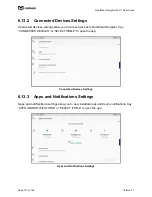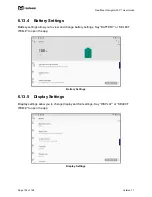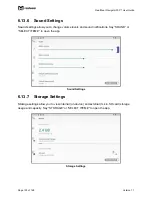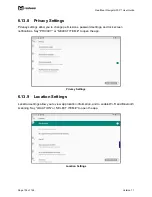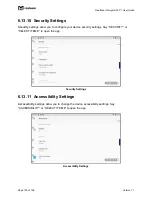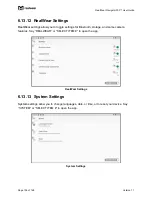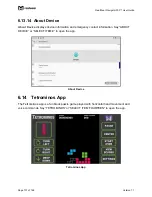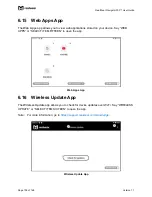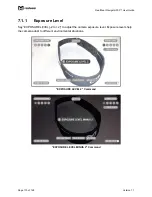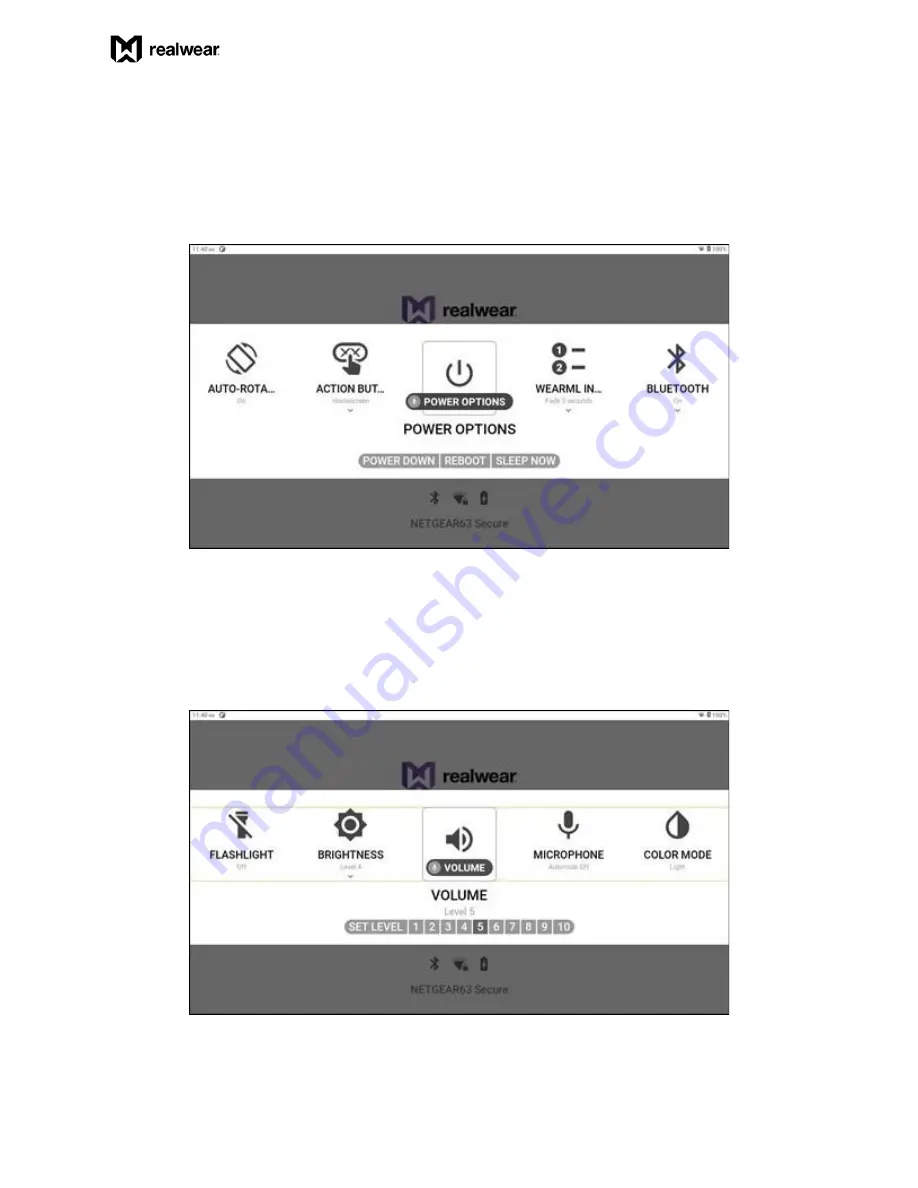
RealWear Navigator 500™ User Guide
Page 97 of 148
Version 1.1
6.9.11 Power Options
Say “POWER OPTIONS” to view the device power options. Say “POWER DOWN” to turn OFF
the device, say “REBOOT” to restart the device, and say “SLEEP NOW” to put the device in rest
mode.
“POWER OPTIONS” Command
6.9.12 Volume
Say “VOLUME” to view the device volume options. Say “SET LEVEL [1 to 10]” to change the
volume level.
“VOLUME” Command