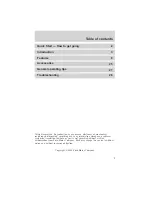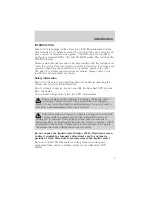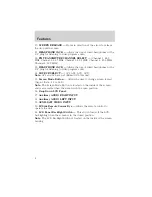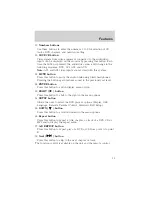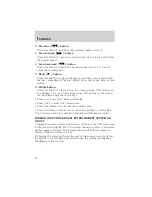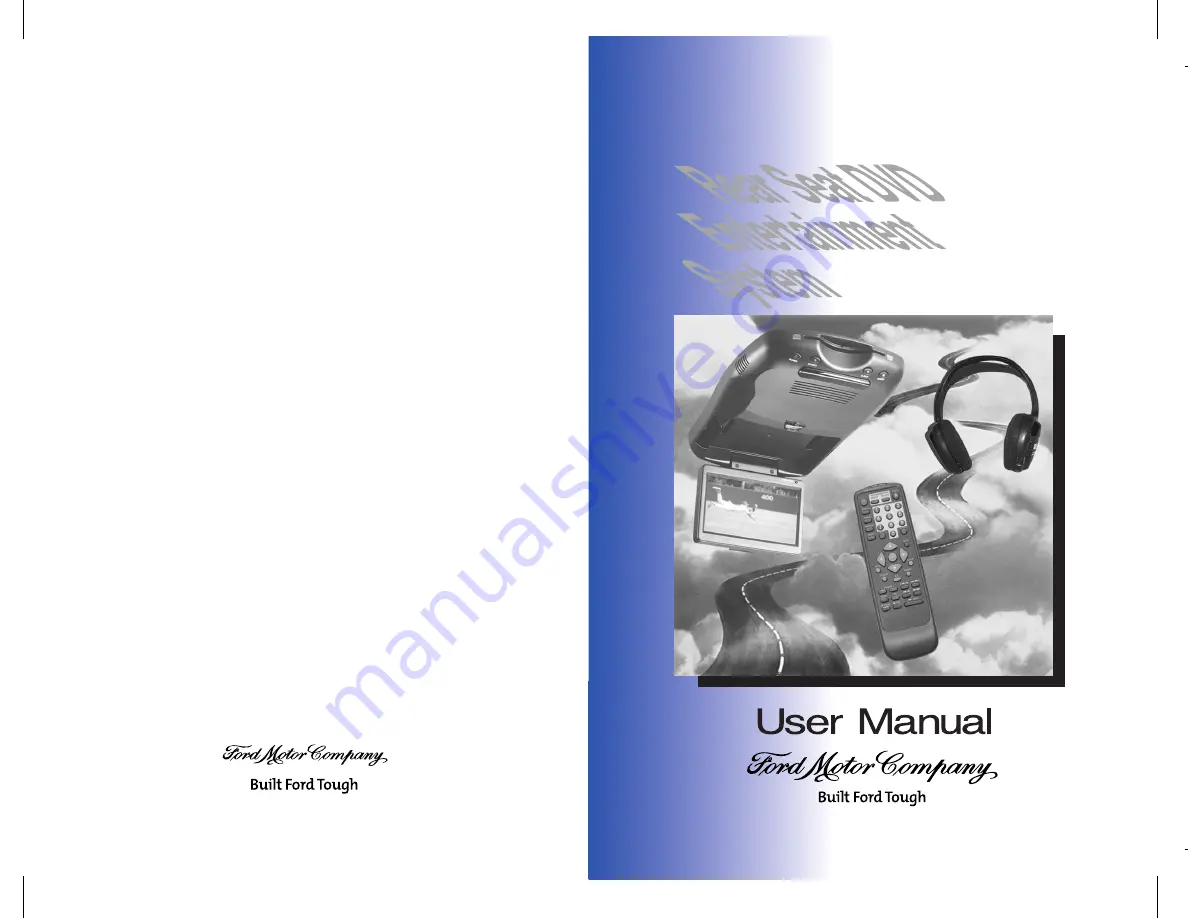Reviews:
No comments
Related manuals for Rear Seat DVD Entertainment System

DVD-9800B
Brand: Boss Audio Systems Pages: 19

SNV90
Brand: Lanzar Pages: 13

10-13409-01
Brand: SPX Pages: 36

RCD739UK
Brand: Curtis Pages: 9

DWS
Brand: SpectraPure Pages: 18

CA-R-CG.001
Brand: Pioneer Pages: 2

RAS376BF
Brand: LG Pages: 67

RCD406
Brand: LG Pages: 28

OL100N
Brand: LG Pages: 51

RCS606F
Brand: LG Pages: 32

OL75DK
Brand: LG Pages: 62

RAD225B
Brand: LG Pages: 45

RBD125
Brand: LG Pages: 36

OM5540
Brand: LG Pages: 34

OL55D
Brand: LG Pages: 64

OL90DK
Brand: LG Pages: 65

OL45
Brand: LG Pages: 44

RAD136
Brand: LG Pages: 24