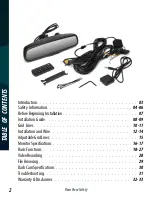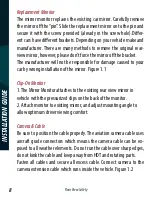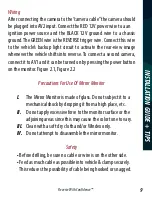Reviews:
No comments
Related manuals for RVS-718-BB

SC-X205L
Brand: Samsung Pages: 149

Lumix DMC-FT25
Brand: Panasonic Pages: 24

UM-200
Brand: Uniq Pages: 13

CAM-1000
Brand: Dakota Digital Pages: 8

2 MP Series
Brand: HIKVISION Pages: 10

GoSafe 272
Brand: Papago Pages: 9

BT55727
Brand: Yada Pages: 57

DIC-700PM
Brand: D-MAX Pages: 20

ECL-IPSP220I
Brand: Eclipse Security Pages: 37

DIC-5230DV
Brand: D-MAX Pages: 19

GH220 Series
Brand: BenQ Pages: 38

KC5500CN
Brand: Ultrak Pages: 36

DSH-410
Brand: Dashmate Pages: 28

OmniXNEStake
Brand: Mini Gadgets Pages: 16

IP52LR
Brand: PNI Pages: 104

YN560
Brand: Yongnuo Pages: 32

GHDVR310
Brand: Gator Pages: 22

Luxmedia 1405
Brand: Praktica Pages: 21