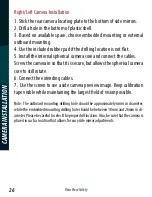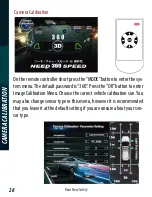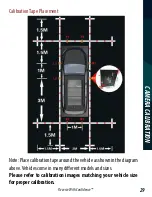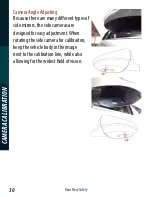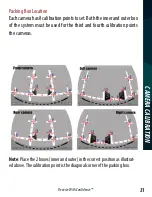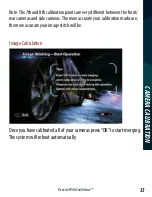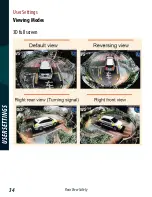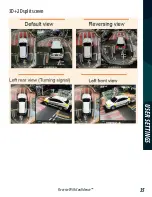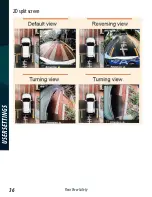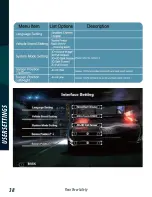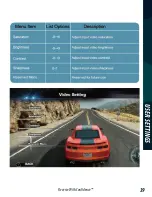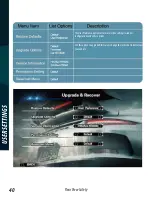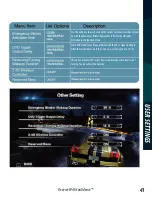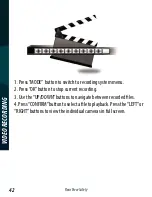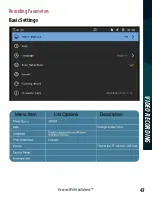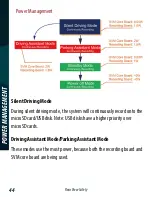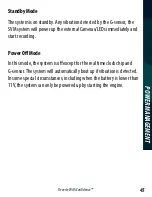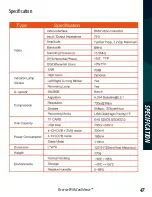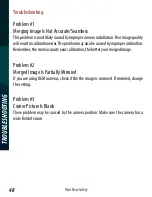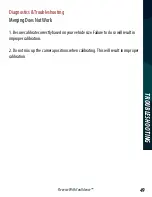Summary of Contents for RVS-77535
Page 1: ...ReverseWithConfidence 1 360 Surround View Camera System RVS 77535 Instruction Manual ...
Page 14: ...RearViewSafety 14 WIRINDG DIAGRAM Wiring Diagram Control Box ...
Page 15: ...ReverseWithConfidence 15 CamerasDistribution CAMERAS DISTRIBUTION Perspective Drawing ...
Page 16: ...RearViewSafety 16 WIRING ...
Page 25: ...ReverseWithConfidence 25 Installation Diagram Of Universal Camera CAMERA INSTALLATION ...
Page 34: ...RearViewSafety 34 USER SETTINGS User Settings Viewing Modes 3D full screen ...
Page 35: ...ReverseWithConfidence 35 USER SETTINGS 3D 2D split screen ...
Page 36: ...RearViewSafety 36 USER SETTINGS 2D split screen ...
Page 38: ...RearViewSafety 38 USER SETTINGS ...
Page 39: ...ReverseWithConfidence 39 USER SETTINGS ...
Page 43: ...ReverseWithConfidence 43 VIDEO RECORDING Recording Parameters Basic Settings ...
Page 46: ...RearViewSafety 46 PACKING LIST Packing List Control Box ...
Page 47: ...ReverseWithConfidence 47 SPECIFICATION Specification ...