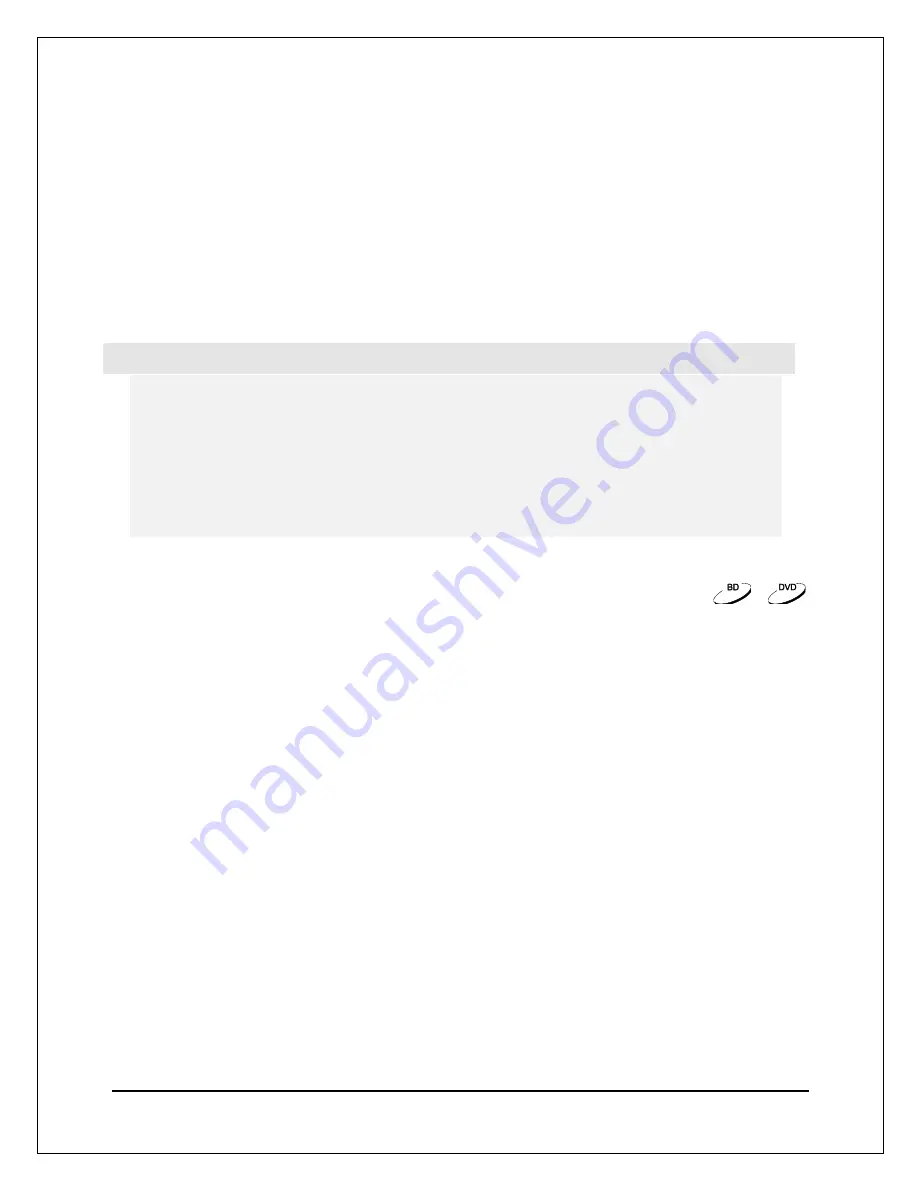
16
ADVANCED OPERATIONS
Zoom Control
This feature zooms in / out of the displayed frame and also changes the aspect ratio (image width vs.
height).
To change the zoom level, press the
ZOOM
button on the remote control. Each press of the
ZOOM
button will switch the zoom level in sequence.
NOTE
•
Some early DVD titles (released from 1997 until early 2000’s) use a 4:3 non-anamorphic
widescreen aspect ratio. When played on a 16:9 display, the content is shown in a small
window with black borders on all four sides. The top and bottom borders are encoded into
the video. The left and right borders are added by the player to maintain the correct
aspect ratio. For these types of discs, the Full Screen zoom mode can be used to
eliminate the borders.
•
The ZOOM feature may not be available when certain DVD or Blu-ray Discs are played if
the disc’s author has chosen to disable ZOOM.
Subtitle Shift
For users of 2.35:1 “Constant Image Height” video projection system, subtitles may be cut off because
they are positioned outside the active video area.
The Subtitle Shift feature can be used to shift subtitles up or down so they can be displayed within the
active video area.
To shift the display position of subtitles, please follow these steps :
1. When playing a DVD, Blu-ray Disc or other video programs recorded with subtitles, select the desired
subtitle from the disc menu or by using the remote.
2. Press and hold the
SUBTITLE
button on the remote control until the
Shift Subtitle Position
prompt
appears on the screen.
3. Wait until subtitle text is shown on the screen, and then use the
UP/DOWN ARROW
buttons to move
the subtitle text to the desired position.
4. Press the
OK
button to set the subtitle display position.
Summary of Contents for UBR-X100
Page 51: ...48 WWW REAVON COM ...
















































