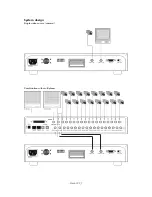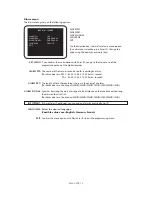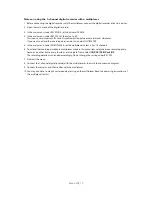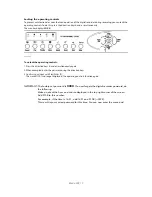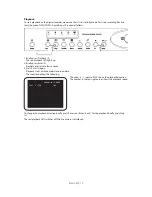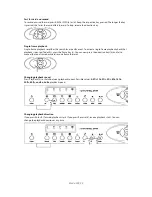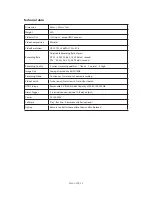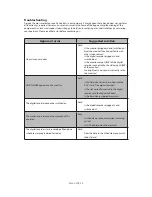Blade-900_11
First steps with the 1-channel digital recorder
To start the 1-channel digital recorder:
1. Insert the hard disk as described and lock the HDD frame.
2. Connect the video signal sources (camera or multiplexer) with the video input on the rear of the
digital recorder.
3. Connect the video output of the digital recorder with the monitor input of your monitor (digital
recorder with camera or Quad) or with the recorder input of your multiplexer.
4. If necessary, set the switch on the monitor according to the terminal resistance.
5. Connect the cold device cable with the digital recorder and a 110-240V AC power socket.
6. Switch on the digital recorder by briefly pressing the on/off switch (1).
The digital recorder now checks that the hard disk is correctly installed. The recorder during this time.
7. After about 5 seconds, confirm correct installation of the hard disk and the cameras by briefly
pressing Enter (9).
The digital recorder ends the test.
The 1-channel digital recorder is now ready for programming.
IMPORTANT:
If you want to use the digital recorder with a multiplexer, you have to connect the
recorder direct to a monitor for the initial installation and set the monitor to
multiplexer mode. Once it has been programmed, you can make all further changes
via the multiplexer structure.
Programming the 1-channel digital recorder
The programming menu of the digital recorder is divided into two parts – the main menu and an alarm
menu.
To open the programming menu, the recorder must be in standby mode :
1. Press Stop (c) to end any functions that may be active.
If the keys are locked, unlock them.
2. Press the menu button (5) and keep it pressed until the monitor display asks you to enter your
password.
The red menu LED lights up.
Enter your password using the direction keys (a,b,d,e). The left (a) and right (d) keys change the
cursor position, and the down (b) and up (e) keys change the value of the selected position.
You are now in the alarm menu. Use the direction keys to navigate through the programming menu. To
select a menu option, press Enter (9). To exit a selected menu option, press Stop (c).
IMPORTANT:
The factory-set password is 0000. You can change the password at any time. If you do
not want to change the password, confirm the password query twice with the Enter
button (9).