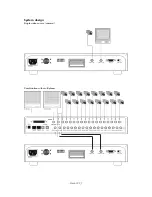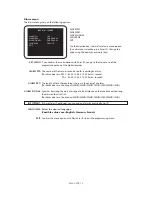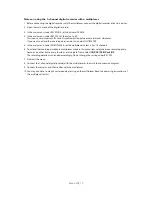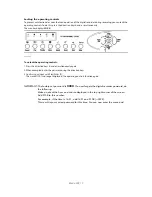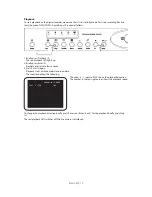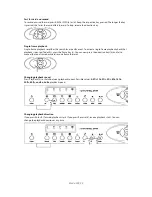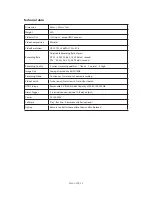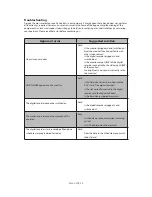Blade-900_15
Notes on using the 1-channel digital recorder with a multiplexer
1. Before connecting the digital recorder with the multiplexer, connect the digital recorder direct to a onitor.
2. Open the main menu of the digital recorder.
3. In the main menu, under REC MODE, set the value to: FRAME:
4. In the main menu, under REC FPS, set the value to: 60.
This input is very important for correct synchronisation between recorder and ultiplexer.
If you want to extend the recording duration, do this under MULTIPLEXER.
5. In the main menu, under MULTIPLEXER, set the multiplexer: Select 4, 9 or 16 channels.
6. To extend the recording duration in multiplexer mode in this menu item, select between recording every
frame, every other frame, every fourth or every eighth frame. Select
1B/P, 2B/P, 4B/P, or 8B/P
.
The recording duration is extended accordingly. Do not change the setting under REC FPS.
7. Now exit the menu.
8. Connect the 1-channel digital recorder with the multiplexer as shown in the connection diagram.
9. Connect the cameras and the monitor with the multiplexer.
10. You may also have to make a corresponding setting on the multiplexer. Read the operating instructions of
the multiplexer for this.