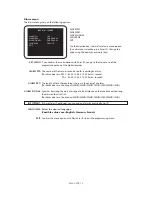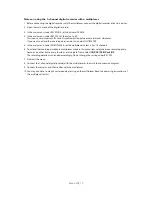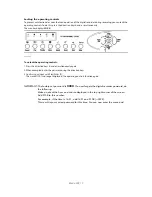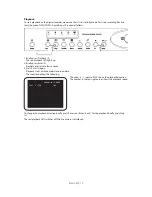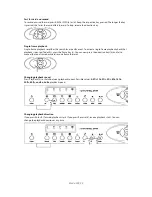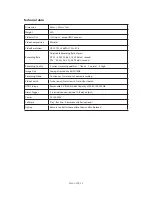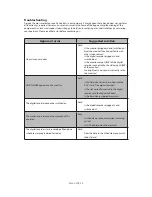Blade-900_23
Transferring image data to the PC
The 1-channel digital recorder can transfer image data fast to a connected PC via the RS-232 interface. First
install the software supplied on your computer.
The following system requirements must be met:
CPU: Pentium 166MHz or higher
RAM: minimum 64 MB
Hard disk: 20 MB free memory
Monitor: min. 640 x 480, 24-bit colour
Operating system: Microsoft Windows 95, 98, 2000, XP
CD-ROM: 4 x CD-ROM or higher
Installing the software for single-frame display
1. Exit all programs on your PC.
2. Insert the CD-ROM supplied in your CD-ROM drive and open the folder
“RS232 Image Capture”
.
3. Run the file “Language.exe” by double-clicking it.
The software is now set to English.
4. Copy the program
Image Capture
to your PC.
Operating the PC program
After copy the program on your PC, start the program by double-clicking the
Image Capture
icon.
The user interface opens.
To transfer image data, make sure that the digital recorder is in standby mode. First stop recording if active
(only the Power LED should be on). Proceed as follows:
1. Use the 9-pole serial cable supplied to connect the COM interface of your PC with the COM interface of the
1-channel digital recorder.
2. Start playback on the digital recorder.
3. Select a picture you want to transfer and press Pause (c). Make in FIELD mode.
4. Now press the Copy button (5) on the digital recorder.
5. Place the mouse pointer on the PC over the black screen and make a right-click.
You now have the following menu options:
READ: Loads the picture transferred from the digital recorder.
SETUP: Configures the COM interface.
OPEN: Opens a picture stored on the PC.
NTSC/PAL SYSTEM: Switches from PAL to NTSC.
About: REC Technology Co., Ltd.
REMOTE: Controls the digital recorder via the PC.
EXIT: Exits the program.
6. Select READ to start data transfer.
Data transfer starts. The data is transferred to the PC. After about 5 seconds, you see the transferred picture.
7. Place the mouse pointer on the PC over the transferred picture and make a right-click.
You now have the following extra menu options:
Zoom In: Digital enlargement of the displayed picture.
Brightness: Changes the brightness settings of the displayed picture.
Read:Read File.
Setup:Setup connect port and brightness adjustment when backup (From -100% to 100%).
Open:Open other File.
Clear:Clear screen.
Save As:Saves the picture in a folder of your choice on the PC.
Copy: Copies the picture to the clipboard.
Printy: Prints the picture on the default printer.
NTSC/PAL SYSTEM: Switches from PAL to NTSC.
About: REC Technology Co., Ltd.
REMOVE PICTURE: Removes the current picture from view.