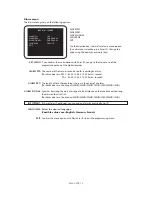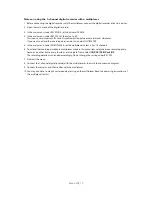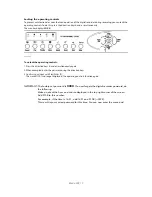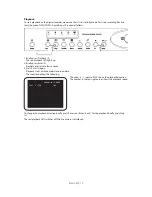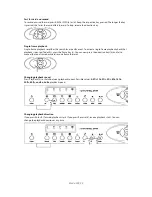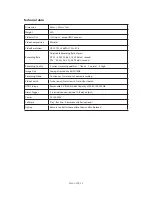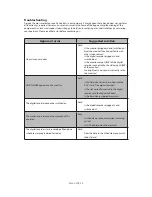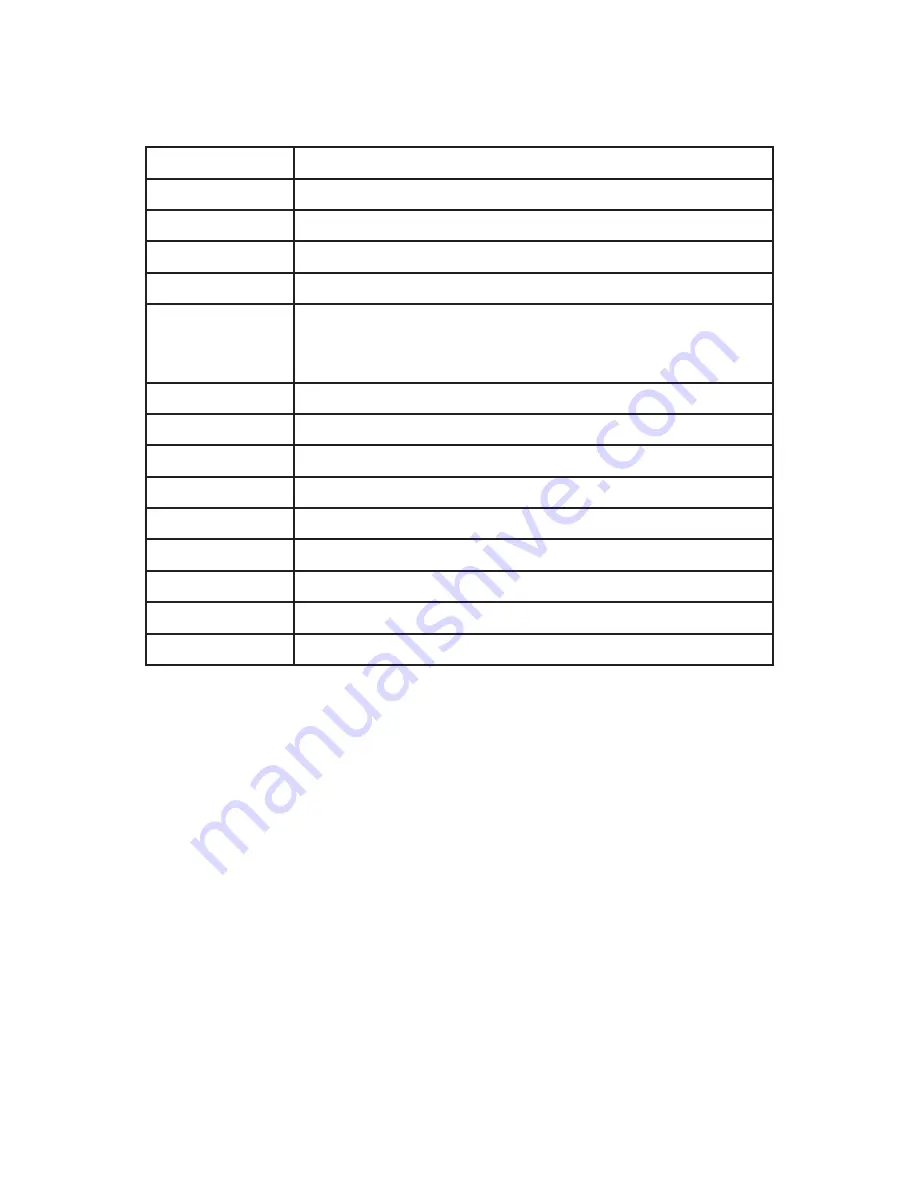
Blade-900_25
Technical data
Dimension
38cm × 43cm × 7cm
Weight
3KG
Video In/Out
1CH input
/
output, BNC connect
Video Compression
Wavelet
Video Resolution
NTSC:720 × 486 PAL:720 × 576
Recording Rate
Adjustable Recording Rate 8 levels
NTSC
:
60,30,15,8,4,2,1,0.5P fields / second
PAL
:
50,25,12,6,3,2,1,0.5P fields / second
Recording Quality
3 various recording qualities
:
1.Basic
2.normal
3.High
Image Size
Average framed size 48/32/16KB
Recording Mode
Continuous, Alarm and Scheduled recording.
Video Search
Turbo search, Alarm search, Date/Hour Search.
HDD Storage
Removable 3.5”IDE Hard disk Capacity of 40,80,120,250 GB
Alarm Trigger
5 terminal connect(include 1A/Relay output)
Power
AC100-240V
Software
Play
、
Backup
、
Remote controller (optional)
Option
Remote Controller Compatible Quad and Multiplexed