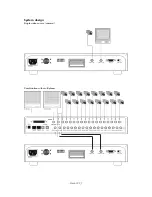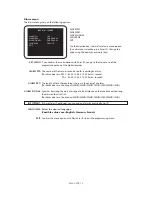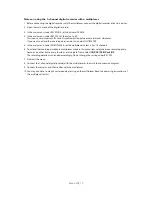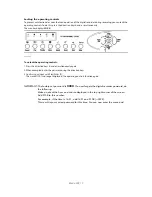Blade-900_3
Preface
Dear Customer,
Thank you for purchasing this REC 1-channel digital recorder. You made the right decision in choosing
this state-of-the-art technology, which complies with the current standards of domestic and European
regulations. The CE has been proven and all related certifications are available from the manufacturer upon
request.
To maintain this status and to guarantee safe operation, it is your obligation to observe these operating
instructions! In the event of questions, please contact your local specialist dealer.
This REC 1-channel digital recorder is used in combination with connected video signal sources (B/W
and colour cameras) and video output devices (monitors, LCD screens) for object surveillance. Data storage
is subject to local national data-protection guidelines. During installation, draw your customers’ attention to
the existence of these guidelines. Via the serial 9-pole D-Sub connector, you can transfer picture data to a
computer and open it with special software. You can also view and archive complete video sequences at
your PC.
Precautions
The REC 1-channel digital recorder and connected components must be kept free of moisture (cellars
and similar surroundings are to be strictly avoided). Use of this product for other than the described purpose
may lead to damage of the product. Other hazards such as short-circuiting, fire, electric shock, etc., are also
possible. The recorder is designed for operation with mains electricity at 100-240 Volt AC / 50/60 Hz.
No part of the product may be changed or modified in any way. Connection to the public power network is
subject to country-specific regulations. Please be aware of applicable regulations in advance.
To avoid fire and
injury,
please observe the
following:
Please observe the
following regulations
to ensure trouble-free
operation of your
device.
General:
• Securely fasten the device at a
dry location in the building.
• Make sure there is sufficient
ventilation.
• Do not expose the device to
temperatures less than -10°C
or more than 50°C.
• The device is designed for
indoor use only.
• Humidity must not exceed
90% (non-condensed).
• Ensure that the voltage is
disconnected when performing
work on the device.
• The REC 1-channel
digital recorder is connected
to 100-240V / 50/60Hz.
• The recorder should be
connected to the 100-240V AC
building mains by means of a
separate, electrically protected
line.
• Connection work to the building
mains is subject to
country-specific regulations.
Improper or careless installation
work may lead to faults and poor
image quality. Therefore please
read the instructions very
carefully
and follow the installation
instructions for lines and
components precisely.
The manufacturer reserves
the right to make technical
modifications at any time.