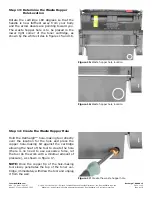TonerRefillKits.com
RechargX™ RX006 v2
Mon - Fri 8am - 5pm ET
© 1995-2011 ReChargX™, EmptyX, TonerRefillKits and TonerRefillKits.com, the TonerRefillKits logo, the
2011.11.10
800.527.3712 or 352.343.7533 ReChargX™ and EmptyX logos are trademarks owned by TonerRefillkits, LLC. All rights reserved.
Page 2 of 8
Step 3: Covering the Imaging Drum with
a Sheet of Paper
This step is recommended since the imaging
drum is completely exposed and easy to damage
by scratching or contaminating with fingerprints,
affecting it’s ability to create a quality image.
Fold a sheet of paper in half and tape it to the
cartridge as shown in figure 3.
Step 4: Plug in the Hole-Making Tool
Plug in the hole-making tool included with the
ReChargX™ Tool Kit.
Turn the sand timer over and wait the full three
minutes before using the tool so it reaches
proper operating temperature; this ensures the
tool will easily penetrate the cartridge housing
(figure 4).
Step 5: Orient the Toner Cartridge
Flip the cartridge back over, from left to right
so that the handle is toward you and the arrow
decals are point away from you (figure 5).
Figure 3: Tape a piece of paper to the toner cartridge
Figure 4: Wait for the hole-making tool to warm up
Figure 5: Orient the toner cartridge