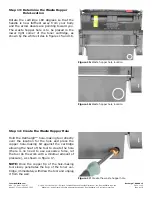TonerRefillKits.com
RechargX™ RX006 v2
Mon - Fri 8am - 5pm ET
© 1995-2011 ReChargX™, EmptyX, TonerRefillKits and TonerRefillKits.com, the TonerRefillKits logo, the
2011.11.10
800.527.3712 or 352.343.7533 ReChargX™ and EmptyX logos are trademarks owned by TonerRefillkits, LLC. All rights reserved.
Page 4 of 8
Step 8: Remove the Excess Plastic From
the Hole-Making Tool
U
se the metal tip of the small flat-blade
screwdriver, included in the ReChargX™ Tool
Kit, to remove the small, circular piece of
plastic that will normally remain inside the
copper hole-making bit (figure 9).
NOTE: This step needs to be completed before
the hole-making tool cools off. If the plastic
does harden inside the copper bit, plug in the
tool and remove the plastic debris as soon as it
starts to loosen from the bit.
Step 9: Add ReChargX™ RX006 Premium
Print Toner to the Toner Hopper
To ensure the toner flows freely from the bottle
during filling, make certain the cap is screwed
tightly on the bottle, then gently rock/shake
the bottle to free up the toner that may have
settled during shipping.
Next, remove the original cap from the bottle
and replace it with the plastic dispenser spout
from the ReChargX™ RX006 Toner Refill Kit.
NOTE: We recommend only using 1/3 - 1/2
of the load of toner from the bottle into your
cartridge during the refill session for this series
of cartridges. The cartridges in this series are
equipped with a sensor that will stop the cartridge
from printing if there is too much toner in the
toner hopper.
To make the adding of the toner to the toner
hopper as easy and dust-free as possible, tilt
the end of the cartridge with the hole in it up
at a 45 degree angle and slowly angle the
dispenser spout on the bottle of toner to meet
up with the hole, as shown in figure 10.
Tilting the bottle up a little more will start the
toner flowing into the toner hopper.
NOTE: If at any point the toner stops flowing,
simply stand the bottle upright to loosen the
toner and start the pouring process over again
(resist temptation to squeeze the bottle as it
will make a spill or mess more likely).
Figure 9: Remove the excess plastic from the tip of the
hole-making tool
Figure 10: Fill the toner hopper