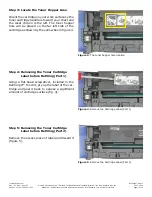TonerRefillKits.com
RechargX™ RX211
Mon - Fri 8am - 5pm ET © 1995-2011 ReChargX™, EmptyX, TonerRefillKits and TonerRefillKits.com, the TonerRefillKits logo, the
2011.06.14
800.527.3712 or 352.343.7533 ReChargX™ and EmptyX logos are trademarks owned by TonerRefillkits, LLC. All rights reserved.
Page 12 of 12
Step 28: Replacing the Reset Chip
After sliding out the old chip, slide the new
RX211-RC chip into the slot (in this orien-
tation make certain the notches are facing
inward, as shown in figure 29).
Step 29: Secure the Reset Chip
If the chip sits very loosely in the slot, a tiny bit
of tape (included in the RX211 Toner Refill Kit)
can be used on the top of the chip to hold it in
place, as shown in figure 30 -
DO NOT COVER
THE BRASS CONTACTS!
Completion
Congratulations! You have successfully refilled
your Canon 116 series toner cartridge, emptied
the waste hopper and replaced the reset chip.
- Congratulations! You’re done! -
Technical Support
To further help your ReChargX™ RX211 Toner
Refill procedure, we are always ready, willing
and happy to answer any of your questions or
comments via technical support.
Please contact us at 352.343.7533 or
800.527.3712 M-F 8am-5pm ET.
Additionally, you may also chat with us using
Live Help on our website (M-F 8am-5pm ET) or
submit a technical support ticket at www.Toner-
RefillKits.com/Tech_Support.php
Figure 29
: Replace the cartridge reset chip
Figure 30
: Secure the cartridge reset chip