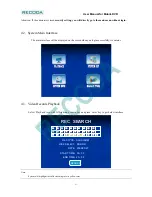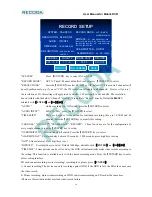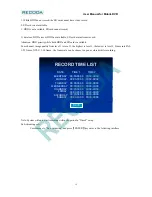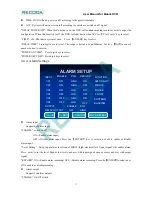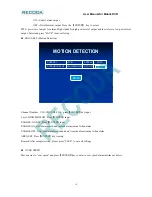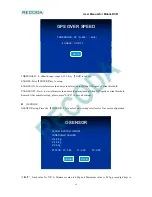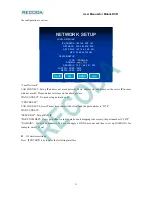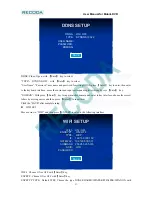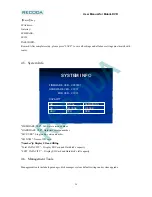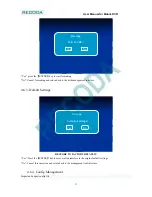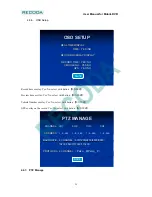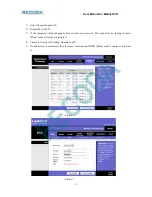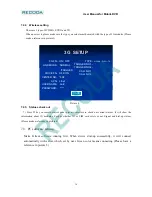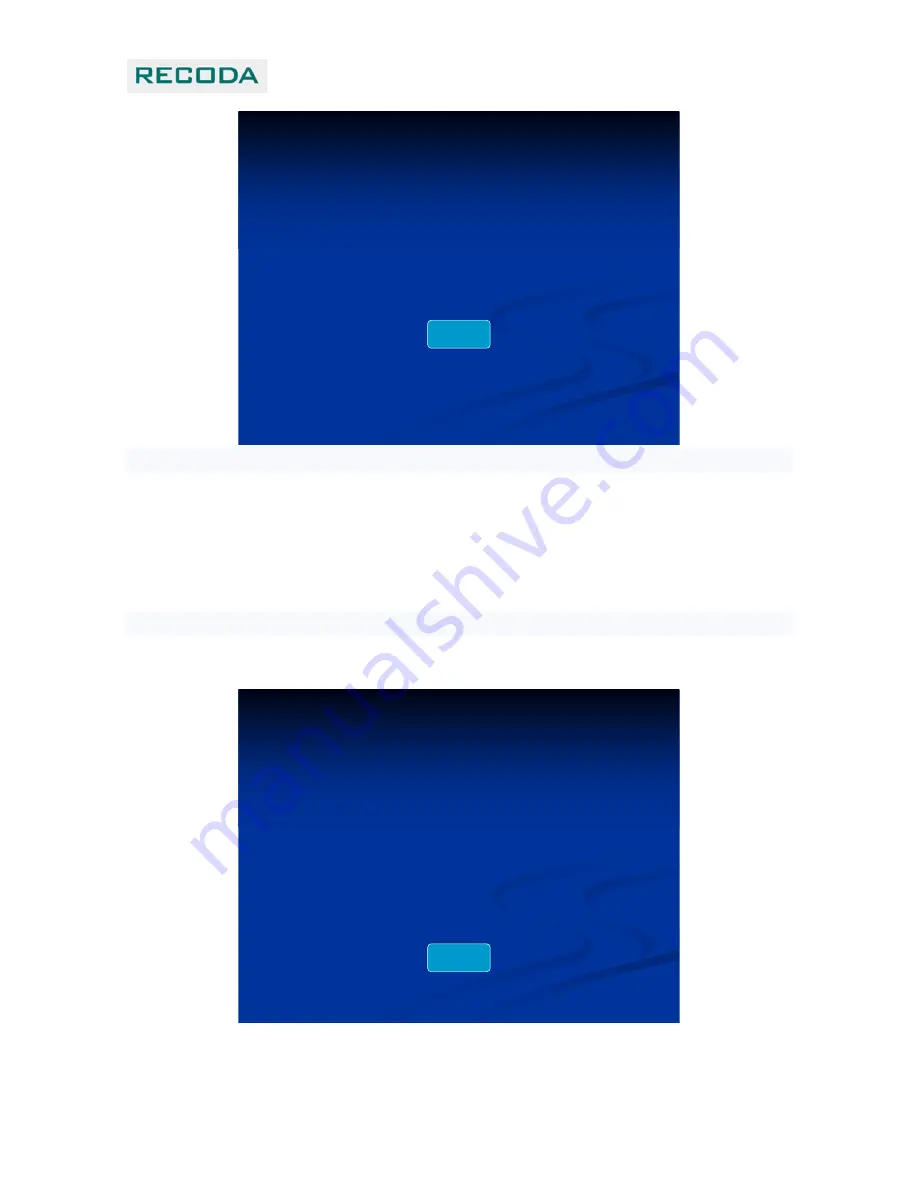
User Manual for Mobile DVR
23
DDNS
:
ON / OFF
DDNS
DDNS
SETUP
SETUP
USER NAME
:
PASSWORD
:
TYPE
:
DYNDNS / 3322
DOMIAN
:
SAVE
DDNS: Close / Open, with
【
Enter
】
key to select.
“TYPE”
:
DYNDNS/3322
,
with
【
Enter
】
key to select.
"User Name", "Password": user name and password for setting DDNS, press
【
Enter
】
key to enter, then enter
to the keyboard interface, move the cursor and input corresponding letter through press
【
Enter
】
key.
“DOMAIN”: With press
【
Enter
】
key to input matched domain and enter to key interface, choose the correct
letters by moving cursor and then press
【
Enter
】
to input them
Click the “SAVE” after complete setup
WIFI SET
Move cursor to “WIFI” and then press
【
ENTER
】
to enter to the following interface
WIFI SETUP
WIFI SETUP
WIFI
WIFI
:
:
ON / OFF
ON / OFF
ENCRYPT
ENCRYPT
:
:
ON / OFF
ON / OFF
TYPE
TYPE
:
:
WEP
WEP
IP
IP
:
:
192.168.000.192
192.168.000.192
GATEWAY
GATEWAY
:
:
192.168.000.001
192.168.000.001
SUBMASK
SUBMASK
:
:
255.255.255.000
255.255.255.000
SSID
SSID
:
:
WIFI
WIFI
PASSWORD
PASSWORD
:
:
SAVE
WIFI
:
Choose ON or OFF with
【
Enter
】
key
ENCRYP: Choose ON or OFF with
【
Enter
】
key
ENCRYTP TYPE
:
Default WEP. Choose the type NONE/SHARED/WPAPSK/WPA2PSK/WPANON with
RECODA